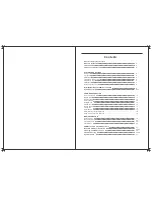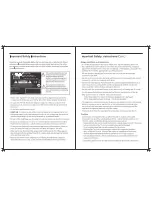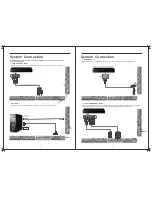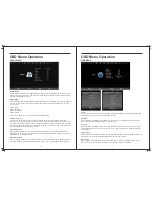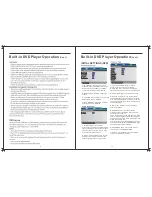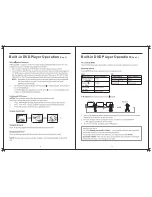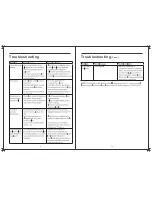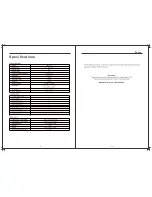13
14
OSD Menu Operation
Channel Menu (when DTV is selected as the source)
OSD Menu Operation
Picture Menu
Auto Tuning
Press the
▼
/
▲
buttons to select Auto Tuning. After pressing the OK button, the auto tuning
interface will be displayed. Auto Tuning can also be activated by pressing the “QT” button
on the remote control while in DTV mode.
NOTE: If power has been disconnected from the TV, you may be required to select
“Australia” from the list of countries first before starting the Auto tune process.
DVB-T Manual Tuning
Press
▼
/
▲
buttons to select Manual Tuning and press OK button to show manual tuning list.
Using the
▼
/
▲
buttons, you can select the channel number or you can also use the number
keys to select a channel number, and then press OK button to start searching for the channel.
Programme Edit
Press
▼
/
▲
buttons to select Programme Edit, and then press the OK button to enter the
editing interface. By using the
▼
/
▲
buttons, you can select the channel number and start
editing according to the relevant selection.
LCN Sorting
Select LCN Sorting with
▼
/
▲
buttons, and then press OK button. If LCN sorting is turned on,
DTV channels will be sorted by their Logical Sorting Number.
Software Update(USB)
Use this selection if a software update becomes available to update the TV’s operation.
Picture Mode
Press
▼
/
▲
buttons to select Picture mode, and go into next interface by pressing the OK
button. Then you can change picture mode to standard/mild/dynamic/personal
using the
▼
/
▲
buttons. Note that you can only adjust the Contrast, Brightness, Colour,
Sharpness & Tint settings when
Personal
is selected.
Colour Temp
Press
▼
/
▲
to select the Colour Temp menu item, and then the OK button to take you to next
menu where you can change Colour Temperature. Modes available are standard, warm,
cool and personal. You can alter colour temperature with the
▼
/
▲
buttons.
Noise Reduction
Press
▼
/
▲
to select the Noise Reduction menu option, and then the OK button to take you to
next menu. Then press the
▼
/
▲
buttons to select off/low/middle/high.
Other menu items
In the picture menu, other menu items can be adjusted in the same way. First, press
▼
/
▲
to
select the menu item. After pressing the OK button, you are able to change the setting with
the
▼
/
▲
buttons.
50
50
50
50
50
Summary of Contents for RVMedia 042702
Page 1: ...042702 32...
Page 3: ...47cm 19 Part Number 042419 INPUT DC 12V 3A 28W...
Page 16: ...21 22 USB Multimedia Playback Formats Built in DVD Player Operation...
Page 19: ...27 28 Built in DVD Player Operation Cont Cleaning and Maintenance...