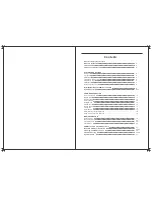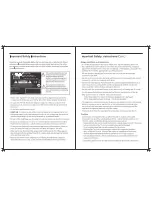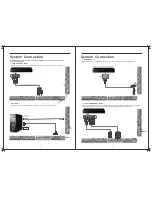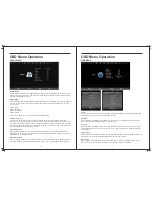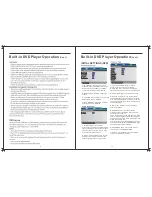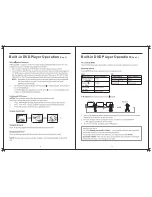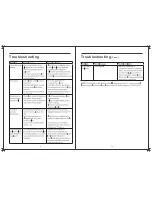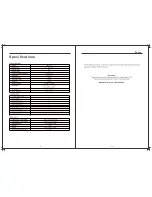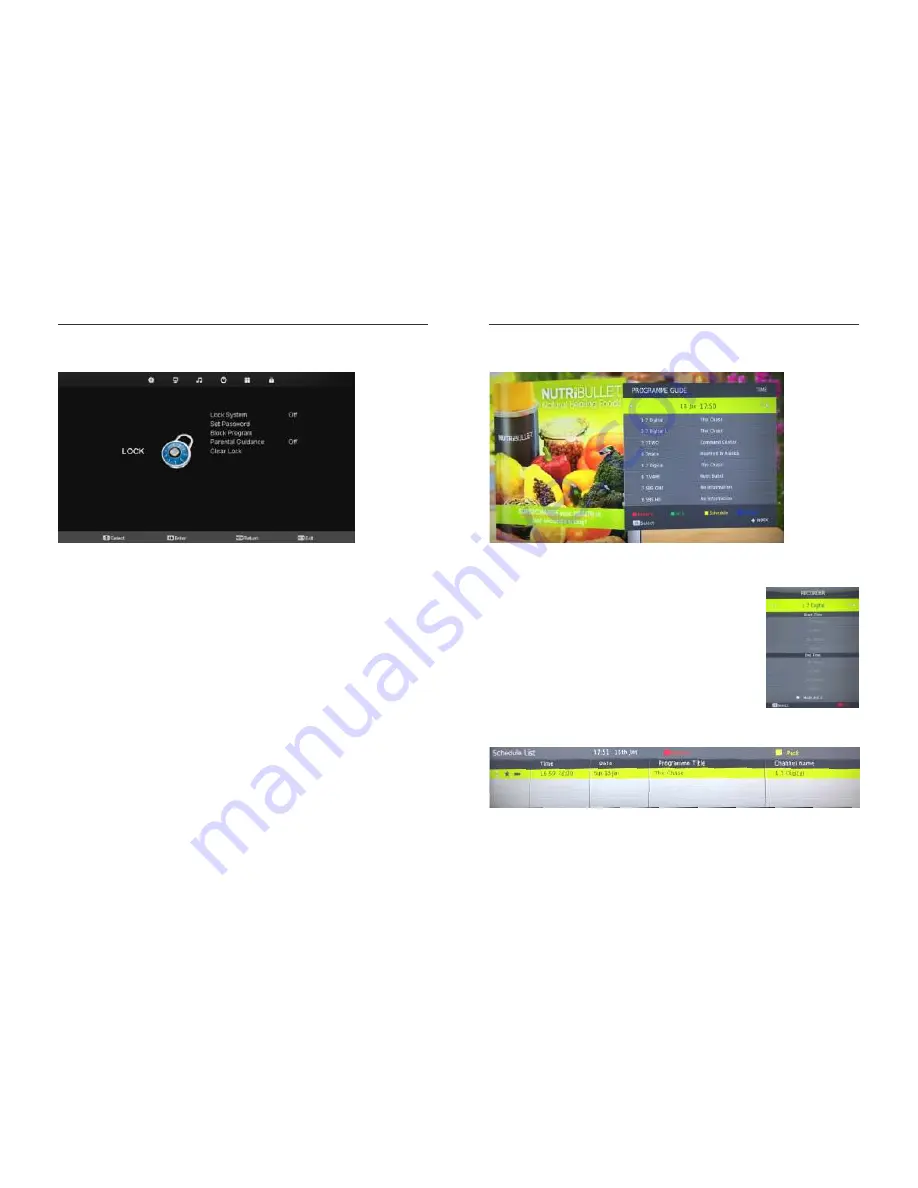
HOTEL MODE - Useful for shop displays and volume restrictions etc.
OSD Menu Operation
Hotel Mode
Hotel model allows you to select a number of features that make this TV also useful for shop
displays, promotions or where you are after simple operation from one source.
Select Hotel Lock with the
▼
/
▲
buttons and then enter the password (default is “0000") then
use the
buttons to turn this feature ON or OFF.
◄ / ►
Key Lock
Select Set Password with
▼
/
▲
buttons. Then press OK button to input the old password
(default is “0000” and then set a new password.
Source Setting
Select Block Program with
▼
/
▲
buttons, and press OK button. You can then add the
channels you wish to block.
Default Source
Select Parental Guidance with
▼
/
▲
button, and then press the OK button.
With
button, the parental guidance can be open or closed.
◄ / ►
Default Prog
Select Set Password with
▼
/
▲
buttons. Then press OK button to input the old password
(default is “0000” and then set a new password.
Max Volume
Select Block Program with
▼
/
▲
buttons, and press OK button. You can then add the
channels you wish to block.
Default Volume
Select Parental Guidance with
▼
/
▲
button, and then press the OK button.
With
button, the parental guidance can be open or closed.
◄ / ►
EPG - Electronic Program Guide
OSD Menu Operation
Press the EPG button on the Remote control to access the Electronic Program Guide
(DTV only)
Record
Press the RED button on the remote control to enter the Recording
sub-menu. You can the channel, start and end times of the program
you want to record using the
▼
/
▲
◄ / ►and
buttons.
Info
Press the GREEN button on the remote to display detailed
information about the program.
Schedule
Press the YELLOW button on the remote to display the Schedule
List to display the programmes you have scheduled to record or
be reminded of.
Remind
Press the BLUE button on the remote control to set a reminder for a program youwould like
to watch at a later date.
Summary of Contents for RVMedia 042702
Page 1: ...042702 32...
Page 3: ...47cm 19 Part Number 042419 INPUT DC 12V 3A 28W...
Page 16: ...21 22 USB Multimedia Playback Formats Built in DVD Player Operation...
Page 19: ...27 28 Built in DVD Player Operation Cont Cleaning and Maintenance...