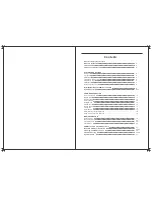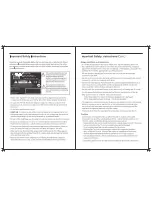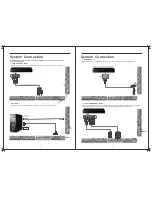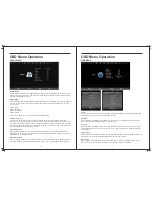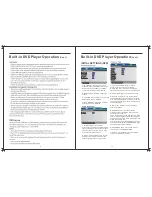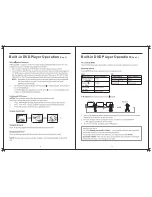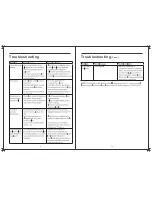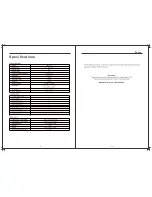Press the “MEDIA” button on the remote control to access this menu. You can also access
this menu by selecting “MEDIA” as a Source on the remote Control
Press
buttons to select Photo/Music/Movie/Text , and then press ENTER button
the ◄ / ►
to select. NOTE: A USB device must be inserted to use these functions.
OSD Menu Operation
Media Operation
RECORD Live TV (DTV Only)
If you are watching DTV, you can press the Record button on the remote. The TV will
•
display the recording control menu.
Stop Recording
Press the button to stop recording. The TV will display a confirmation message to stop
recording. Press
◄ on the remote to confirm.
When the storage space of the USB drive is full, the TV will display a warning message then
stop recording and return to normal broadcast Television.
Time Shift/Pause Live TV
While watching DTV, press the “TIME SHIFT” button on the remote control to Pause Live
TV plus bring up the time shift control menu. The time shift control menu is similar to the
Record menu and you can perform various functions such as exit time shift, or fast forward
to catch up to the live program etc.
Pressing the “TIME SHIFT” button again will continue the live program from where you
paused it (time shift).
Important:
To display the Time Shift menu when the TV is either paused or on
Time Shift playback, press the “OK” button on the remote control.
PVR - Personal Video Recorder Functions
19
PHOTO VIEWER
1
.
Select Photo with the
buttons, and then press the OK button to enter sub_menu.
◄ / ►
2
.
Select C:\, then press the OK button to select the USB drive.
3.
Select the specific photo, and press the (Play/Pause) button to view. This will also start
a slide-show of the images on the USB. Press the button to view the previous image,
press the button to view the next image.
4.
Press the ENTER button to bring up an OSD display which provides more options such as
zoom, rotate etc.
5.
Press the Red button to delete an image; the Exit button to return to the prev. media menu.
Summary of Contents for RVMedia 042702
Page 1: ...042702 32...
Page 3: ...47cm 19 Part Number 042419 INPUT DC 12V 3A 28W...
Page 16: ...21 22 USB Multimedia Playback Formats Built in DVD Player Operation...
Page 19: ...27 28 Built in DVD Player Operation Cont Cleaning and Maintenance...