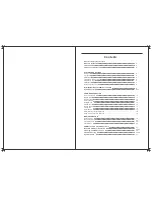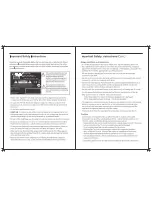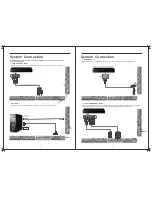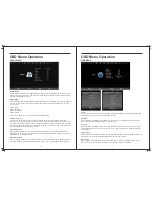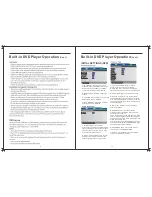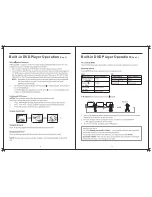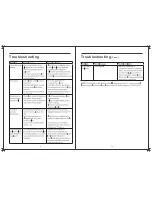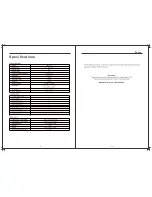20
Media Operation
(cont’d)
MUSIC PLAYBACK
VIDEO PLAYBACK
1
.
Select MOVIE with the
buttons, and then press the OK button to enter sub_menu.
◄ / ►
2
.
Select C:\, then press the OK button to select the USB drive.
3.
Highlight the specific video. When highlighted, the file information will be displayed and
a preview of the video will start playing in the middle of the screen.
Press the (Play/Pause) button to start playback.
Press to play the previous title,
press to play the next title.
Press the ENTER button during playback to bring up an OSD which provides options such
as Fast Foward, Rewind and repeating videos etc.
4
. Press the RED button to delete the selected video title.
5.
Press the Exit button to return to the previous Media Playback menu.
TEXT VIEWER
1
.
Select TEXT with the
buttons, and then press the OK button to enter sub_menu.
◄ / ►
2
.
Select C:\, then press the OK button to select the USB drive.
3.
Select the specific file, and press the button to view, press the button to
play the previous file, press the button to play the next file.
4
. Press the RED button to delete the selected file.
5.
Press the Exit button to exit.
1
.
Select MUSIC with the
buttons, and then press the OK button to enter sub_menu.
◄ / ►
2
.
Select C:\, then press the OK button to select the USB drive.
3.
Using the arrow keys, select the specific song to preview. Pressing the button will also
bring up an OSD display which provides more options such as Fast Forward, Rewind, Mute.
4.
Press the button to play the next track or the button to play the previous track in
the initial MUSIC playback screen or OSD screen.
5.
Press the Red button to delete a song, and the Exit button to return to the previous Media
Playback menu.
Summary of Contents for RVMedia 042702
Page 1: ...042702 32...
Page 3: ...47cm 19 Part Number 042419 INPUT DC 12V 3A 28W...
Page 16: ...21 22 USB Multimedia Playback Formats Built in DVD Player Operation...
Page 19: ...27 28 Built in DVD Player Operation Cont Cleaning and Maintenance...