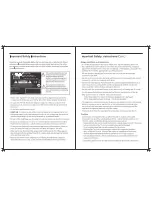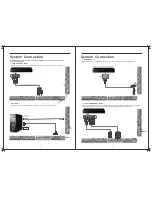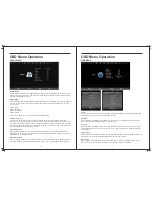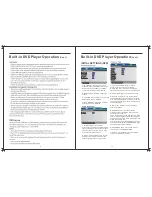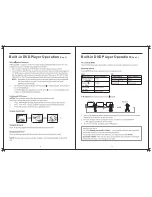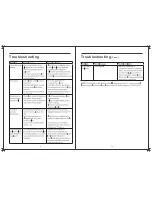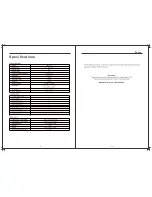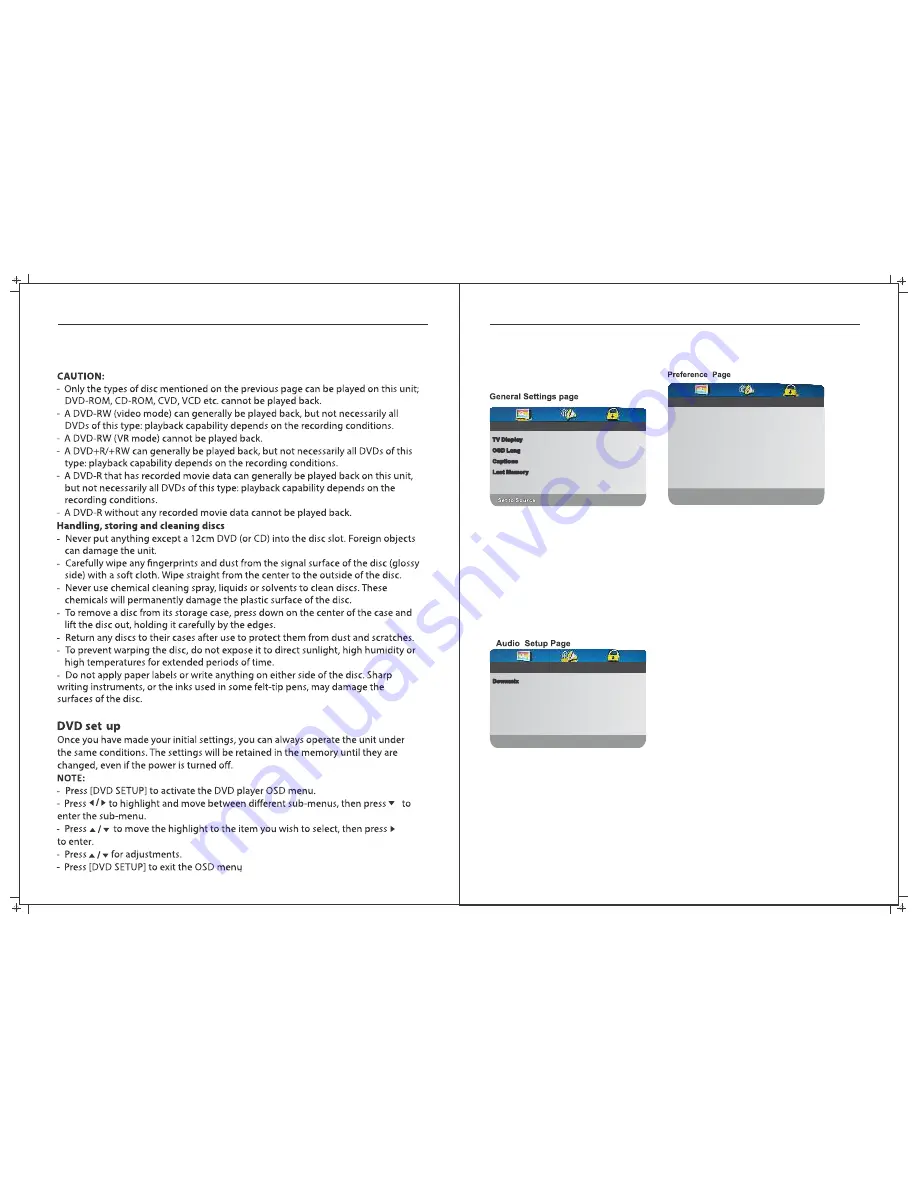
- - General Setup Page - -
TV Display
OSD Lang
Captions
Last Memory
Wide
Eng
Off
Off
Wide
Eng
Off
Off
- - General Setup Page - -
1.
TV DISPLAY: Set the screen ratio
options are: Normal/PS (4:3 Pan Scan),
Nomal/PS (4:3 Letter Box) and Wide
(16:9). The default settings is wide.
2.
OSD Lang: Set the OSD Language
options.
3.
CAPTION: Play captions on supported
DVD titles, Options: ON/OFF.
4.
LAST MEMORY: Play DVD from last
point. Options are: ON/OFF.
1.
LT/RT: Logic Surround stereo
audio output. This matrix-based coding
process enables stereo audio tracks to
carry four channels (left, center, right
and surround) of audio data.
2.
Stereo: Analog stereo audio output.
The player sends the subwoofer and
speech signals to the Tv’s speakers.
1.
TV Type: The DVD player supports
output of various systems including
Multi, NTSC, PAL. The default setting is
PAL and this should not need to be changed.
2.
Audio: DVD language selection options.
3.
Subtitle: This player can display DVD
subtitle languages if supported by the DVD
disc. When playing DVD’s, you can hide the
subtitle or choose any of them as the current
subtitle language.
4.
Disc menu: DVD Disc menu language
selection options.
5.
PARENTAL This function disables
playback of specific DVD’s which may be
unsuitable for children.
Some DVDs are encoded with specific rating
levels. lf the rating level of the disc is higher
than that preset in this menu, playback of the
disc will be prohibited.
After selecting one of the PARENTAL codes,
the screen will display the PASSWORD page.
The default password is “8888".
6.
PASSWORD [DVD only]: Allows you to
change the current PASSWORD.
7.
Default: This option will return the DVD
to it’s factory default settings.
- - General Setup Page - -
STR
STR
- - General Setup Page - -
Downmix
Go To Speaker Setup Page
Go To Speaker Setup Page
- - Preference Page - -
NTSC
Eng
Eng
Eng
NTSC
Eng
Eng
Eng
- - Preference Page - -
TV Type
Audio
Subtitle
Disc Menu
Parental
Password
Default
TV Type
Audio
Subtitle
Disc Menu
Parental
Password
Default
Go To Preference Page
Go To Preference Page
23
24
Built-in DVD Player Operation
(Cont.)
INITIAL SETTINGS (DVD)
Built-in DVD Player Operation
(Cont.)
Summary of Contents for RVMedia 042702
Page 1: ...042702 32...
Page 3: ...47cm 19 Part Number 042419 INPUT DC 12V 3A 28W...
Page 16: ...21 22 USB Multimedia Playback Formats Built in DVD Player Operation...
Page 19: ...27 28 Built in DVD Player Operation Cont Cleaning and Maintenance...