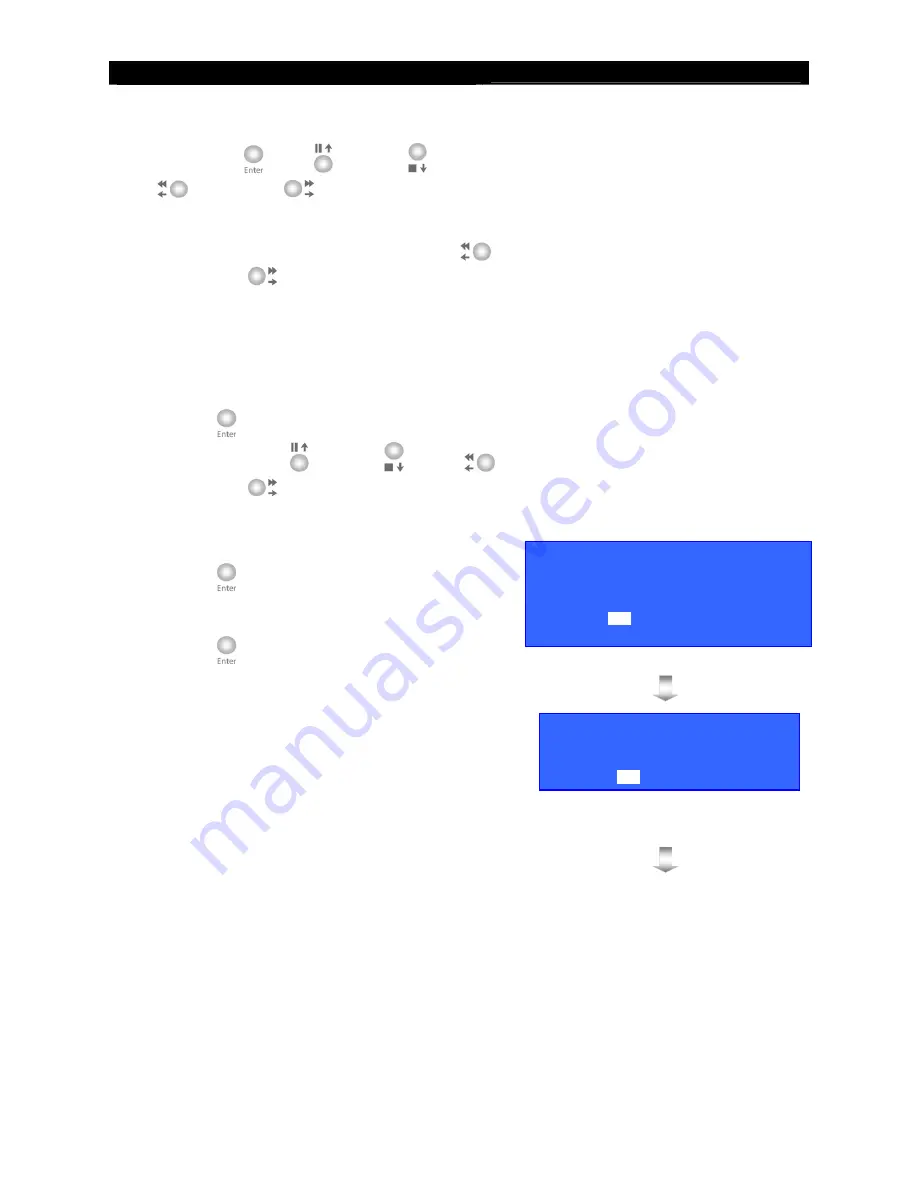
User
Guide
Page 143
Backup to CD / DVD / USB Flash
4.
In
[START DATE]
and
[START TIME]
option,
use “
Enter
”
, “
Up
” , “
Down
”
, “
Left
”
and
“
Right
”
buttons to select the starting
date and time of the backup footage.
5.
In
[BACKUP PERIOD]
option, use “
Left
”
and
“
Right
”
buttons to select desired backup
period of the footage. Backup period will according
to the
[BACKUP MAX SIZE]
if
MAX SIZE
is
selected or size required for the
[BACKUP
PERIOD]
exceed the
[BACKUP MAX SIZE]
.
6.
Select
[BACKUP MAX SIZE]
option
and press
“
Enter
”
button to setup the maximum backup
size by using “
Up
” , “
Down
”
, “
Left
”
and
“
Right
”
buttons. The maximum size for
CD backup is 650MB and 4700MB for DVD
7.
Select
[START BACKUP]
option
and press
“
Enter
”
button to show
[BACKUP
RECORDING]
message board and it shows user
about the
end time
. Select
[YES]
option and press
“
Enter
”
button to start backup function.
8.
When the message pop-up, insert a blank disc into
the DVD recorder.
BACKUP RECORDING
START TIME : 2 SEP 2006 09 : 50
END TIME : 2 SEP 2006 10 : 56
START BACKUP ?
YES
NO
BACKUP RECORDING
PLEASE INSERT A BLANK DVD
YES
NO
















































