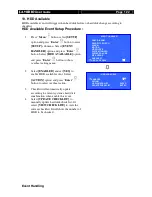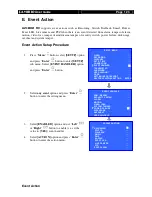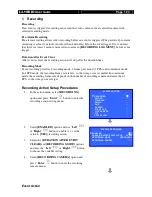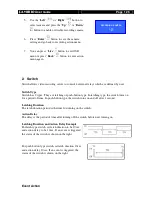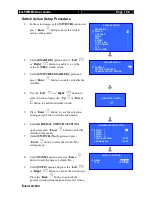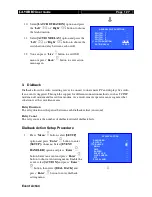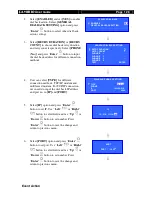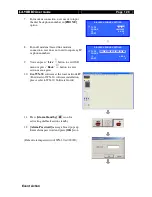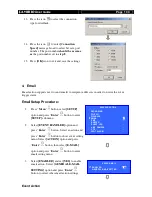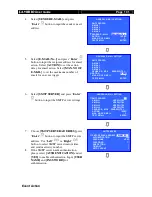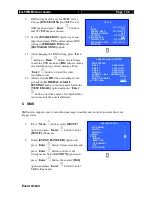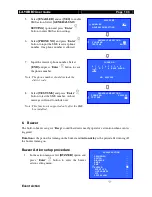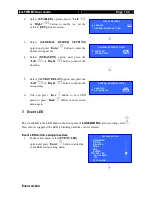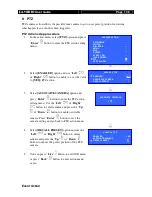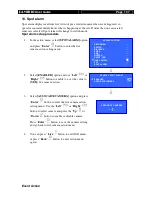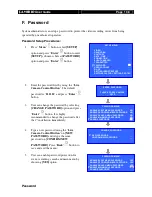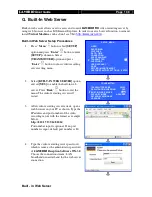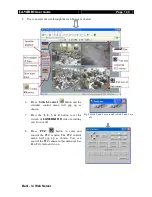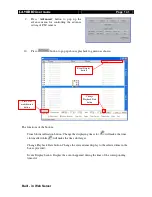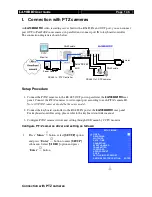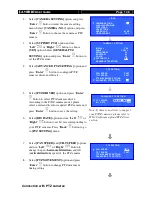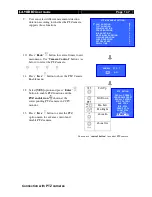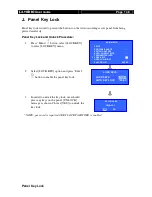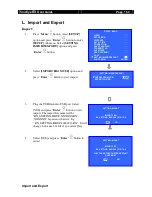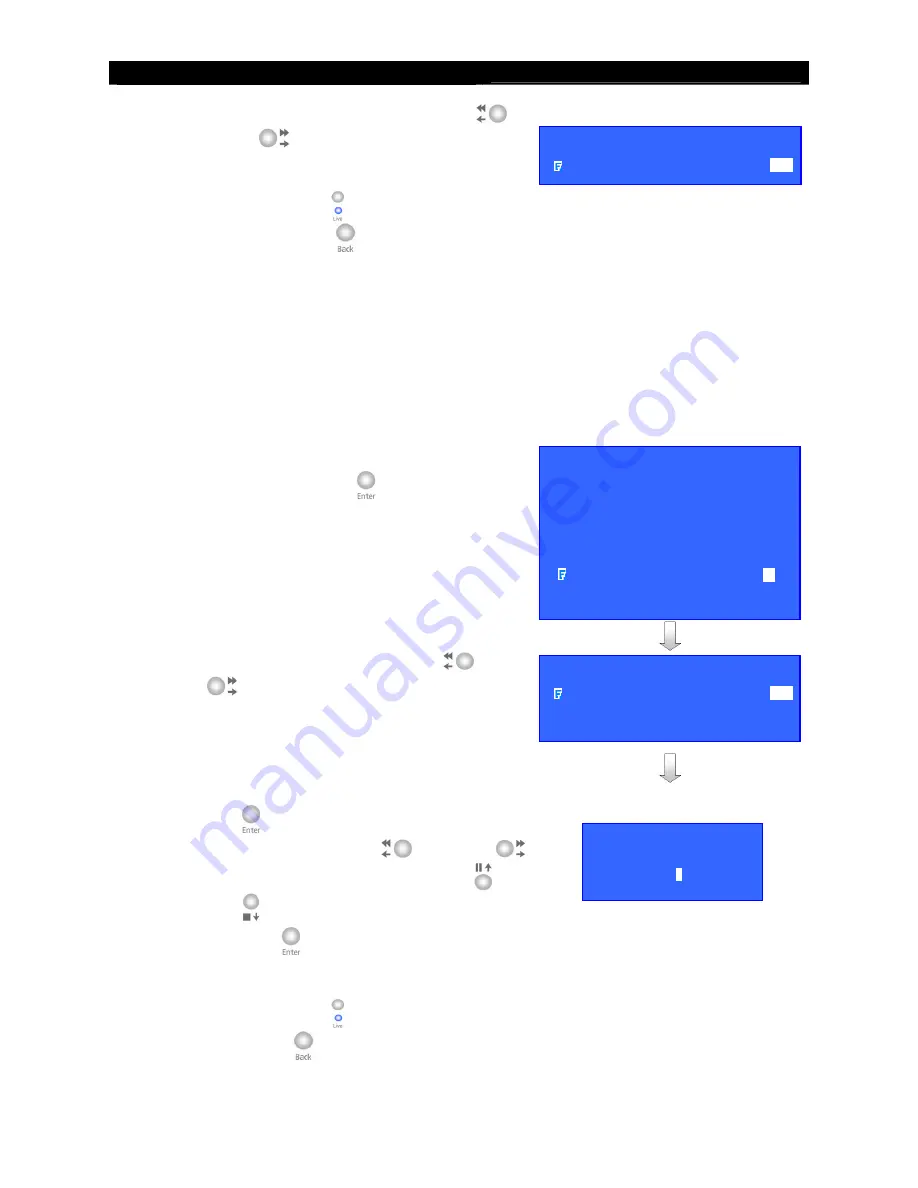
User
Guide
Page 135
Event Action
2.
Select
[ENABLED]
option
and use “
Left
”
or
“
Right
”
button to enable (i.e. set the
value to
[YES]
) event LED action.
3.
You can press “
Live
” button to exit OSD
menu or press “
Back
” button to enter action
menu again.
8. Live Camera
Live Camera
Event associated live camera displays real time live video of pre-selected camera if an event is
triggered, so operator can immediately know what is happening at the site. Live camera action
can only display live video one time before user clears the event.
Live Camera Action setup procedure
1.
In the action menu, select
[LIVE CAMERA]
option and press “
Enter
”
button to enter the
live camera action setting menu.
Select
[ENABLED]
option
and use “
Left
”
or
“
Right
”
button to enable (i.e. set the value to
[YES]
) live camera action.
2.
Select
[ASSOCAITE CAMERA]
option and press
“
Enter
”
button to enter the live camera action
setting menu. Use the “
Left
”
or
“
Right
”
button to select camera and press the “
Up
”
or
“
Down
”
button to enable or disable camera.
Press “
Enter
”
button to save the camera setting
and go back to live camera action menu.
3.
You can press “
Live
” button to exit OSD menu
or press “
Back
” button to enter action menu
again.
XXXXXX X LIVE CAMERA
ENABLED
YES
ASSOICATE CAMERA
- - - -
ASSOCIATE CAMERAS
1 -
3
-
XXXXXX X EVENT LED
ENABLED
YES
XXXXXXX ACTION
RECORDING
…
SWITCH
…
DIALBACK
…
…
SMS
…
BUZZER
…
EVENT LED
…
LIVE CAMERA
…
PTZ
…
SPOT ALARM
…