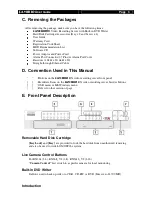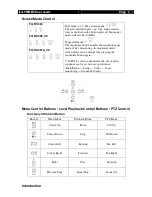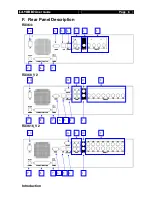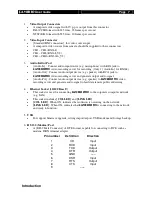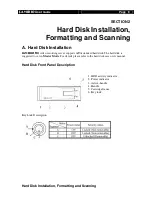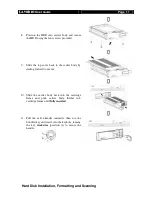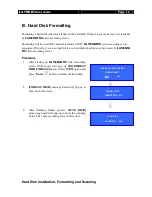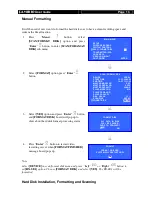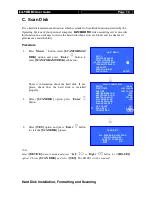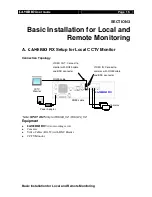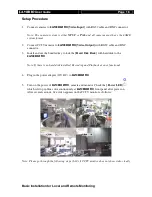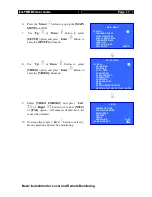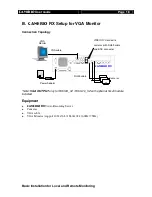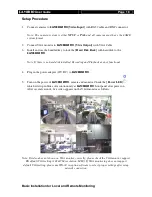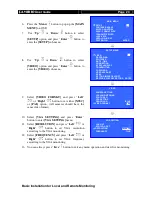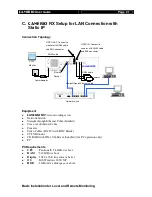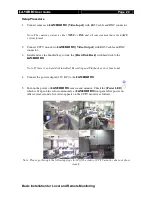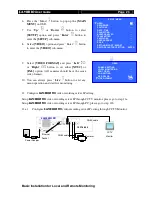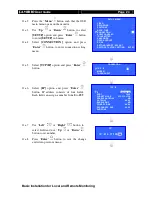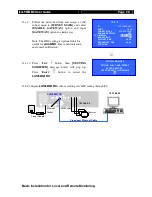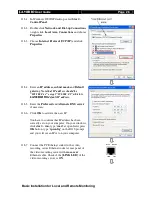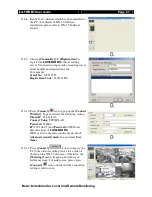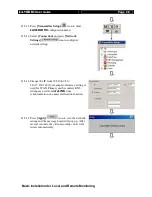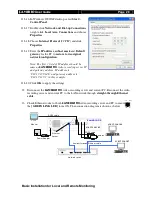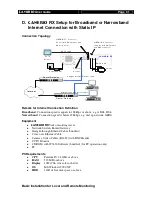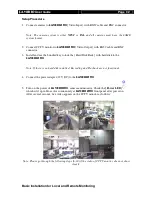User
Guide
Page 17
Basic Installation for Local and Remote Monitoring
6.
Press the “
Menu
”
button to pop up the
[MAIN
MENU]
on OSD.
7.
Use “
Up
”
or “
Down
”
button to select
[SETUP]
option and press “
Enter
”
button to
enter the
[SETUP]
sub-menu.
8.
Use “
Up
”
or
Down
”
button to select
[VIDEO]
option and press “
Enter
”
button to
enter the
[VIDEO]
sub-menu.
9.
Select
[VIDEO FORMAT]
and press “
Left
”
or
“
Right
”
button to set either
[NTSC]
or
[PAL]
option. (All cameras should have the
same video format).
10.
You can always press “
Live
”
button to exit any
menu operation and start live monitoring.
MAIN MENU
SETUP
. . .
FOOTAGE BACKUP
. . .
SWITCH CONTROL
. . .
SCAN / FORMAT DISK
. . .
TRANSMITTER INFO
. . .
LOCK KEYS
. . .
USER LOG-IN/OUT
. . .
SHUT DOWN
ENTER
SETUP MENU
VIDEO
. . .
RECORDING
. . .
SWITCHES
. . .
DATE / TIME
. . .
CONNECTION
. . .
EVENT HANDLER
. . .
TRANSMITTER
. . .
PASSWORD
. . .
USER ACCOUNT . . .
RX-SE
. . .
SETTING IMPORT/EXPORT . . .
RESTORE FACTORY SETTING ENTER
VIDEO
CAMERA SETTING
. . .
LOCAL MONITORING
. . .
BRIGHTNESS
. . .
CONTRAST
. . .
COLOR
. . .
OSD COLOR
BLUE
VIDEO FORMAT
PAL