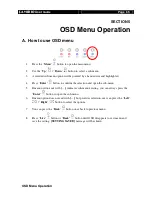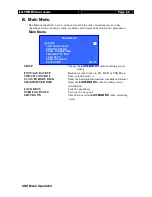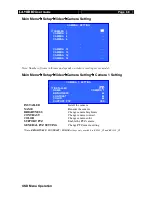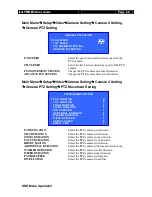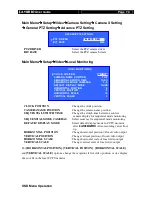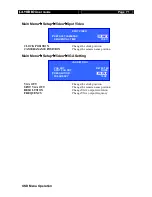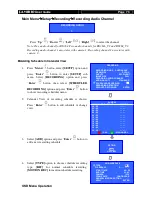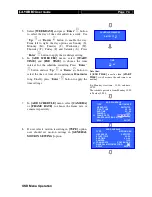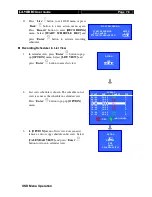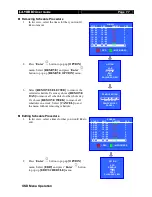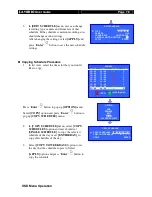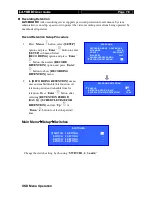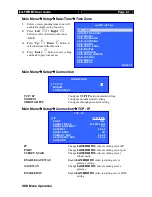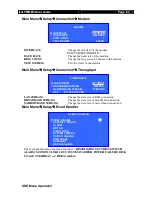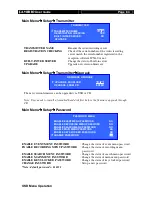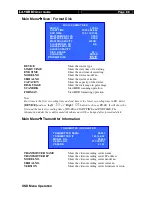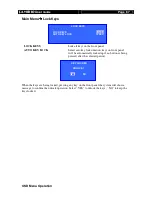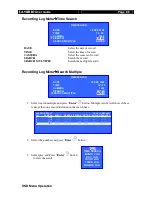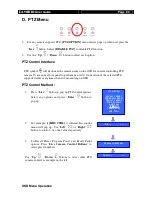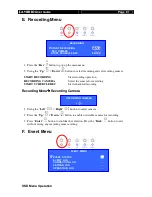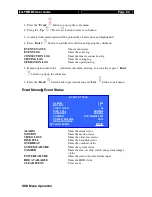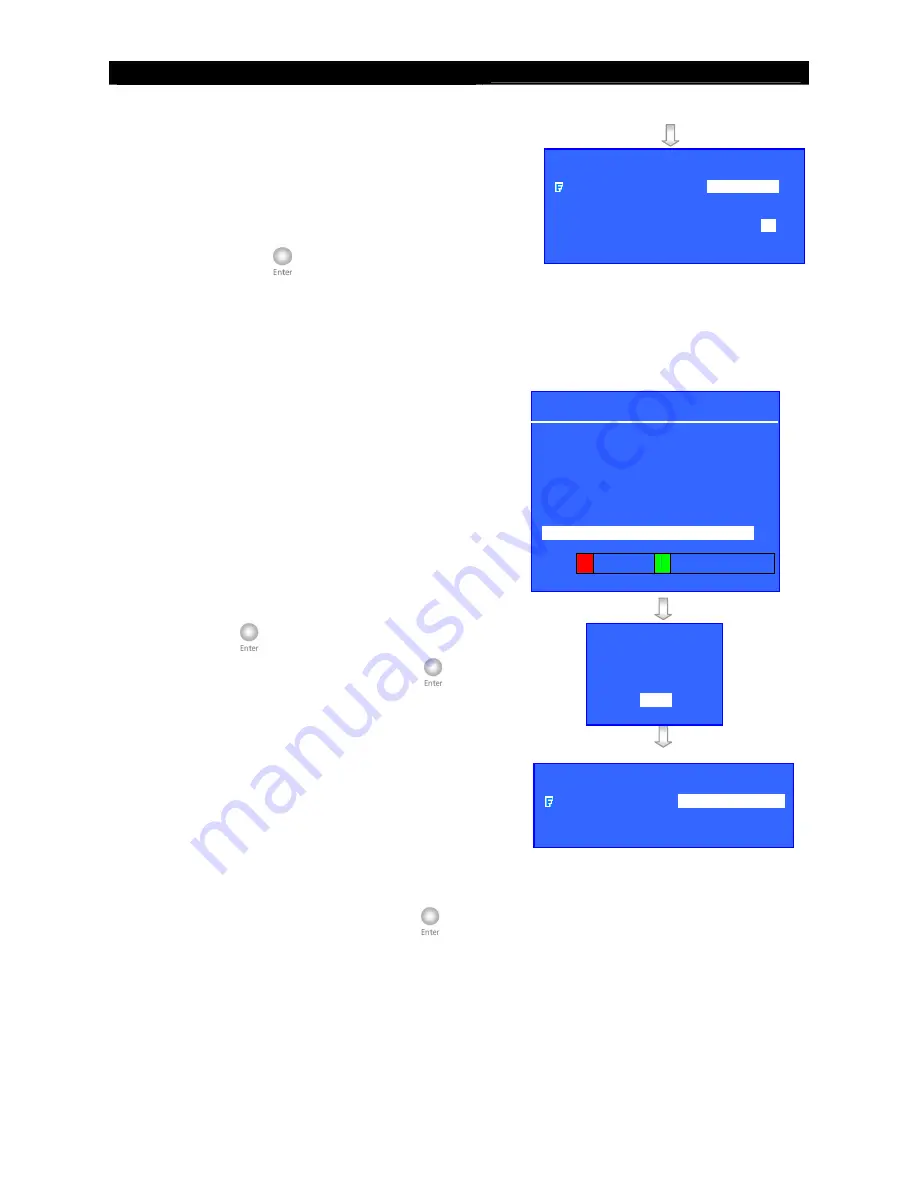
User
Guide
Page 78
OSD Menu Operation
3.
In
[EDIT SCHEDULE]
menu, user can change
recording type, camera and frame rate of that
schedule. If the schedule is motion recording, user
should change motion settings.
After changing the settings, select
[APPLY]
and
press “
Enter
”
button to save the new schedule
settings.
Copying Schedule Procedure
1.
In list view, select the time slot that you would
like to copy.
Press “
Enter
”
button to pop up
[OPTION]
menu.
Select
[COPY]
option and press “
Enter
”
button to
pop up
[COPY SCHEDULE]
menu.
2.
In
[COPY SCHEDULE]
menu, select
[COPY
SCHEDULES]
option and user should set
[SINGLE SCHEDULE]
to copy the selected
schedule of the day or set
[ENTIRE DAY]
to
copy all schedules of the day.
3.
Select
[COPY TO WEEKDAYS]
option to set
the day that the schedule copies to. Select
[APPLY]
option and press “
Enter
”
button to
copy the schedule.
EDIT SCHEDULE
TYPE
MOTION REC
CAMERA
1234
FRAME RATE
CONTINUOUS
GENERAL MOTION SETTING
. . .
APPLY
ENTER
SUNDAY
START
END
CAMERA
FPS
00 : 00
09 : 00
1234
C
09 : 00
10 : 00
12–4
2
10 : 00
12 : 00
1–3–
1
12 : 00
14 : 00
12––
3
14 : 00
16 : 00
1–3–
4
16 : 00
18 : 00
1–34
5
18 : 00
19 : 00
1234
C
19 : 00
22 : 00
1234
1
22 : 00
00 : 00
1–34
C
:
REC
: MOTION REC
OPTION
ADD
REMOVE
EDIT
COPY
CALENDAR VIEW
COPY SCHEDULE
COPY SCHEDULES
SINGLE SCHEDULE
COPY TO WEEKDAYS
X– – – – – –
APPLY
ENTER