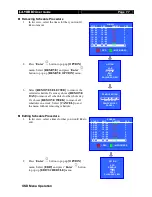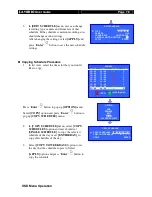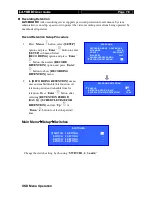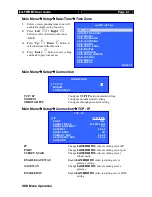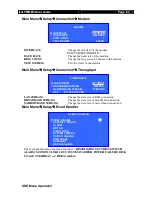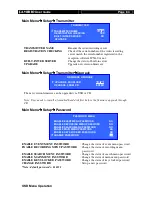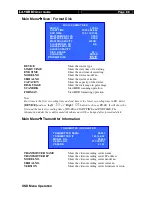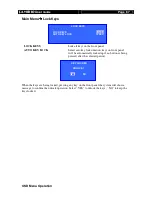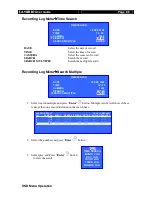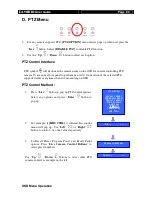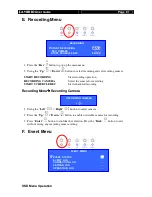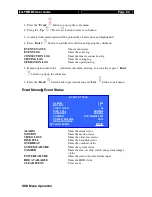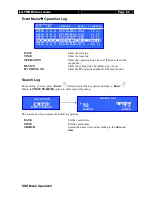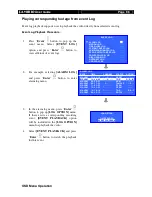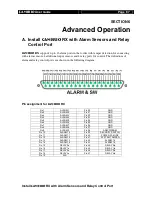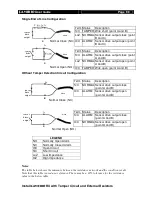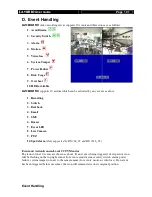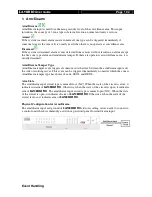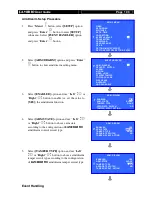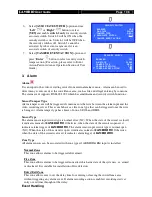User
Guide
Page 91
OSD Menu Operation
RECORDING
START RECORDING
ENTER
REC CAMERA
- - - -
START SCHEDULE REC ENTER
E. Recording Menu
1.
Press the “
Rec
” button to pop up the main menu
2.
Using the “
Up
” / “
Down
”
button to select recording and set recording camera
START RECORDING
: Start recording operation
RECORDING CAMERA
: Select the camera for recording
START SCHEDULE REC
: Start scheduled recording
Recording Menu Recording Camera
1.
Using the “
Left
”
/ “
Right
”
button to select camera
2.
Press the “
Up
” / “
Down
”
button to enable or disable camera for recording
3.
Press “
Enter
”
button to confirm the selection. Press the “
Back
” button to exit
without saving any recording camera setting
F. Event Menu
RECORDING CAMERA
1 -
3
-
EVENT MENU
EVENT STATUS
. . .
EVENT LOG
. . .
CONNECTION LOG
. . .
SETTING LOG
. . .
OPERATION LOG
. . .