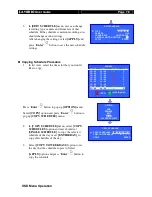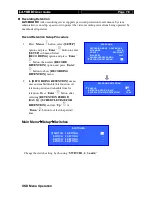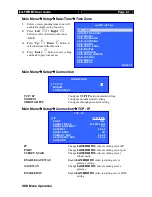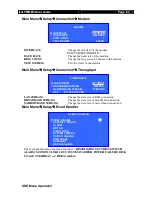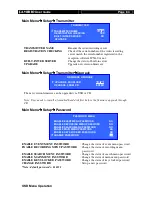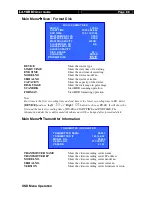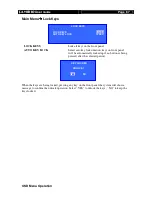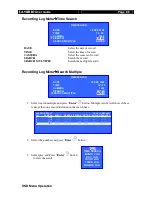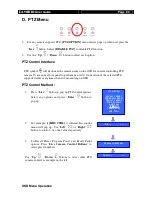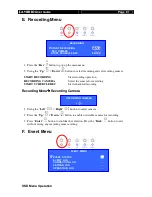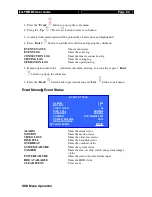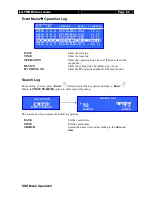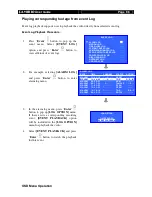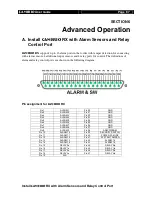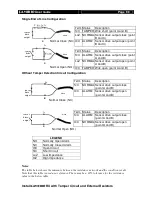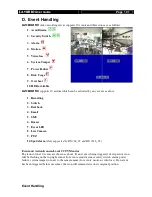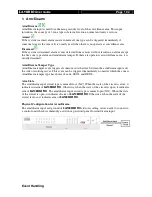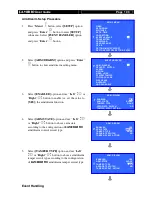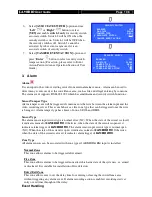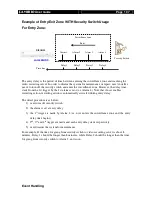User
Guide
Page 92
OSD Menu Operation
1.
Press the “
Event
”
button to pop up the event menu
2.
Using the “
Up
” / “Down”
button to select a sub-menu
3.
A selected sub-menu option will be pointed by a hand cursor and highlighted
4.
Press “
Enter
”
button to confirm the selection and pop up the sub-menu
EVENT STATUS
:
Show event status
EVENT LOG
: Show the event log
CONNECTION LOG
: Show the remote connection log
SETTING LOG
: Show the setting log
OPERATION LOG
: Show the operation log
1.
If menu option end with [. . .] indicates sub-menu existing, you can always press “
Enter
”
button to pop up the sub-menu.
2.
Press the “
Back
” button back to previous menu and “
Live
” button to exit menu.
Event Menu Event Status
ALARM
: Show the alarm status
MOTION
: Show the motion status
VIDEO LOSS
: Show the video loss status
DISK FULL
: Show the hard disk status
OVERHEAT
: Show the overheat status
SYSTEM FAILURE
: Show the system status
TAMPER
: Show the arm, security switch and system tamper
status
POWER FAILURE
: Show the status of power failure input
HDD AVAILABLE
: Show the HDD ststus
CLEAR EVENT
: Clear event
EVENT STATUS
ALARM
1234
MOTION
12
VIDEO LOSS
- - 34
DISK FULL
NORMAL
OVERHEAT
NORMAL
TAMPER
SYS/ARMSECSW
POWER FAILURE
FAIL
HDD AVAILABLE
. . .
CLEAR EVENT
ENTER