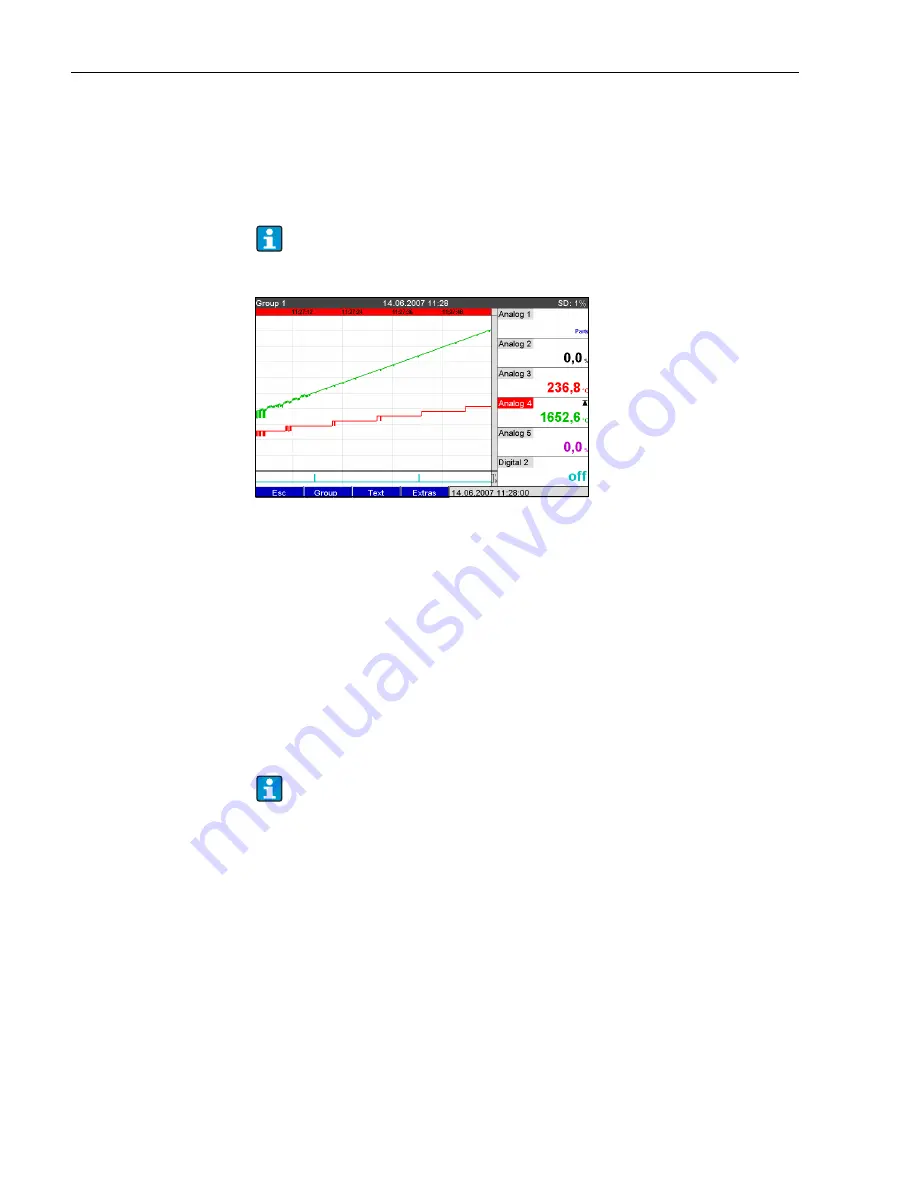
Commissioning and use during operation
Advanced Graphic Data Manager
88
6.5.5
Extras - History (scrolling through saved measured values)
You can scroll through the saved measured values here. Turn the navigator clockwise or
counterclockwise to scroll back and forth between the measured value curves. You can change the
speed with softkey 3 (slow "<" to fast "<<<<"). This function can also be called up in the
instantaneous value display mode during ongoing operation by pressing softkey 2 "History". To go
back to the instantaneous value display mode, press softkey 1 "Esc".
Fig. 65:
Extras "History"
Note:
• If no key has been pressed for 5 minutes, the unit automatically returns to normal operation.
• With extreme configurations, loading and scrolling can take a very long time (e.g. if save cycle
Group 1 "100ms", Groups 2 to 9 "1s" and Group 10 "1h"). The unit cannot be operated during
the loading procedure.
• Only the data of the current configuration (after a setup change) can be accessed at the unit.
Subsequent reporting
Under "Store text", comments can be entered on the specific time selected by pressing softkey 4
"Extras". The date and time are automatically taken from the history value. A predefined text can
be selected or a new text can be entered (see "Setup –> Application –> Text). These texts are stored
in the event log/audit trail.
Zoom
In the history display, a larger time range can be configured by pressing softkey 4 "Extras" under
"Zoom".
Picklist:
"1:1": Every measured value is displayed.
"1:n": Only every nth measured value is displayed.
Note:
• The zoom function is only available for the following display modes: Curves, Curve in ranges,
Waterfall, Waterfall in ranges.
• The zoom value has to be configured separately for every group and display mode.
• No interpolation is performed, nor is the mean value determined.
• If the value for "n" is large, this can result in extended loading times.
• The zoom value does not affect the process for storing the measured value.
The gray header indicates that historical values are being displayed (this header is blue
during instantaneous value display).
When user administration is activated ("Setup –> System –> Security –> Protected by:
"FDA 21 CFR Part 11"), this function is only available if a user is logged on and this user
has the necessary rights.
















































