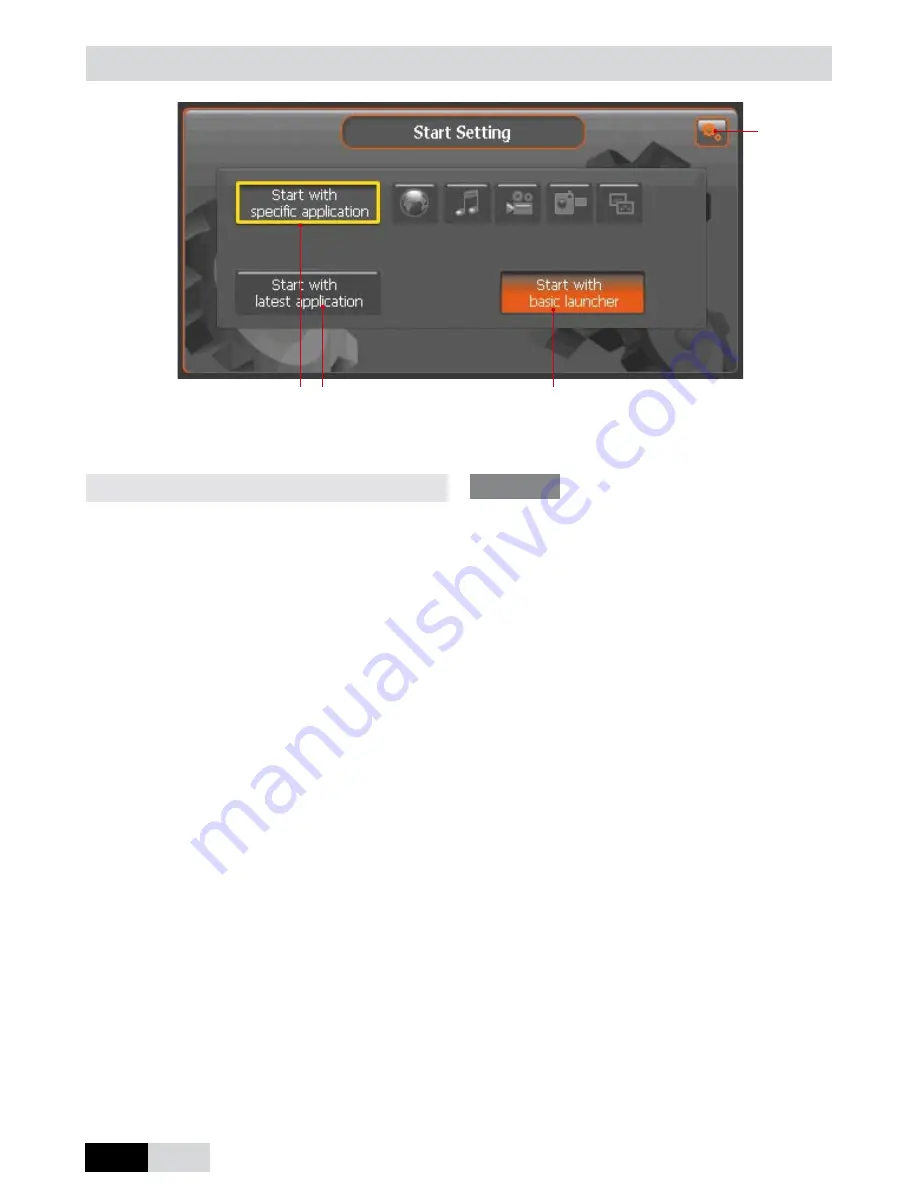
18
EN
Start Settings
Set up the start-up application of your device after a cold start.
① ②
③
④
Display
①
Start with specific application
After switching-on (ON/OFF) the selected ap-
plication will be started automatically:
Navigation/Music/Movie/AV-IN/Photo Album
②
Start with last application
After a complete re-start the device will start
the last used application.
③
Start with main menu (default)
The system will show main menu after re-
boot.
④
Exit:
Return to main menu.
HINT
This function is helpful if you often use ON/OFF
switch on the back side to safe battery power. It has
no effect on the sleep mode, because the system
will freeze all running applications to their current
position.
Summary of Contents for CN-780
Page 1: ...Operating Instructions CN 780 CN 782...
Page 26: ...26 EN Notes...
Page 27: ...EN 27 Notes...











































