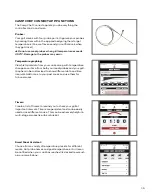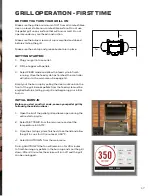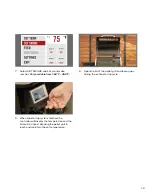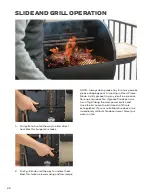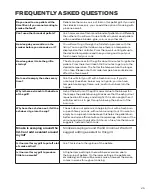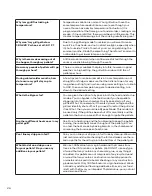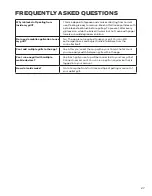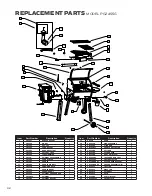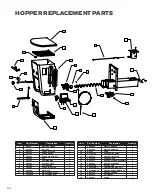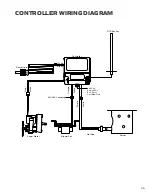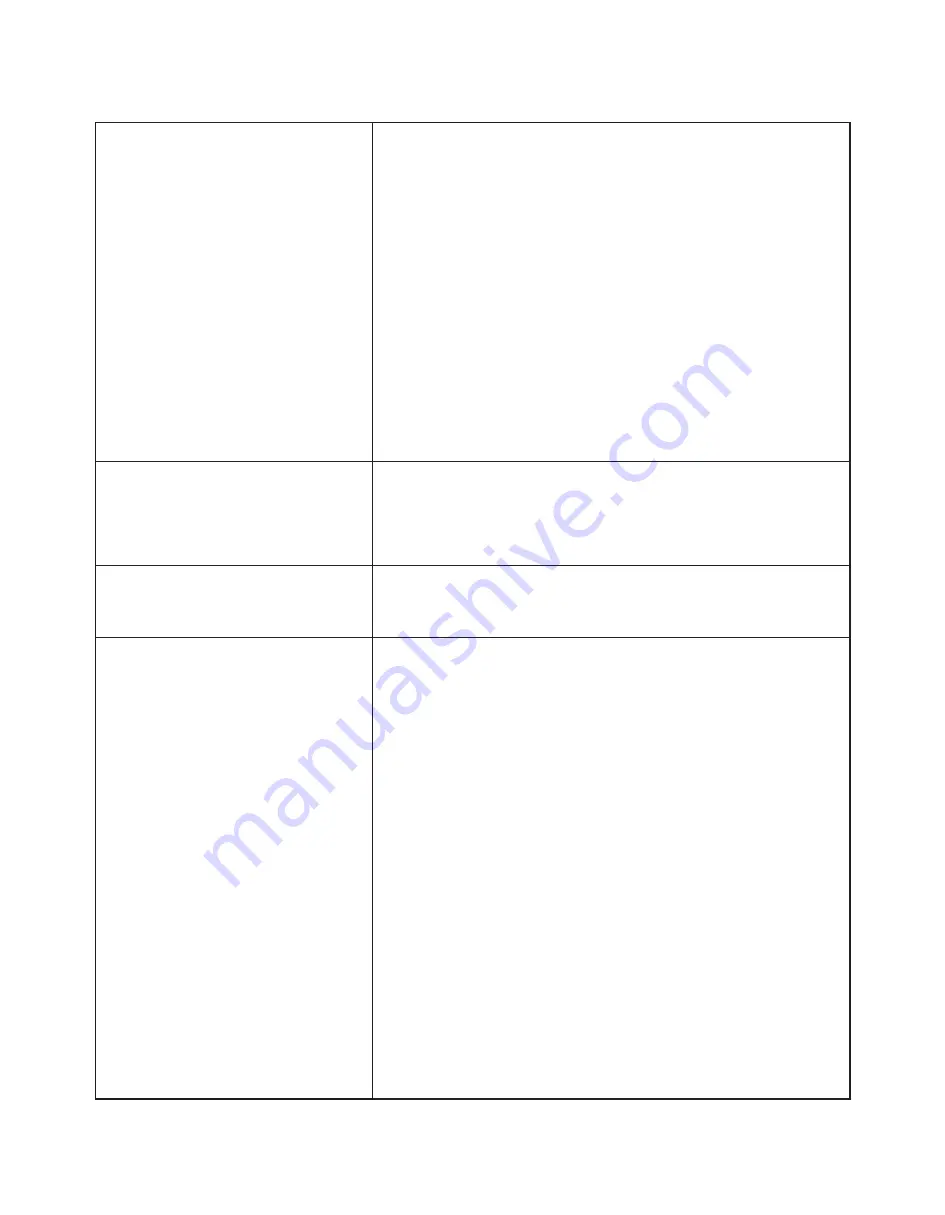
29
Why won’t my grill connect to WIFI?
This may be due to a number of factors.
Use the following to troubleshoot:
1. Make sure your grill is in range of your WiFi router.
2. Ensure you have a 2.4gHz WiFi network in range.
3. Check to ensure your phone is connected to the same
network when setting your grill up for WIFI.
4. Click the ‘show password’ icon to review your network
password to ensure there are no typos.
5. If the initial WiFi connection times out, do the following:
a. Do NOT close the app or move to a different screen yet
b. Turn off the grill, count to 5 slowly, turn it back on.
c. Tap the “SKIP FOR NOW” button in the app - it may be
hidden beneath the on-screen keyboard.
d. After a few moments the WiFi icon on the grill should
turn black.
Why does my app keep force closing
or crashing?
This may happen if you have an outdated version of the app. Go
to the App store or Google Play Store and check for updates.
Please update to the latest version if there is one available. If
that doesn’t work, try restarting your phone or uninstalling and
reinstalling the app.
What does it mean if I have “lost
communication?”
Loss of communication could mean a few things. Check that
your Bluetooth is out of range, your grill has lost its WIFI signal,
or your phone is no longer connected to the internet.
I cannot get my WIFI/Bluetooth
reconnected. I’ve reset everything,
uninstalled the the app on my
device, it recognizes the grill but
never makes the connection.
Do the following:
1. Go into the app’s Device Management and remove the grill
from your account by swiping it away to the left.
2. In your phone’s Bluetooth settings, find an item named
“CampChef:xx:xx” and forget or unpair it.
3. On the grill go to Settings and choose Reset. This will forget
the Bluetooth and WiFi configurations for the grill.
4. Turn the grill off, count to 5 slowly, and turn it back on. Close
the app entirely (not just minimized, actually swipe it closed)
and reopen it.
5. Go into the app and then search for the grill; select it from
the search results. The app should prompt you for a PIN
that is displayed on the grill.
6. The app will now show you a list of available WiFi networks.
If yours is not on the list, ensure that it supports 2.4gHz
devices (contact your internet service provider or router
manufacturer to determine this.) Note that you can also
enter a network name manually if it isn’t in the list. To do
this, press ‘Add Network’, then a popup will say “ENTER
NETWORK SSID.” Type in the name of the WIFI network
(it is case sensitive) and enter password and then hit the
‘Connect’ button.
7. Select or enter your desired WiFi network, then enter
the password.
TROUBLESHOOTING