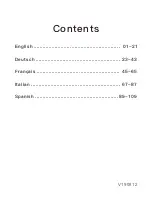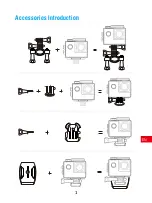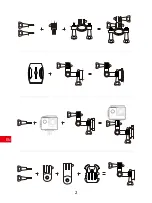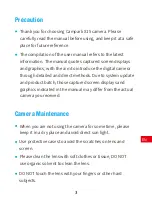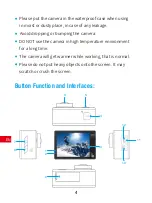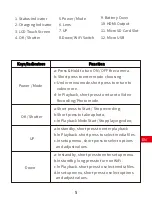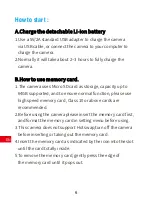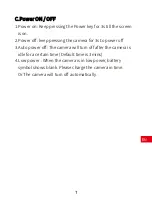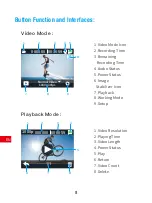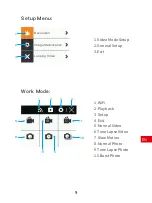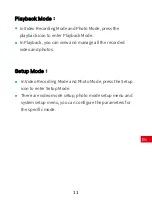Summary of Contents for X15
Page 1: ...X15 True 4K Ultra HD Action Camera DE FR IT ES...
Page 2: ......
Page 3: ...English Deutsch Fran ais Italian Spanish 01 21 Contents 23 43 45 65 67 87 89 109 V190812...
Page 4: ......
Page 5: ...Accessories Introduction EN 1...
Page 6: ...EN 2...
Page 26: ......
Page 27: ...Zubeh r Einleitung DE 23...
Page 28: ...DE 24...
Page 48: ......
Page 49: ...Accessoires FR 45...
Page 50: ...FR 46...
Page 70: ......
Page 71: ...Introduzione agli Accessori IT 67...
Page 72: ...IT 68...
Page 92: ......
Page 93: ...Introducci n de Accesorios ES 89...
Page 94: ...ES 90...
Page 114: ......
Page 115: ......
Page 116: ......