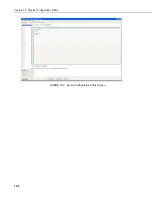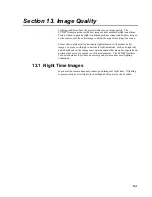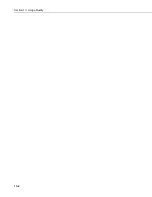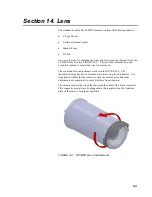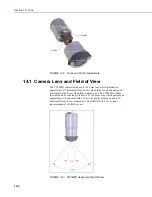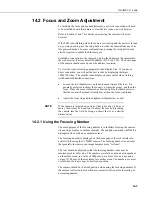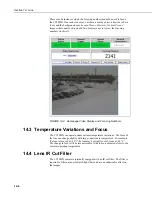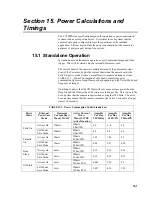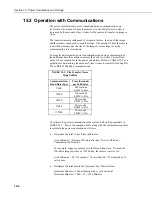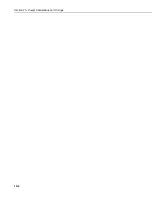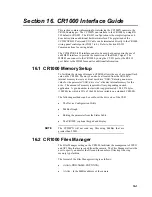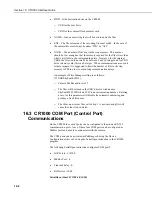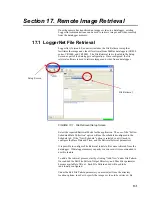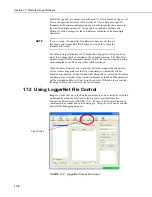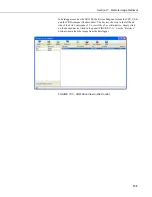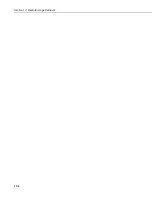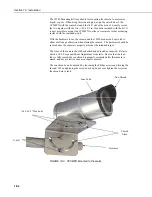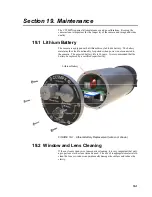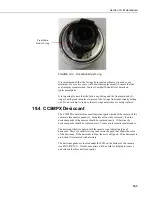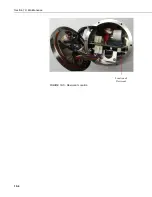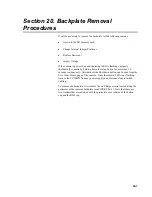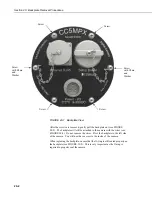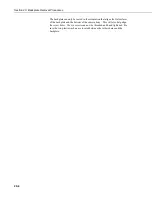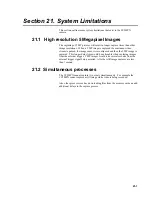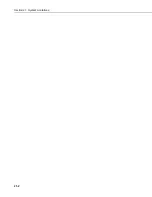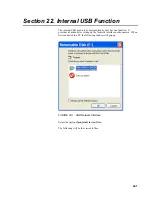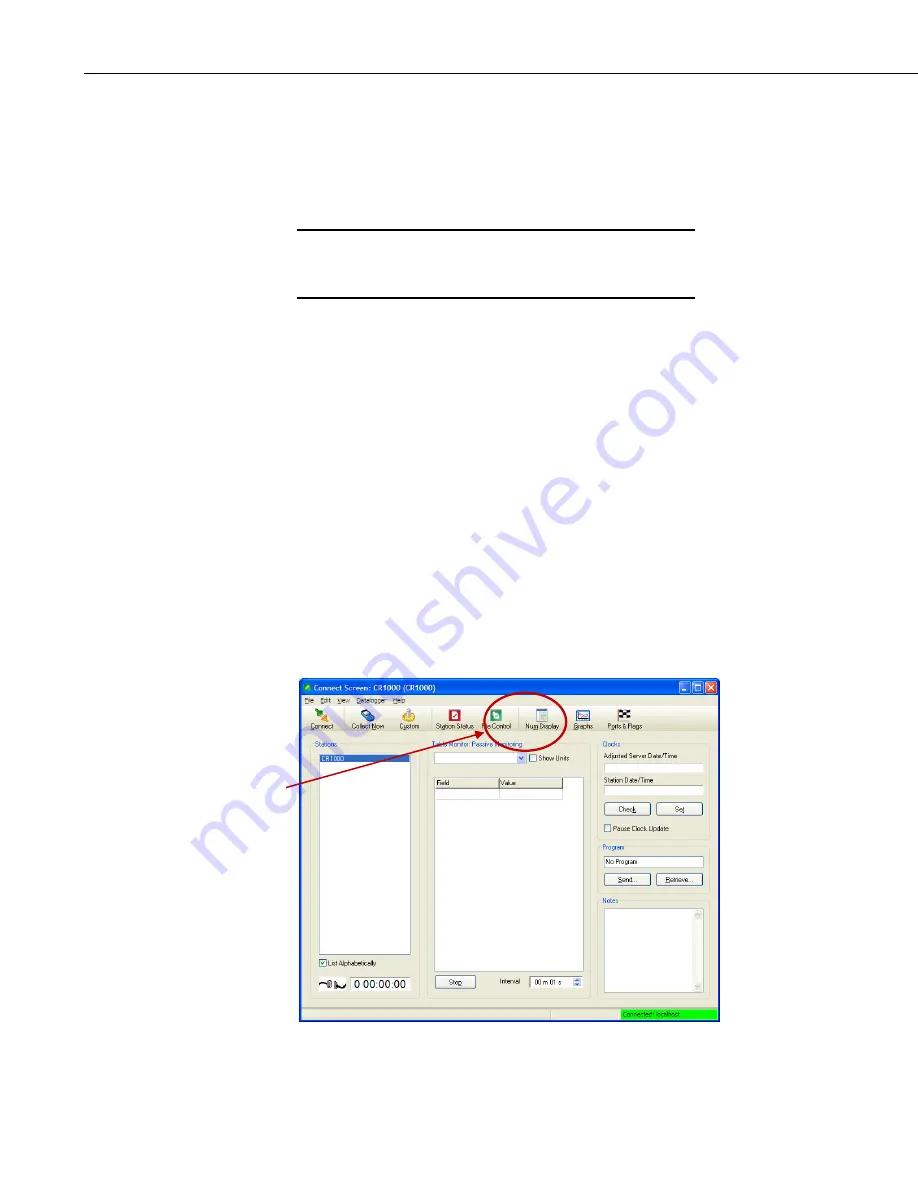
Section 17. Remote Image Retrieval
17-2
default the .jpg and .avi names are a wild card (*), which means all .jpg or .avi
files in the specified directory will be retrieved. If you have used specific
filenames in the camera configuration you are able to specify these names in
the Edit File Pattern parameter. It is possible to configure multiple File
Patterns to collect images or video on different schedules or from multiple
directories.
If your version of LoggerNet File Retrieval does not list the avi
file as an option under Edit File Pattern you are able to force the
filename and format.
The default Output Directory is C:\Campbellsci\LoggerNet. If required you
are able to change this by browsing to the preferred location. The Max Files
parameter specifies the maximum number of files that can be retrieved during
each scheduled event. The newest files will be retrieved.
When the Force Retrieval box is selected, a file that matches the file pattern
will be retrieved regardless of the file’s timestamp or whether the file has
already been retrieved. When the Record If Skipped box is selected, the names
and dates of any files that are not retrieved because of the Max Files parameter
will be recorded and they will not be retrieved later. If this box is not selected,
the skipped files can be retrieved in a later attempt.
17.2 Using LoggerNet File Control
Images or video that are in the dataloggers memory can be viewed or collected
on demand by using the File Control feature that is available from the
Connection Screen menu (FIGURE 17-2). The use of File Control requires a
communications connection to the datalogger. Using the File Control can also
be useful for debugging purposes.
FIGURE 17-2. LoggerNet Connection Screen
NOTE
File Control
Summary of Contents for CC5MPX 6HULHV
Page 2: ......
Page 10: ...CC5MPX Table of Contents vi ...
Page 12: ...Section 1 Introduction 1 2 ...
Page 22: ...Section 3 Getting Started 3 8 FIGURE 3 7 CC5MPX Device Configuration Utility Settings Editor ...
Page 28: ...Section 4 Cables Wiring 4 6 ...
Page 36: ...Section 6 Camera Configuration 6 2 ...
Page 72: ...Section 7 Camera Operation Using Web Browser Interface 7 36 FIGURE 7 31 Motion Detection Page ...
Page 84: ...Section 10 RS 485 Communications 10 2 ...
Page 86: ...Section 11 PakBus Communications 11 2 ...
Page 88: ...Section 12 Device Configuration Utility 12 2 FIGURE 12 2 Device Configuration Utility Screen ...
Page 90: ...Section 13 Image Quality 13 2 ...
Page 98: ...Section 15 Power Calculations and Timings 15 4 ...
Page 104: ...Section 17 Remote Image Retrieval 17 4 ...
Page 110: ...Section 19 Maintenance 19 4 FIGURE 19 5 Desiccant Location Location of Desiccant ...
Page 116: ...Section 21 System Limitations 21 2 ...
Page 122: ...Section 23 Quick Notes 23 4 ...
Page 129: ......