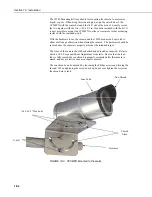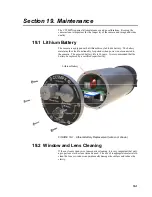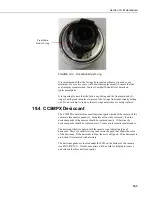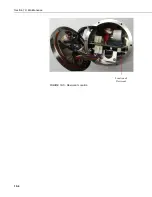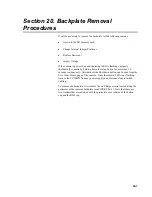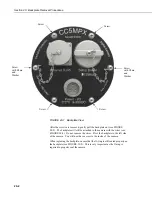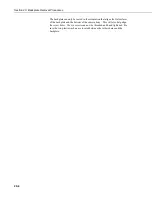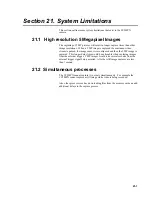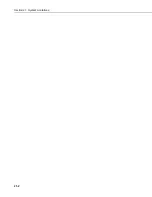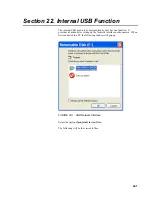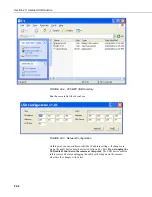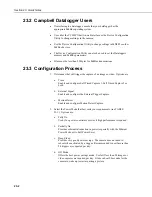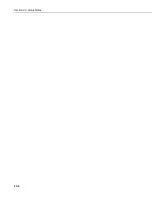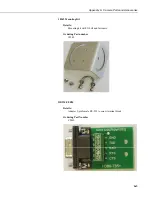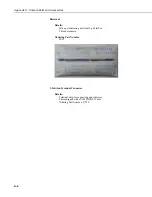Section 23. Quick Notes
23-2
23.2 Campbell Datalogger Users
•
If interfacing to a datalogger, ensure that your datalogger has the
appropriate PakBus operating system.
•
Use either the CC5MPX built in web interface or the Device Configuration
Utility to change settings in the camera.
•
Use the Device Configuration Utility to change settings in MD485 or other
PakBus devices.
•
The Device Configuration Utility can also be used to set the Dataloggers
memory and PakBus parameters.
•
Files must be less than 2 Mbytes for PakBus transmissions.
23.3 Configuration Process
1.
Determine what will trigger the capture of an image or video. Options are:
a.
Time
Enable and configure Self Timed Capture 1, Self Timed Capture 2 or
both.
b.
External Signal
Enable and configure the External Trigger Capture.
c.
Motion Detect
Enable and configure Motion Detect Capture.
2.
Select the Power Mode that best suits your requirements (see TABLE
23-1). Options are:
a.
Fully On
Used if no power constraints exist or if high performance is required.
b.
Partially On
Provides substantial reduction in power (especially with the Ethernet
Power Mode set to Full Power Save).
c.
Deep Sleep
Provides very good power savings. The camera does not need to
reboot when activated by a trigger. Recommended to use if more than
24 triggers are expected per day.
d.
Off Mode
Offers the best power savings mode. Useful if less than 24 images or
video captures are required per day. It takes about 90 seconds for the
camera to wake up to start acquiring a picture.
Summary of Contents for CC5MPX 6HULHV
Page 2: ......
Page 10: ...CC5MPX Table of Contents vi ...
Page 12: ...Section 1 Introduction 1 2 ...
Page 22: ...Section 3 Getting Started 3 8 FIGURE 3 7 CC5MPX Device Configuration Utility Settings Editor ...
Page 28: ...Section 4 Cables Wiring 4 6 ...
Page 36: ...Section 6 Camera Configuration 6 2 ...
Page 72: ...Section 7 Camera Operation Using Web Browser Interface 7 36 FIGURE 7 31 Motion Detection Page ...
Page 84: ...Section 10 RS 485 Communications 10 2 ...
Page 86: ...Section 11 PakBus Communications 11 2 ...
Page 88: ...Section 12 Device Configuration Utility 12 2 FIGURE 12 2 Device Configuration Utility Screen ...
Page 90: ...Section 13 Image Quality 13 2 ...
Page 98: ...Section 15 Power Calculations and Timings 15 4 ...
Page 104: ...Section 17 Remote Image Retrieval 17 4 ...
Page 110: ...Section 19 Maintenance 19 4 FIGURE 19 5 Desiccant Location Location of Desiccant ...
Page 116: ...Section 21 System Limitations 21 2 ...
Page 122: ...Section 23 Quick Notes 23 4 ...
Page 129: ......