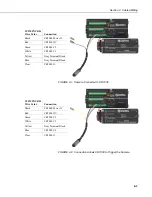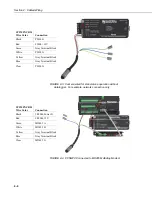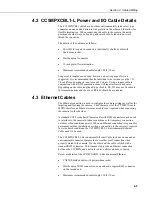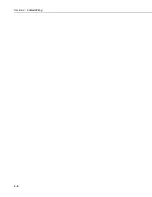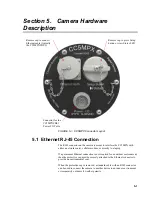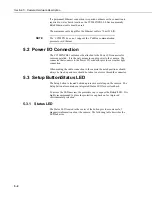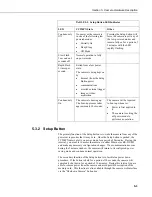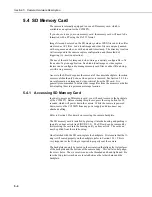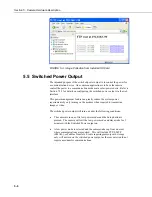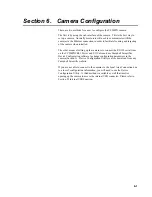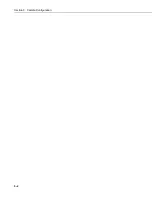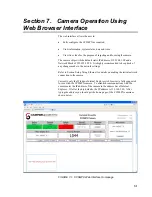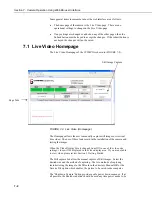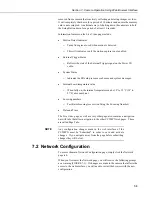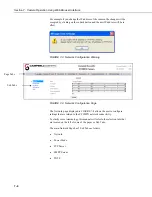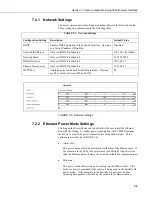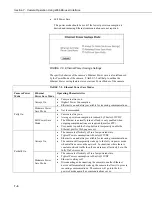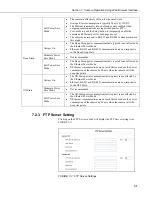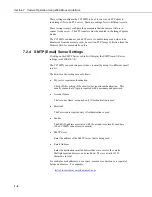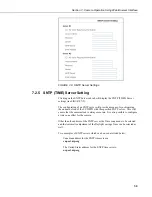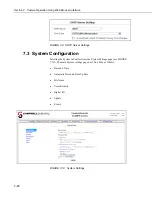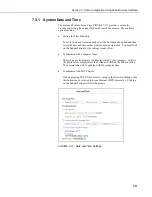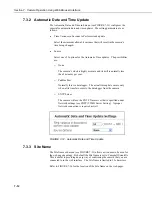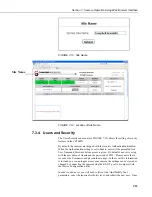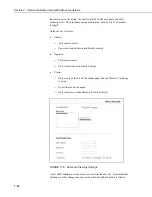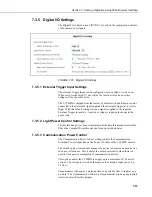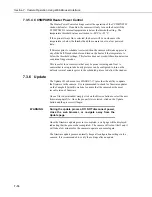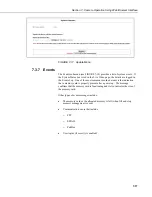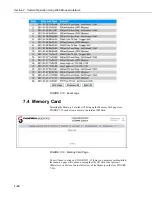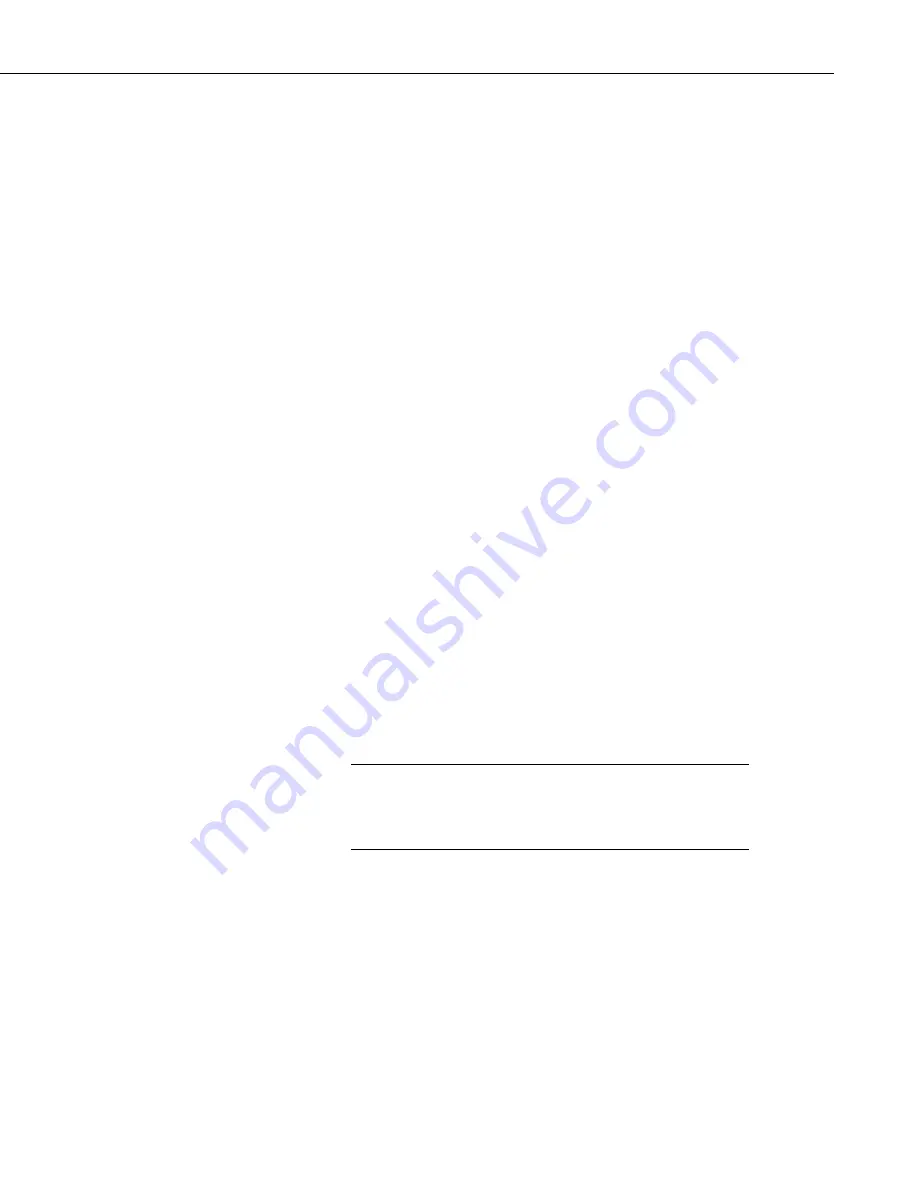
Section 7. Camera Operation Using Web Browser Interface
7-3
removed from a camera that is actively collecting and storing images or video.
It will completely shut down for a period of 10 minutes and ensure the memory
card is not corrupted. An alternate way of shutting down the camera is to hold
the Setup Button down for a period of at least 10 seconds.
Information features on the Live Video page include:
•
Motion Detect Indicator
o
Turns from green to red when motion is detected.
o
This will indicate even if the motion capture is not enabled.
•
External Trigger Status
o
Reflects the state of the External Trigger signal on the Power I/O
cable.
•
System Status
o
Indicates the SD card presence or absence and system messages.
•
Internal board temperature value
o
When fully on, the internal temperature can be 10° to 15°C (18° to
27°F) above ambient.
•
Focusing numbers
o
Facilitates focusing (see section Using the Focusing Number)
•
Date and Time
The Live video page, as well as every other page, also contains a navigation
bar with tabs that allow navigation to the other CC5MPX web pages. These
are called Page Tabs.
Any configuration changes made in the web interface of the
CC5MPX must be “Submitted” in order to save and activate
changes. If you navigate away from the page before submitting
changes they will be lost.
7.2 Network Configuration
To access the main Network Configuration page, simply click the Network
page tab.
When you first enter the Network page, you will receive the following prompt
as a warning (FIGURE 7-3). If changes are made to the camera that affects the
access to the web interface, you will need to restart the browser with the new
configuration.
NOTE
Summary of Contents for CC5MPX 6HULHV
Page 2: ......
Page 10: ...CC5MPX Table of Contents vi ...
Page 12: ...Section 1 Introduction 1 2 ...
Page 22: ...Section 3 Getting Started 3 8 FIGURE 3 7 CC5MPX Device Configuration Utility Settings Editor ...
Page 28: ...Section 4 Cables Wiring 4 6 ...
Page 36: ...Section 6 Camera Configuration 6 2 ...
Page 72: ...Section 7 Camera Operation Using Web Browser Interface 7 36 FIGURE 7 31 Motion Detection Page ...
Page 84: ...Section 10 RS 485 Communications 10 2 ...
Page 86: ...Section 11 PakBus Communications 11 2 ...
Page 88: ...Section 12 Device Configuration Utility 12 2 FIGURE 12 2 Device Configuration Utility Screen ...
Page 90: ...Section 13 Image Quality 13 2 ...
Page 98: ...Section 15 Power Calculations and Timings 15 4 ...
Page 104: ...Section 17 Remote Image Retrieval 17 4 ...
Page 110: ...Section 19 Maintenance 19 4 FIGURE 19 5 Desiccant Location Location of Desiccant ...
Page 116: ...Section 21 System Limitations 21 2 ...
Page 122: ...Section 23 Quick Notes 23 4 ...
Page 129: ......