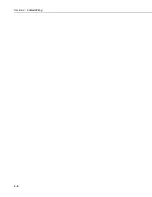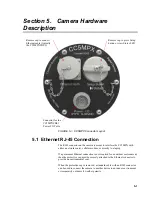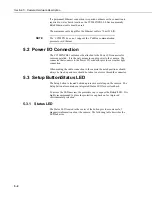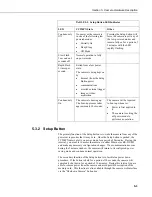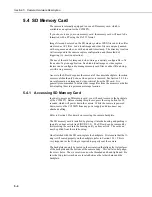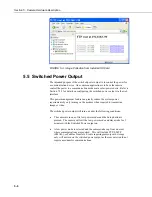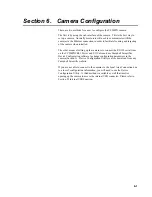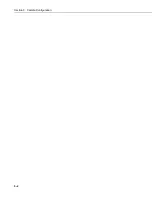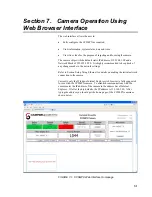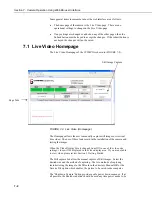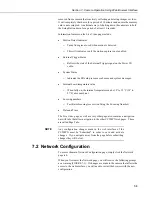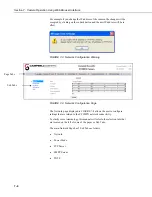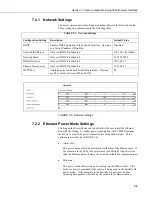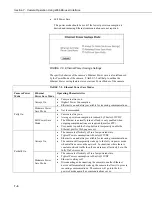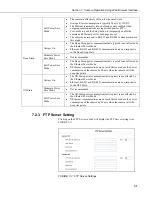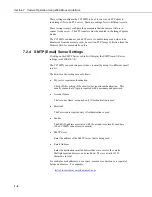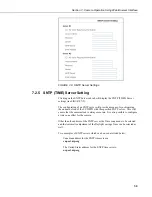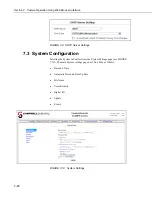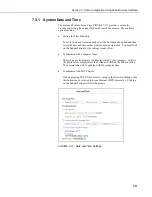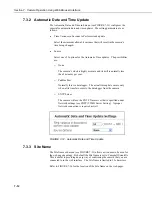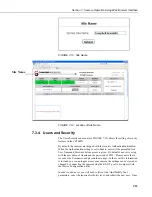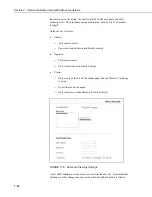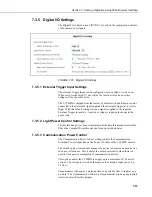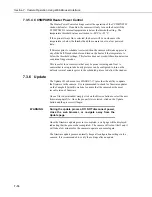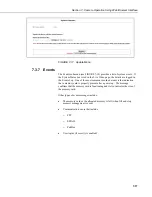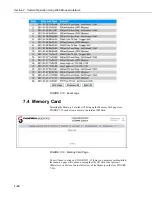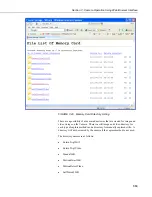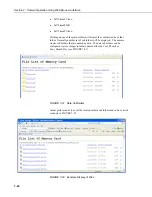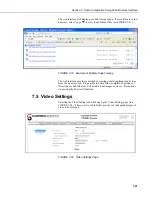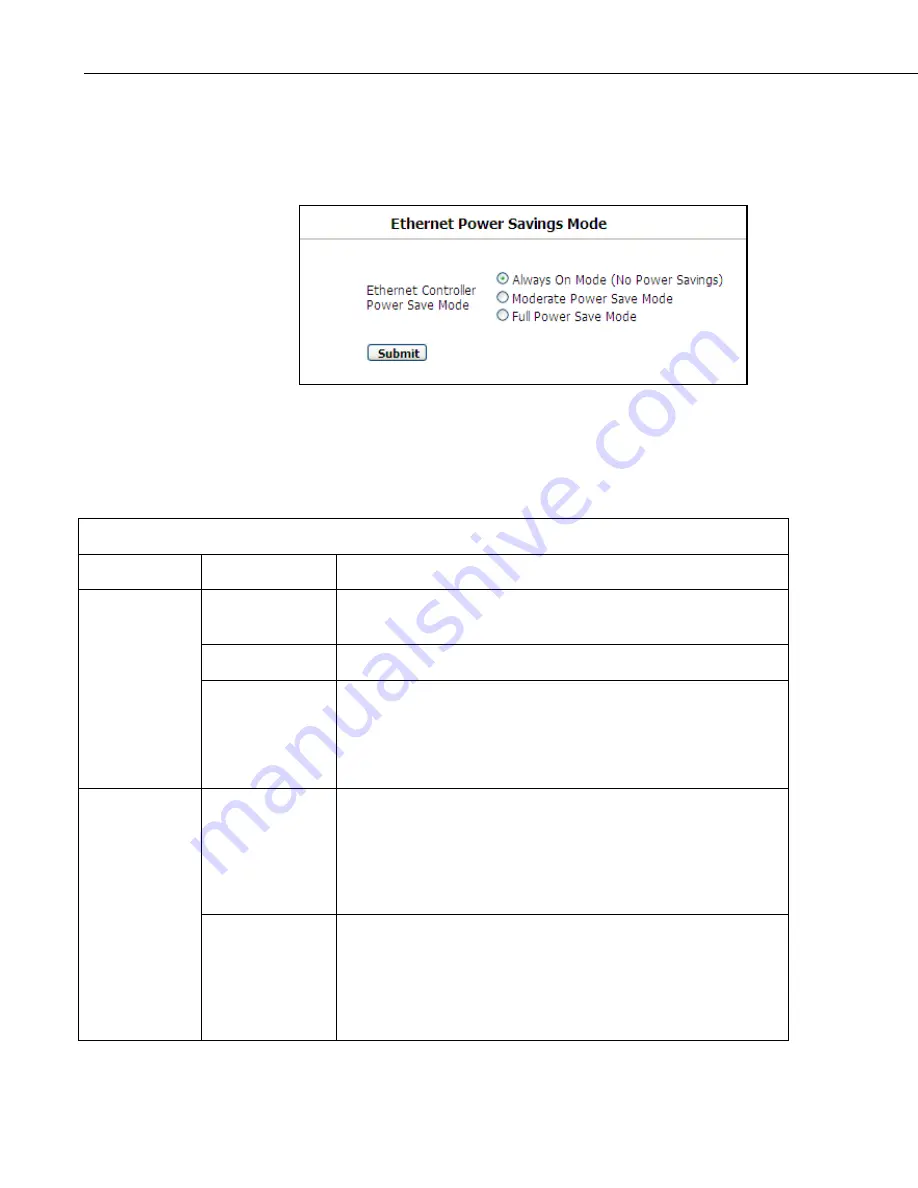
Section 7. Camera Operation Using Web Browser Interface
7-6
•
Full Power Save
This power mode should be used if the lowest power consumption is
desired and incoming Ethernet communications are not required.
FIGURE 7-6. Ethernet Power Savings Settings
The specific behavior of the camera’s Ethernet Power save is also influenced
by the Power Mode of the camera. TABLE 7-2 will help to outline the
Ethernet Power saving features versus various Power Modes of the camera.
TABLE 7-2. Ethernet Power Save Modes
Camera Power
Mode
Ethernet
Power Save Mode
Operating Characteristics
Always On
•
Camera is always on
•
Highest Power Consumption
•
Ethernet is on and always available for incoming communications.
Moderate Power
Save Mode
•
Not recommended
Fully On
Full Power Save
Mode
•
Camera is always on.
•
Average power consumption is reduced by 50mA @12VDC
•
The Ethernet is normally turned off and is only enabled when
outgoing communications are required (Email or FTP).
•
User needs to push the Setup button to temporarily enable the
Ethernet port for Web page access.
Always On
•
The camera is effectively off in a low powered state.
•
Typical Power consumption is 80mA @12VDC
•
Ethernet is on and always available for incoming communications.
•
The camera will temporarily wake up to the fully on power mode
when traffic occurs on the network. In situations where there is
constant network traffic then the camera may effectively be in the
fully On Power mode.
Partially On
Moderate Power
Save Mode
•
The camera is effectively off in a low powered state.
•
Typical Power consumption is 80mA @12VDC
•
Ethernet is always off.
•
Disconnecting and connecting the camera to another Ethernet
device will momentarily wake up the camera to allow it to process
incoming communications. The camera will go into the low
powered mode again if no communications occur.
Summary of Contents for CC5MPX 6HULHV
Page 2: ......
Page 10: ...CC5MPX Table of Contents vi ...
Page 12: ...Section 1 Introduction 1 2 ...
Page 22: ...Section 3 Getting Started 3 8 FIGURE 3 7 CC5MPX Device Configuration Utility Settings Editor ...
Page 28: ...Section 4 Cables Wiring 4 6 ...
Page 36: ...Section 6 Camera Configuration 6 2 ...
Page 72: ...Section 7 Camera Operation Using Web Browser Interface 7 36 FIGURE 7 31 Motion Detection Page ...
Page 84: ...Section 10 RS 485 Communications 10 2 ...
Page 86: ...Section 11 PakBus Communications 11 2 ...
Page 88: ...Section 12 Device Configuration Utility 12 2 FIGURE 12 2 Device Configuration Utility Screen ...
Page 90: ...Section 13 Image Quality 13 2 ...
Page 98: ...Section 15 Power Calculations and Timings 15 4 ...
Page 104: ...Section 17 Remote Image Retrieval 17 4 ...
Page 110: ...Section 19 Maintenance 19 4 FIGURE 19 5 Desiccant Location Location of Desiccant ...
Page 116: ...Section 21 System Limitations 21 2 ...
Page 122: ...Section 23 Quick Notes 23 4 ...
Page 129: ......