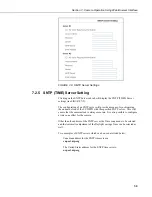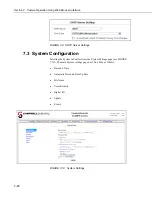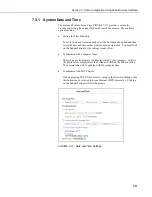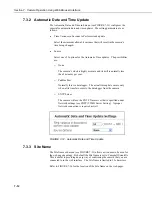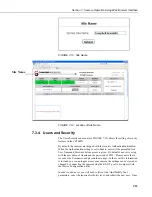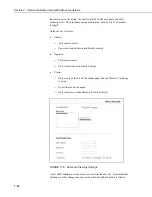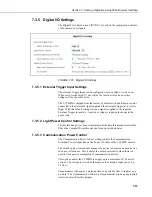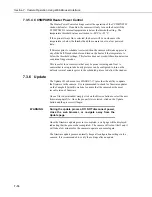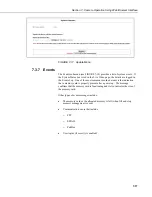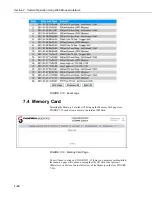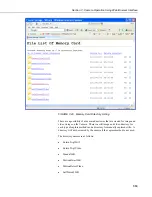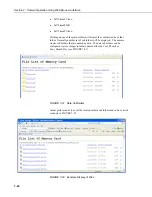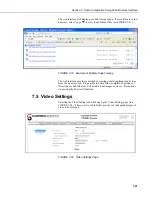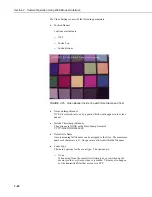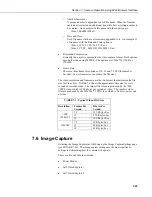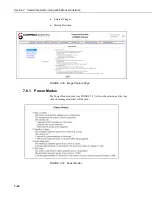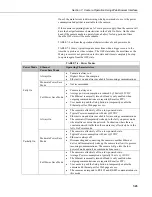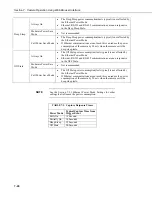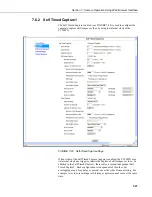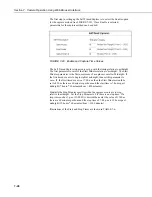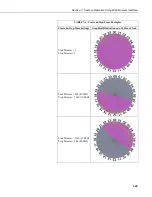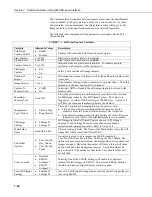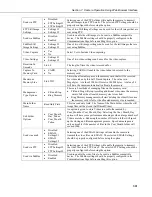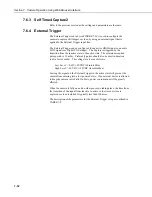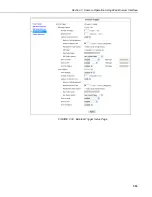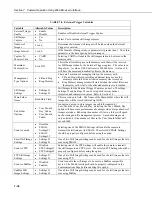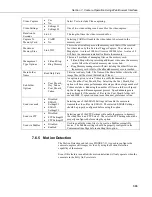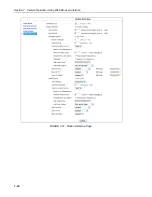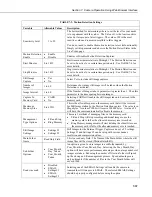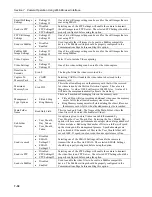Section 7. Camera Operation Using Web Browser Interface
7-23
o
Number Increment
A unique number is appended to each file name. When the Number
Increment is selected an additional box will allow a starting number to
be entered. An example of a file name with the count type is:
Video1_0000001994.avi
o
Date and Time
Each file name will have a time stamp appended to it. An example of
a file name with the Date and Time option is:
Video1_2011_01_28_14_22_10.avi
Video1_YYYY_MM_DD_HH_MM_SS.avi
•
Resolution/Compression
Currently there are two options for the video capture format. Both options
encode the video using MPEG4. The options are 1280x720 (720P) or
320x240.
•
Frame Rate
There are three frame rate options of 30, 15 and 7.5 FPS (Frames Per
Second). Lower frame rates can reduce the file sizes.
The video resolution and frame rate are the two factors that determine the file
size for video files. TABLE 7-3 shows the approximate files size for every
second of recorded video. The largest file sizes are produced by the 720P
30FPS video, which is 500 kbytes per second of video. The smallest video
files are produced by the 320x240 7.5 FPS video which is 9 kbytes per second
of video.
TABLE 7-3. Typical Video File Sizes
Resolution Frames
Per
Second
Kbytes Per
Second
7.5 125
Kbytes/Sec
15 250
Kbytes/Sec
720P
1280x720
30 500
Kbytes/Sec
7.5 10
Kbytes/Sec
15 20
Kbytes/Sec
320x240
30 65
Kbytes/Sec
7.6 Image Capture
Selecting the Image Capture tab will bring up the Image Capture Settings page
(see FIGURE 7-26). The image capture settings are the most significant
settings in determining how the camera will operate.
There are five sub tabs that include:
•
Power Modes
•
Self Timed Capture1
•
Self Timed Capture2
Summary of Contents for CC5MPX 6HULHV
Page 2: ......
Page 10: ...CC5MPX Table of Contents vi ...
Page 12: ...Section 1 Introduction 1 2 ...
Page 22: ...Section 3 Getting Started 3 8 FIGURE 3 7 CC5MPX Device Configuration Utility Settings Editor ...
Page 28: ...Section 4 Cables Wiring 4 6 ...
Page 36: ...Section 6 Camera Configuration 6 2 ...
Page 72: ...Section 7 Camera Operation Using Web Browser Interface 7 36 FIGURE 7 31 Motion Detection Page ...
Page 84: ...Section 10 RS 485 Communications 10 2 ...
Page 86: ...Section 11 PakBus Communications 11 2 ...
Page 88: ...Section 12 Device Configuration Utility 12 2 FIGURE 12 2 Device Configuration Utility Screen ...
Page 90: ...Section 13 Image Quality 13 2 ...
Page 98: ...Section 15 Power Calculations and Timings 15 4 ...
Page 104: ...Section 17 Remote Image Retrieval 17 4 ...
Page 110: ...Section 19 Maintenance 19 4 FIGURE 19 5 Desiccant Location Location of Desiccant ...
Page 116: ...Section 21 System Limitations 21 2 ...
Page 122: ...Section 23 Quick Notes 23 4 ...
Page 129: ......