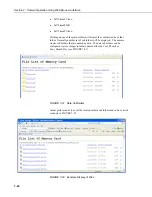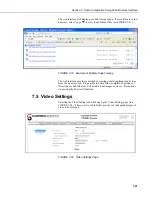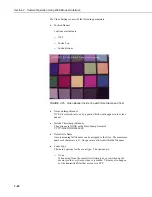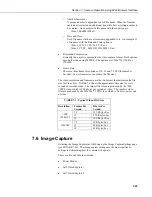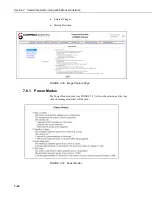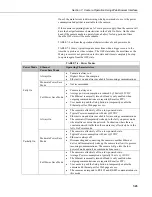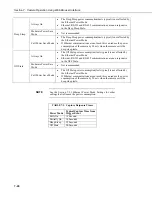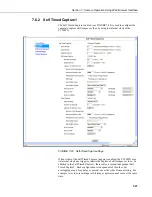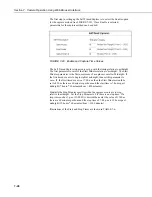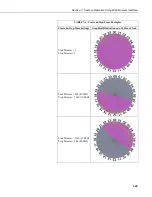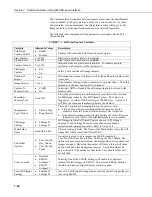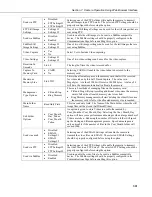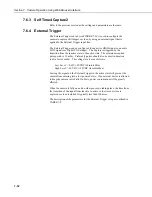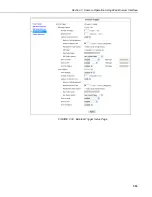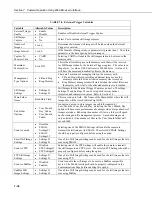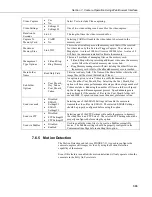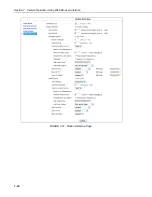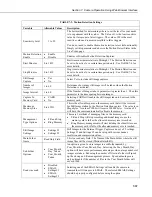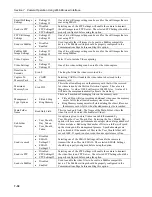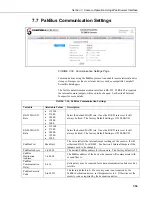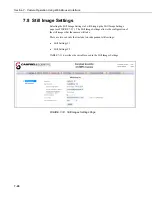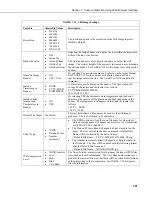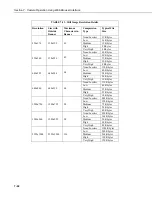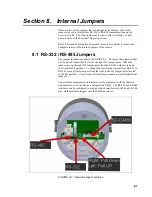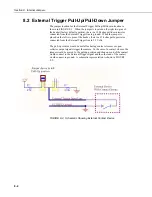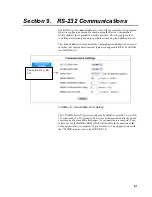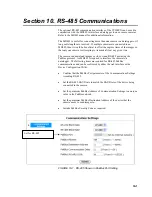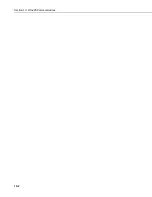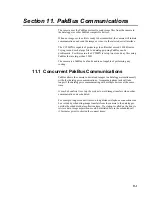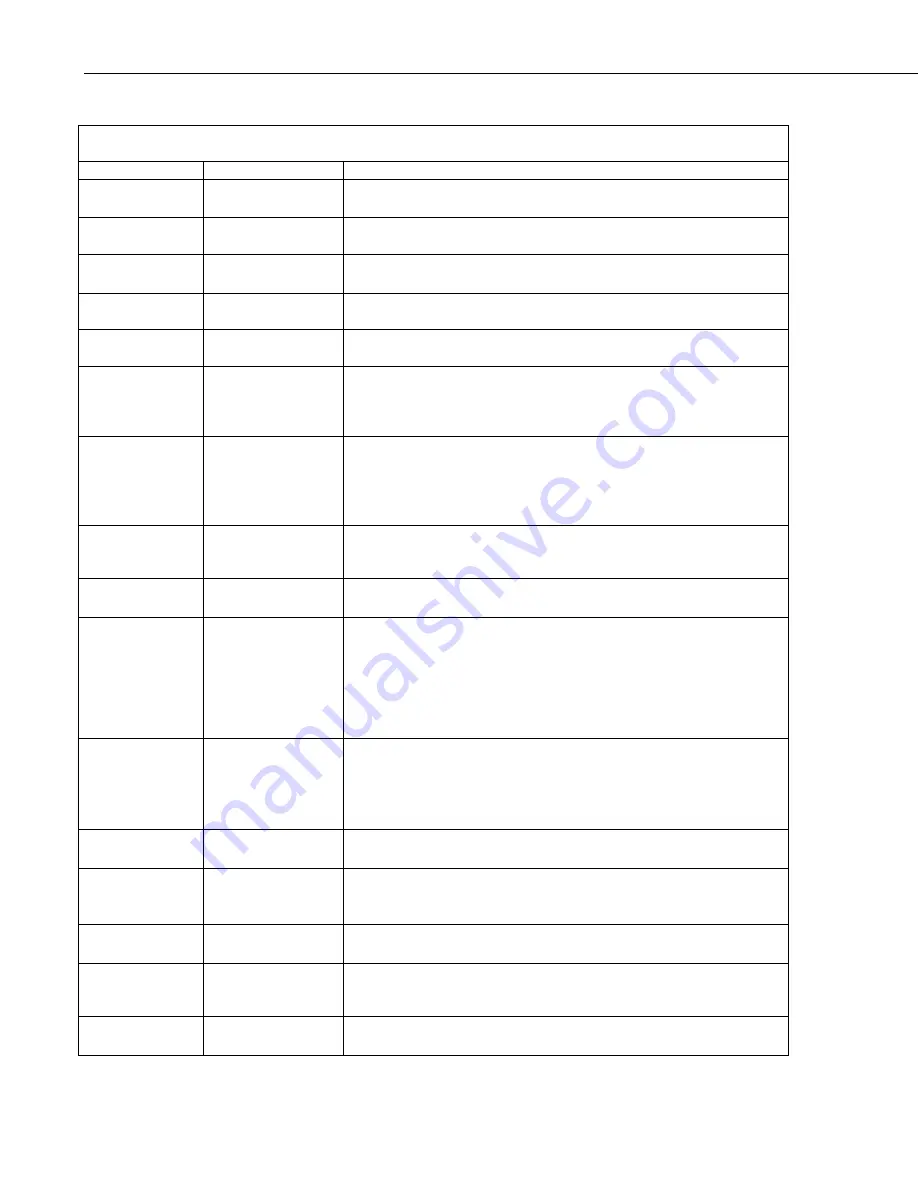
Section 7. Camera Operation Using Web Browser Interface
7-34
TABLE 7-8. External Trigger Variables
Variable Allowable
Values
Description
External Trigger
Enable
•
Enable
•
Disable
Enables or Disables External Trigger Capture.
Still Image
Capture
•
Yes
•
No
Select Yes to include still image captures
Number of
Images
1 to 60
Determines how many still images will be taken when the External
Trigger is activated.
Image Interval
1 to 60
If the Number of Images (above parameter) is greater than 1. Then this
parameter is the time spacing between images.
Capture To
Memory Card
•
CARD
•
No
Selecting CARD will enable the still images taken to be stored to the
memory card.
Maximum
Memory Size
0 to 65535
This is the allowable space on the memory card that will be reserved
for Still Images taken by the External Trigger capture. The value is in
Megabytes. A value of 1000 will reserve 1000 Mbytes. A value of 0
will have the camera automatically allocate the memory.
Management
Type Options
•
Fill and Stop
•
Ring Memory
There are 2 methods of managing files on the memory card:
•
Fill and Stop will stop recording additional images once the
memory card is full or the allocated memory size is reached.
•
Ring Memory management will start deleting the oldest files once
the memory card is full or the allocated memory size is reached.
Still Image
Settings
•
Settings #1
•
Settings #2
Still Images for the External Trigger Capture can use 1 of 2 settings.
Settings #1 and Settings #2 can be setup with various banner,
resolution and compression values. Refer to Section 7.8.
Main Folder
Name
Read Only Field
This is a read only field. The Name of the Main Folder where the still
image files will be stored (ExternTrig1Still).
Sub Folder
Options
•
Year_Month_
Day_Taken
•
Year_Month_
Taken
An option is given to store images in a subfolder named by
Year_Month or Year_Month_Day. Selecting the Year_Month_Day
option will have some performance advantages when a large number of
images are taken. Reducing the number of files in a folder will speed
up the storing and file management process. Speed advantages are
only noticeable if the number of files in the Year_Month folder will
exceed 1000.
Send via email
•
Disabled
•
Settings#1
•
Settings#2
Selecting one of the EMAIL Settings will enable the camera to
transmit the still images via EMAIL. The selected EMAIL Settings
should be properly configured before using the option.
Email Still Image
Settings
•
Settings #1
•
Settings #2
One of two Still Image Settings can be used for the still images that are
sent using EMAIL.
Send via FTP
•
Disabled
•
FTP Settings#1
•
FTP Settings#2
Selecting one of the FTP Settings will enable the camera to transmit
the still images to an FTP Server. The selected FTP Settings should be
properly configured before using the option.
FTP Still Image
Settings
•
Settings #1
•
Settings #2
One of two Still Image Settings can be used for the still images that are
sent using FTP.
Send via PakBus
•
Disabled
•
Enabled
Used to enable the still images to be sent to a PakBus compatible
device. The PakBus settings should be properly configured in the
Communications Page before enabling this option.
PakBus Still
Image Settings
•
Settings #1
•
Settings #2
One of two Still Image Settings can be used for the still images that are
sent using PakBus.
Summary of Contents for CC5MPX 6HULHV
Page 2: ......
Page 10: ...CC5MPX Table of Contents vi ...
Page 12: ...Section 1 Introduction 1 2 ...
Page 22: ...Section 3 Getting Started 3 8 FIGURE 3 7 CC5MPX Device Configuration Utility Settings Editor ...
Page 28: ...Section 4 Cables Wiring 4 6 ...
Page 36: ...Section 6 Camera Configuration 6 2 ...
Page 72: ...Section 7 Camera Operation Using Web Browser Interface 7 36 FIGURE 7 31 Motion Detection Page ...
Page 84: ...Section 10 RS 485 Communications 10 2 ...
Page 86: ...Section 11 PakBus Communications 11 2 ...
Page 88: ...Section 12 Device Configuration Utility 12 2 FIGURE 12 2 Device Configuration Utility Screen ...
Page 90: ...Section 13 Image Quality 13 2 ...
Page 98: ...Section 15 Power Calculations and Timings 15 4 ...
Page 104: ...Section 17 Remote Image Retrieval 17 4 ...
Page 110: ...Section 19 Maintenance 19 4 FIGURE 19 5 Desiccant Location Location of Desiccant ...
Page 116: ...Section 21 System Limitations 21 2 ...
Page 122: ...Section 23 Quick Notes 23 4 ...
Page 129: ......