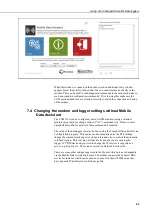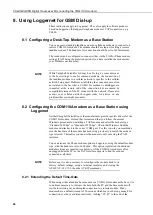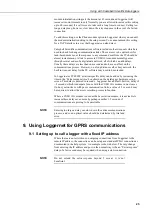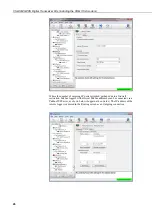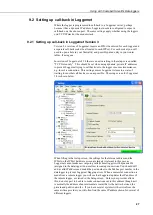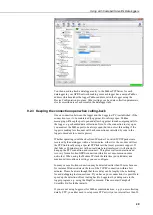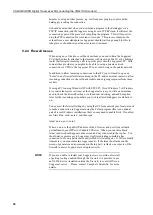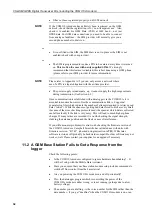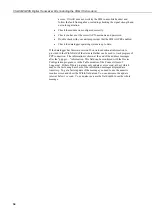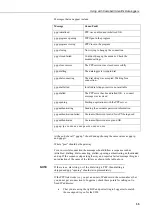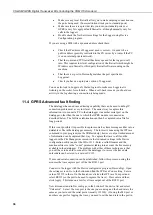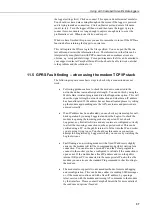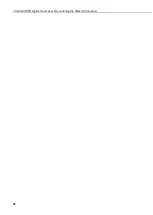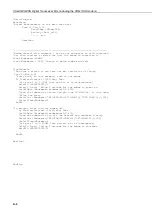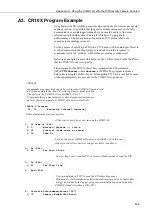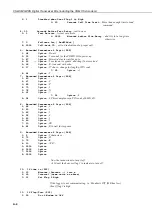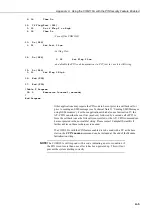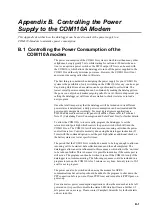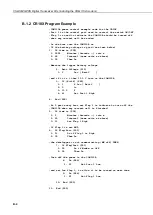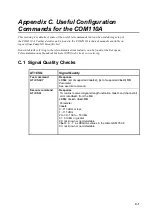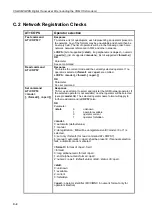Using with Campbell Scientific Dataloggers
37
the logger settings first) Click on connect. This opens a dumb terminal emulator.
You should see trace data coming through on the screen if the logger is powered
and is trying to make a connection. Click on Start export and enter a filename
(end it in .txt). Turn the logger off then on and then leave the logger trying to
connect for some minutes or long enough to capture enough data to cover the
problematic event. When done click on end export.
When we have finished this process you need to remember to turn off the IP Trace
function before returning the logger to normal use.
This will capture the IPtrace log in the file specified. You can open the file in a
text editor and review the information there. The information in that file can be
interpreted by many familiar with PPP connections and sometimes errors are
obvious, e.g. mistyped dial strings. For expert diagnosis the file can be emailed to
your support contact at Campbell Scientific who should be able to work out what
is the problem and the solution for it.
11.5 GPRS Fault finding
– when using the modem TCP/IP stack
The following steps are some basic steps to check why a connection does not
work.
Following guidance above to check the modem is connected to the
network and has reasonable signal strength. You can do this by using the
Mobile Data Assistant program and run the Diagnostics option. This will
show the signal strength, network connection and whether an IP address
has been allocated. If the address has not been allocated please try setting
up the modem again making sure the APN, username and password are
entered correctly.
If an IP address has been allocated you can check a system setup for call-
back operation by running Loggernet and use the Logtool to check the
modem is opening the incoming socket as expected. If not, check
Loggernet, any firewall software and any routers are configured correctly
to allow the incoming connections on the expected socket. This can be
verified using a PC on the public internet to Telnet into the IP and socket
you are going trying to use. You should see this causes a connection
attempt to be registered by Loggernet which you can see by watching the
Logtool screens.
Fault finding a non-working modem with a fixed IP address is slightly
easier as the modem will still be in command mode whilst waiting for a
connection. You can also use a second PC and the Telnet program to
connect to the socket you have configured to validate if the connection is
open or not. If the modem has a fixed IP address and is on the public
internet OR your PC is connected to the same private IP network as the
modem you can also use the standard Ping command to check routing to
the modem.
The modem also supports two advanced methods of remote debugging
and reconfiguration. This can be done either via sending SMS messages
or, if the modem is online and with a fixed IP address, by opening a
telnet session with the modem and issuing AT commands to the modem
by that interface. Please contact Campbell Scientific for more details of
these advanced options if needed.
Summary of Contents for COM110A
Page 2: ......
Page 4: ......
Page 6: ......
Page 10: ......
Page 48: ...CS GSM GPRS Digital Transceiver Kits including the COM110A modem 38...
Page 54: ......
Page 60: ......
Page 66: ......
Page 68: ...CS GSM GPRS Digital Transceiver Kits including the COM110A modem D 2...
Page 72: ......
Page 75: ......