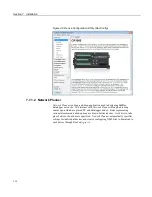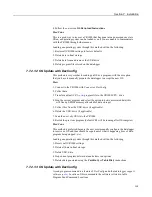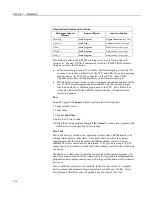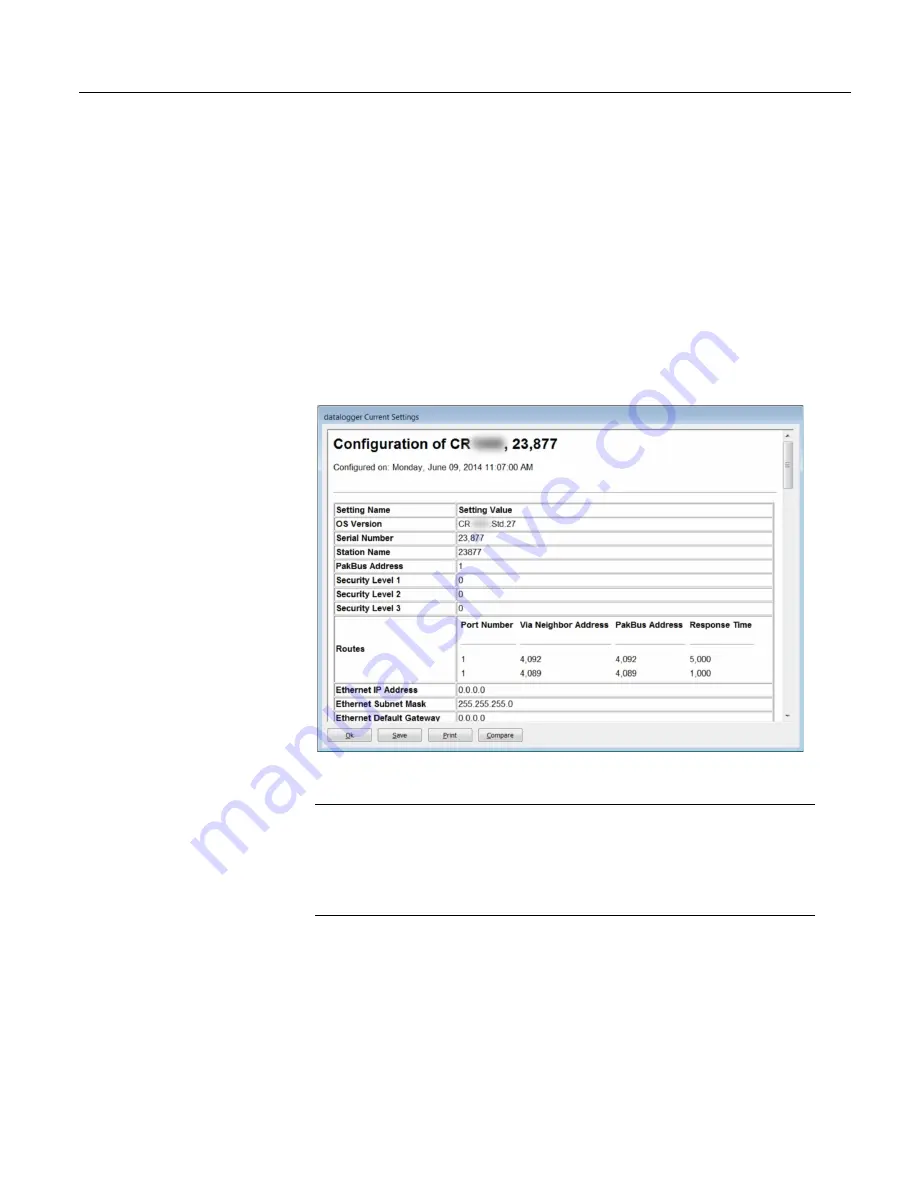
Section 7. Installation
7.7.2.2 Restoring Factory Defaults
In
DevConfig
, clicking the
Factory Defaults
button at the base of the
Settings
Editor
tab sends a command to the CR1000 to revert to its factory default
settings. The reverted values will not take effect until the changes have been
applied.
7.7.2.3 Saving and Restoring Configurations
In
DevConfig
, clicking
Save
on a summary screen saves the configuration to an
XML file. This file can be used to load a saved configuration back into the
CR1000 by clicking
Read File
and
Apply
.
Figure 38. Summary of CR1000 Configuration
7.8
CRBasic Programming — Details
Related Topics:
•
CRBasic Programming — Overview
(p. 86)
•
CRBasic Programming — Details
(p. 122)
•
CRBasic Programming — Instructions
(p. 537)
•
Programming Resource Library
(p. 169)
•
CRBasic Editor Help
Programs are created with either
Short Cut
(p. 528)
or
CRBasic Editor
(p. 125).
Old
CR10X and CR23X programs can be converted to CRBasic code using
Transformer.exe (executable file included with
LoggerNet
). Programs can be up
to 490 KB in size; most programs, however, are much smaller.
122
Summary of Contents for CR1000
Page 2: ......
Page 4: ......
Page 6: ......
Page 32: ......
Page 36: ......
Page 38: ......
Page 40: ......
Page 60: ...Section 4 System Quickstart Figure 16 PC200W View Line Graph 60 ...
Page 96: ......
Page 98: ...98 ...
Page 302: ......
Page 453: ...Section 8 Operation Figure 115 Using the Keyboard Display 453 ...
Page 456: ...Section 8 Operation Figure 118 Real Time Custom 456 ...
Page 457: ...Section 8 Operation 8 8 1 3 Final Memory Tables Figure 119 Final Memory Tables 457 ...
Page 458: ...Section 8 Operation 8 8 2 Run Stop Program Figure 120 Run Stop Program 458 ...
Page 460: ...Section 8 Operation Figure 122 File Edit 460 ...
Page 461: ...Section 8 Operation 8 8 4 PCCard Memory Card Display Figure 123 PCCard CF Card Display 461 ...
Page 478: ......
Page 506: ......
Page 536: ......
Page 636: ......
Page 642: ......
Page 644: ......
Page 676: ......
Page 677: ......