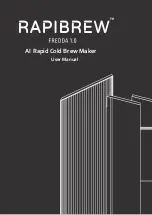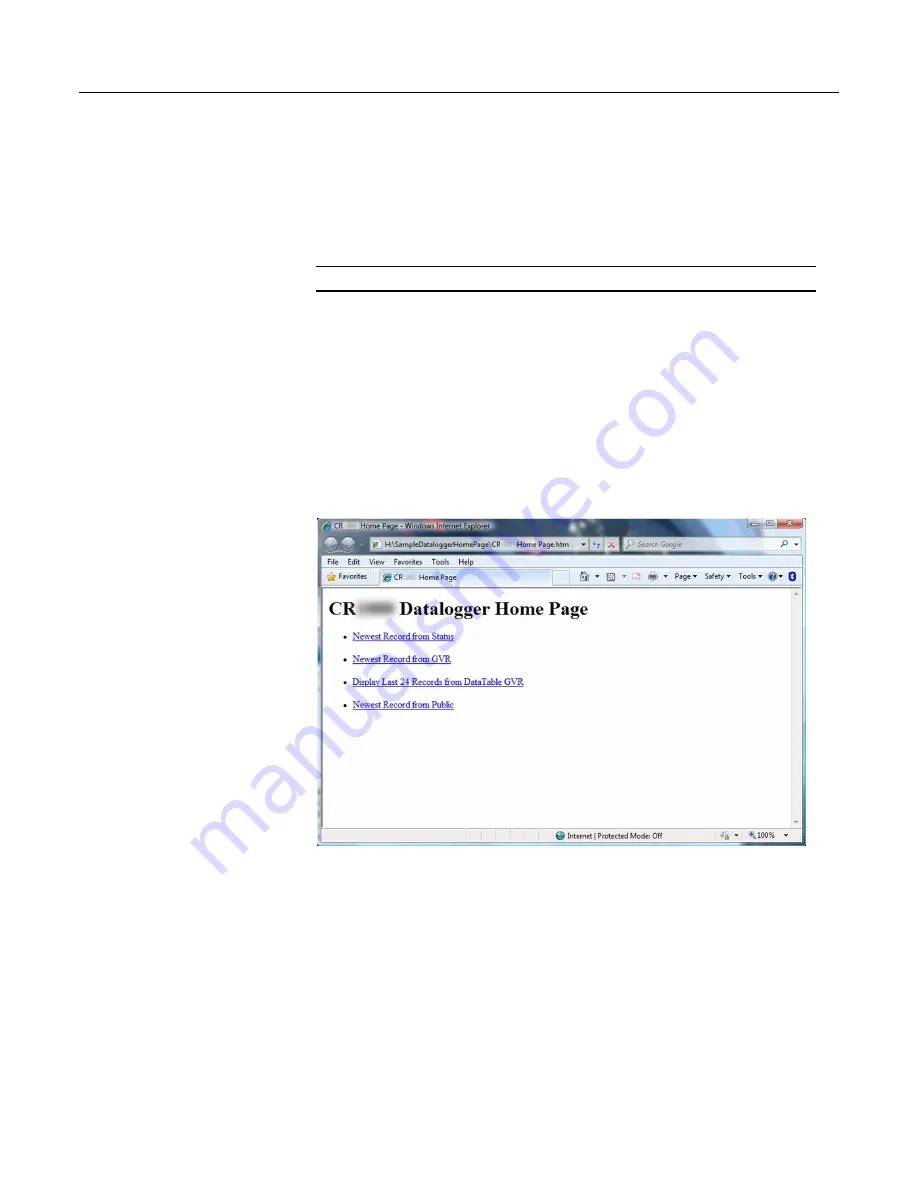
Section 7. Installation
7.9.21.2 Default HTTP Web Server
The CR1000 has a default home page built into the operating system. The home
page can be accessed using the following URL:
http:\\ipaddress:80
Note
Port 80 is implied if the port is not otherwise specified.
As shown in the figure,
Preconfigured HTML Home Page
(p. 291),
this page
provides links to the newest record in all tables, including the
Status
table,
Public
table, and data tables. Links are also provided for the last 24 records in each data
table. If fewer than 24 records have been stored in a data table, the link will
display all data in that table.
Newest-Record
links refresh automatically every 10 seconds.
Last 24-Records
link must be manually refreshed to see new data. Links will also be created
automatically for any HTML, XML, and JPEG files found on the CR1000 drives.
To copy files to these drives, choose
File Control
from the
datalogger support
software
(p. 512)
menu.
Figure 73. Preconfigured HTML Home Page
7.9.21.3 Custom HTTP Web Server
Although the default home page cannot be accessed for editing, it can be replaced
with the HTML code of a customized web page. To replace the default home
page, save the new home page under the name
default.html
and copy it to the
datalogger. It can be copied to a CR1000 drive with
File Control
. Deleting
default.html
will cause the CR1000 to use the original, default home page.
The CR1000 can be programmed to generate HTML or XML code that can be
viewed by a web browser. CRBasic example
HTML
(p. 293)
shows how to use the
CRBasic instructions
WebPageBegin()
/
WebPageEnd
and
HTTPOut()
to
create HTML code. Note that for HTML code requiring the use of quotation
marks,
CHR(34)
is used, while regular quotation marks are used to define the
291
Summary of Contents for CR1000
Page 2: ......
Page 4: ......
Page 6: ......
Page 32: ......
Page 36: ......
Page 38: ......
Page 40: ......
Page 60: ...Section 4 System Quickstart Figure 16 PC200W View Line Graph 60 ...
Page 96: ......
Page 98: ...98 ...
Page 302: ......
Page 453: ...Section 8 Operation Figure 115 Using the Keyboard Display 453 ...
Page 456: ...Section 8 Operation Figure 118 Real Time Custom 456 ...
Page 457: ...Section 8 Operation 8 8 1 3 Final Memory Tables Figure 119 Final Memory Tables 457 ...
Page 458: ...Section 8 Operation 8 8 2 Run Stop Program Figure 120 Run Stop Program 458 ...
Page 460: ...Section 8 Operation Figure 122 File Edit 460 ...
Page 461: ...Section 8 Operation 8 8 4 PCCard Memory Card Display Figure 123 PCCard CF Card Display 461 ...
Page 478: ......
Page 506: ......
Page 536: ......
Page 636: ......
Page 642: ......
Page 644: ......
Page 676: ......
Page 677: ......