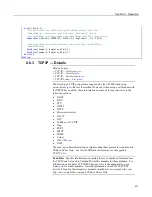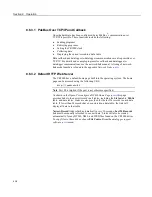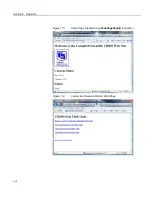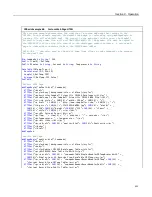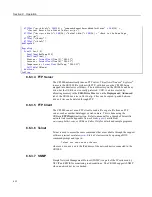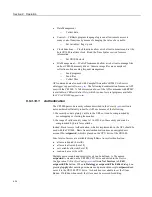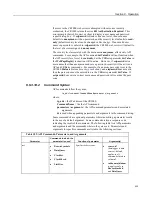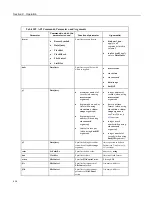Section 8. Operation
Examples:
Command for a response wherein symbols for all tables are returned as
HTML
http://192.168.24.106/?command=BrowseSymbols&uri=dl:public&fo
rmat=html
Command for a response wherein symbols for all fields in a single table
(MainData) are returned as HTML
http://192.168.24.106/?command=BrowseSymbols&uri=dl:MainData&
format=html
Command for a response wherein symbols for a single field (Cond41) are
returned as HTML
http://192.168.24.106/?command=BrowseSymbols&uri=dl:MainData.
Cond41&format=html
BrowseSymbols Response
The
BrowseSymbols
format
parameter determines the format of the response. If
a format is not specified, the format defaults to HTML. For more detail
concerning data response formats, see the
Data File Formats
(p. 377)
section.
The response consists of a set of child symbol descriptions. Each of these
descriptions include the following fields:
Table 111.
BrowseSymbols API Command Response
name
Specifies the name of the symbol. This could be a data source
name, a station name, a table name, or a column name.
uri
Specifies the uri of the child symbol.
type
Specifies a code for the type of this symbol. The symbol types
include the following:
6
— Table
7
— Array
8
— Scalar
is_enabled
Boolean value that is set to true if the symbol is enabled for
scheduled collection. This applies mostly to
LoggerNet
data
sources.
is_read_only
Boolean value that is set to true if the symbol is considered to
be read-only. A value of false would indicate an expectation
that the symbol value can be changed using the
SetValueEx
command.
can_expand
Boolean value that is set to true if the symbol has child values
that can be listed using the
BrowseSymbols
command.
If the client specifies the URI for a symbol that does not exist, the server will
respond with an empty symbols set.
HTML Response
When
html
is entered in the
BrowseSymbols
format
parameter, the response will
be HTML. Following are example responses.
428
Summary of Contents for CR1000
Page 2: ......
Page 4: ......
Page 6: ......
Page 32: ......
Page 36: ......
Page 38: ......
Page 40: ......
Page 60: ...Section 4 System Quickstart Figure 16 PC200W View Line Graph 60 ...
Page 96: ......
Page 98: ...98 ...
Page 302: ......
Page 453: ...Section 8 Operation Figure 115 Using the Keyboard Display 453 ...
Page 456: ...Section 8 Operation Figure 118 Real Time Custom 456 ...
Page 457: ...Section 8 Operation 8 8 1 3 Final Memory Tables Figure 119 Final Memory Tables 457 ...
Page 458: ...Section 8 Operation 8 8 2 Run Stop Program Figure 120 Run Stop Program 458 ...
Page 460: ...Section 8 Operation Figure 122 File Edit 460 ...
Page 461: ...Section 8 Operation 8 8 4 PCCard Memory Card Display Figure 123 PCCard CF Card Display 461 ...
Page 478: ......
Page 506: ......
Page 536: ......
Page 636: ......
Page 642: ......
Page 644: ......
Page 676: ......
Page 677: ......