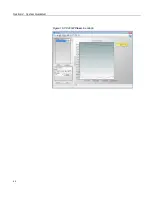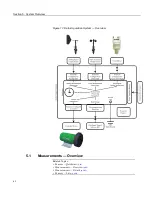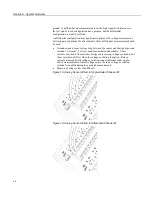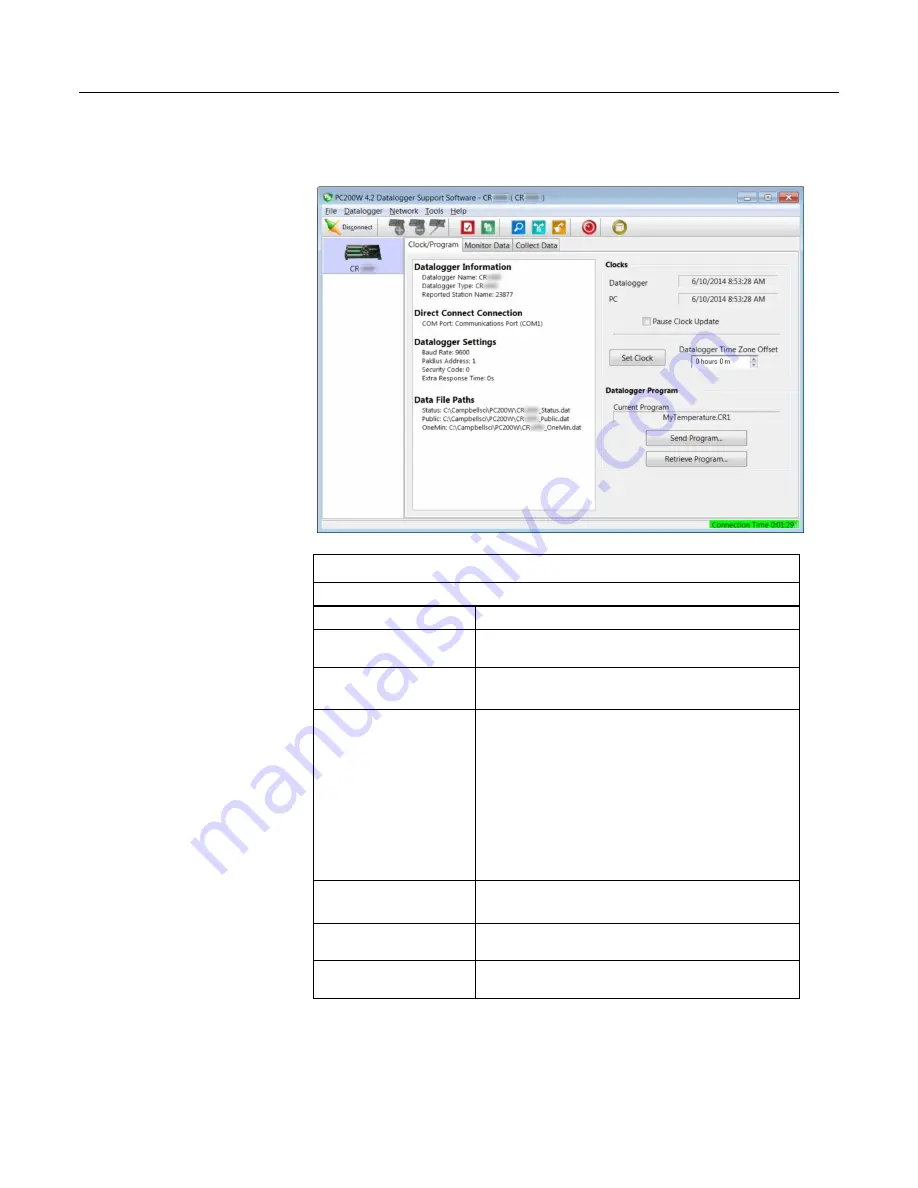
Section 4. System Quickstart
Figure 4. PC200W Main Window
Table 1.
PC200W EZSetup Wizard Example Selections
Start the wizard to follow table entries.
Screen Name
Information Needed
Introduction
Provides an introduction to the
EZSetup Wizard
along with
instructions on how to navigate through the wizard.
Datalogger Type and Name
Select the CR1000 from the list box.
Accept the default name of "CR1000."
COM Port Selection
Select the correct PC COM port for the serial connection.
Typically, this will be COM1. Other COM numbers are
possible, especially when using a USB cable.
Leave
COM Port Communication Delay
at
00
seconds.
Note
When using USB serial cables, the COM number may
change if the cable is moved to a different USB port. This will
prevent data transfer between the software and CR1000. Should
this occur, simply move the cable back to the original port. If
this is not possible, close then reopen the
PC200W
software to
refresh the available COM ports. Click on
Edit Datalogger
Setup
and change the COM port to the new port number.
Datalogger Settings
Configures how the CR1000 communicates with the PC.
For this tutorial, accept the default settings.
Datalogger Settings -
Security
For this tutorial,
Security Code
should be set to
0
and
PakBus
Encryption Key
should be left blank.
Communication Setup
Summary
Provides a summary of settings in previous screens. No changes
are needed for this tutorial. Press
Finish
to exit the wizard.
49
Summary of Contents for CR1000
Page 2: ......
Page 4: ......
Page 6: ......
Page 32: ......
Page 36: ......
Page 38: ......
Page 40: ......
Page 60: ...Section 4 System Quickstart Figure 16 PC200W View Line Graph 60 ...
Page 96: ......
Page 98: ...98 ...
Page 302: ......
Page 453: ...Section 8 Operation Figure 115 Using the Keyboard Display 453 ...
Page 456: ...Section 8 Operation Figure 118 Real Time Custom 456 ...
Page 457: ...Section 8 Operation 8 8 1 3 Final Memory Tables Figure 119 Final Memory Tables 457 ...
Page 458: ...Section 8 Operation 8 8 2 Run Stop Program Figure 120 Run Stop Program 458 ...
Page 460: ...Section 8 Operation Figure 122 File Edit 460 ...
Page 461: ...Section 8 Operation 8 8 4 PCCard Memory Card Display Figure 123 PCCard CF Card Display 461 ...
Page 478: ......
Page 506: ......
Page 536: ......
Page 636: ......
Page 642: ......
Page 644: ......
Page 676: ......
Page 677: ......