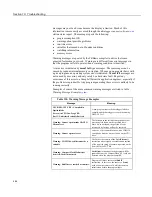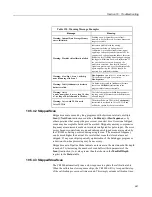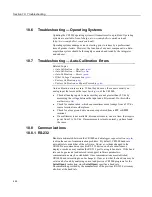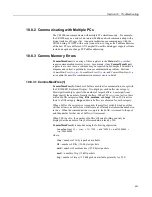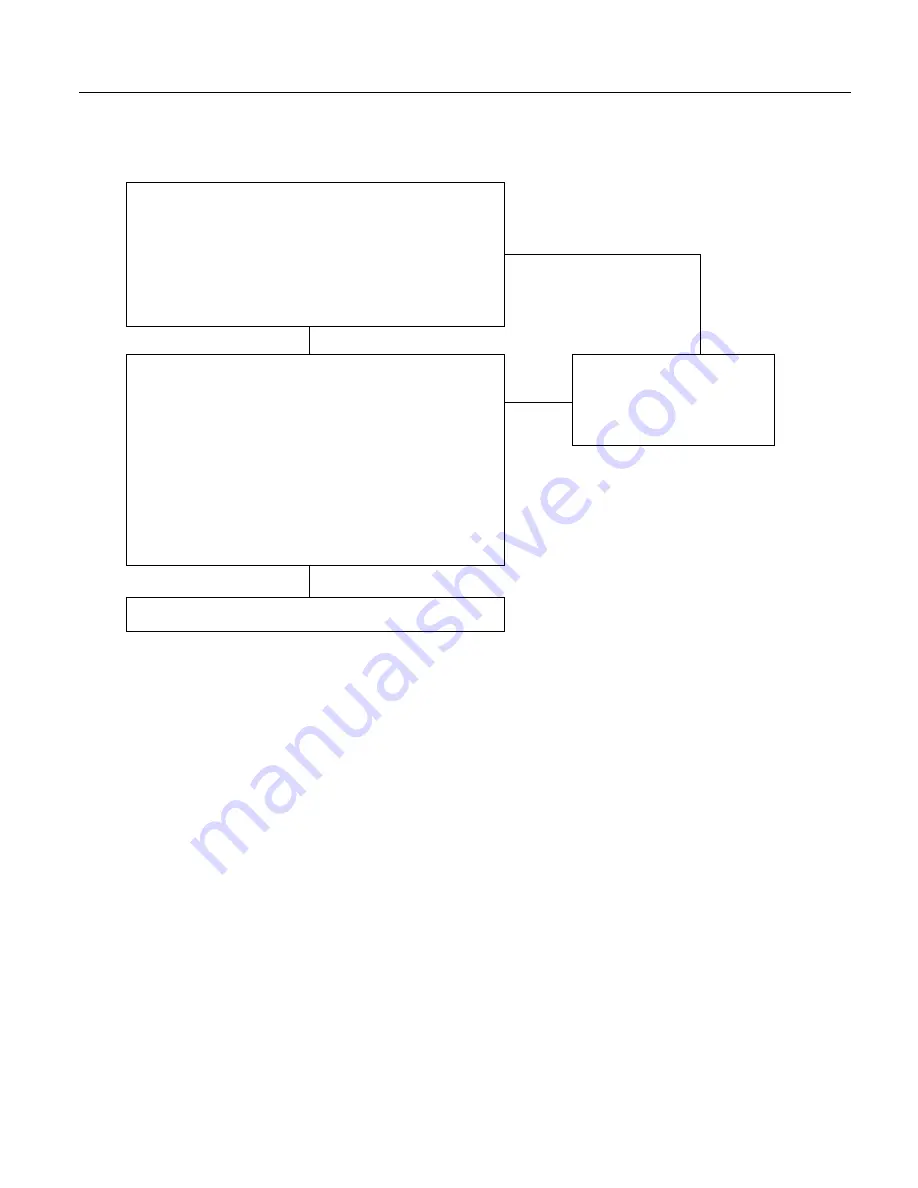
Section 10. Troubleshooting
Adjusting Charging Circuit
1) Place a 5 kΩ resistor between a
12V
terminal and a
G
(ground) ground terminal on
the charging regulator. Use a voltmeter to measure the voltage across the 5 kΩ resistor.
2) Connect a power source that supplies a voltage >17 V to the input
CHG
terminals
of the charging regulator.
3) Adjust pot R3 (see
FIGURE. Potentiometer R3 on PS100 and CH100 Charging
Regulators
(p. 501)
) so that voltage across the 5 kΩ resistor is 13.3 Vdc.
Can the output voltage be set to 13.3 V?
No
Yes
50 Ω Load Test
1) Switch the power switch to
OFF
.
2) Disconnect the power source (transformer / solar panel).
3) Remove the 5 kΩ resistor
4) Place a 50 Ω, 1 W resistor between a
12V
terminal and a
G
(ground) terminal on
the charging regulator.
5) Reconnect the power source and then switch the power switch to
ON
.
7) Measure the voltage across the ends of the resistor.
Is the voltage 13.0 to 14.0 Vdc (13.3 if circuit just adjusted)?
8) Switch the power switch to
OFF
.
NOTE
The resistor will get HOT in just a few seconds. After measuring the voltage,
switch the power switch to
OFF
and allow the resistor to cool before removing it.
Get Repair Authorization
The charging regulator is damaged and
should be repaired or replaced.
No
Yes
Test Completed
The charger is functioning properly. Remove the 50 Ω resistor.
500
Summary of Contents for CR1000
Page 2: ......
Page 4: ......
Page 6: ......
Page 32: ......
Page 36: ......
Page 38: ......
Page 40: ......
Page 60: ...Section 4 System Quickstart Figure 16 PC200W View Line Graph 60 ...
Page 96: ......
Page 98: ...98 ...
Page 302: ......
Page 453: ...Section 8 Operation Figure 115 Using the Keyboard Display 453 ...
Page 456: ...Section 8 Operation Figure 118 Real Time Custom 456 ...
Page 457: ...Section 8 Operation 8 8 1 3 Final Memory Tables Figure 119 Final Memory Tables 457 ...
Page 458: ...Section 8 Operation 8 8 2 Run Stop Program Figure 120 Run Stop Program 458 ...
Page 460: ...Section 8 Operation Figure 122 File Edit 460 ...
Page 461: ...Section 8 Operation 8 8 4 PCCard Memory Card Display Figure 123 PCCard CF Card Display 461 ...
Page 478: ......
Page 506: ......
Page 536: ......
Page 636: ......
Page 642: ......
Page 644: ......
Page 676: ......
Page 677: ......