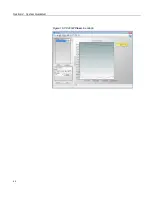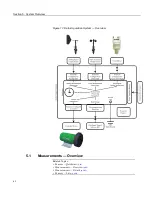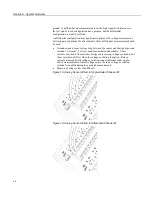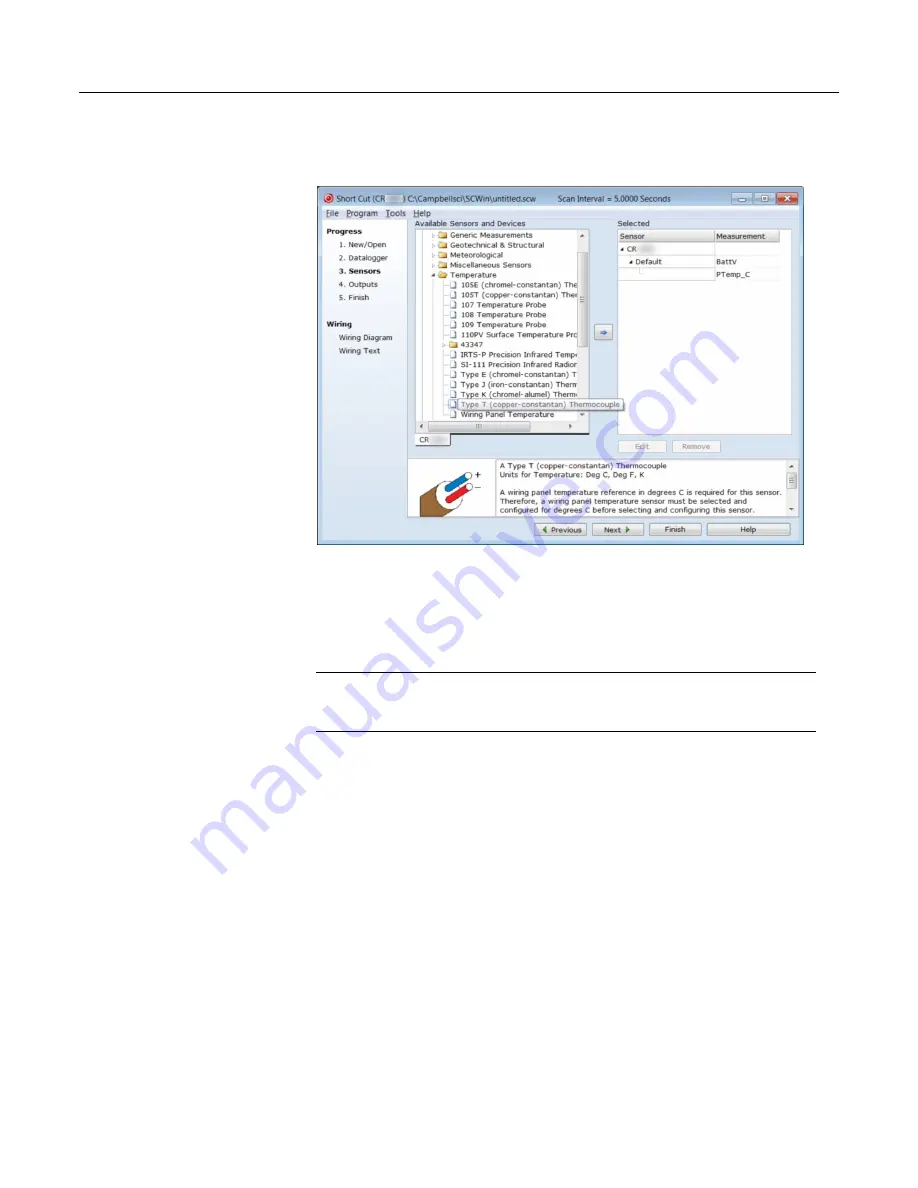
Section 4. System Quickstart
Figure 5. Short Cut Temperature Sensor Folder
4.7.4.2 Procedure: (Short Cut Steps 6 to 7)
6. Double-click
Type T (copper-constantan) Thermocouple
to add it into the
Selected
column. A dialog window is presented with several fields. By
immediately clicking
OK
, you accept default options that include selection of
1
sensor and
PTemp_C
as the reference temperature measurement.
Note
BattV
(battery voltage) and
PTempC
(wiring panel temperature) are
default measurements. During operation, battery and temperature should be
recorded at least daily to assist in monitoring system status.
7. At the left portion of the main
Short Cut
window, click
Wiring Diagram
.
Attach the physical type-T thermocouple to the CR1000 as shown in the
diagram. Click on
3. Sensors
in the left portion of the window to return to the
sensor selection screen.
51
Summary of Contents for CR1000
Page 2: ......
Page 4: ......
Page 6: ......
Page 32: ......
Page 36: ......
Page 38: ......
Page 40: ......
Page 60: ...Section 4 System Quickstart Figure 16 PC200W View Line Graph 60 ...
Page 96: ......
Page 98: ...98 ...
Page 302: ......
Page 453: ...Section 8 Operation Figure 115 Using the Keyboard Display 453 ...
Page 456: ...Section 8 Operation Figure 118 Real Time Custom 456 ...
Page 457: ...Section 8 Operation 8 8 1 3 Final Memory Tables Figure 119 Final Memory Tables 457 ...
Page 458: ...Section 8 Operation 8 8 2 Run Stop Program Figure 120 Run Stop Program 458 ...
Page 460: ...Section 8 Operation Figure 122 File Edit 460 ...
Page 461: ...Section 8 Operation 8 8 4 PCCard Memory Card Display Figure 123 PCCard CF Card Display 461 ...
Page 478: ......
Page 506: ......
Page 536: ......
Page 636: ......
Page 642: ......
Page 644: ......
Page 676: ......
Page 677: ......