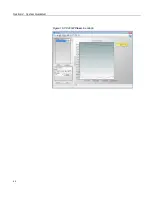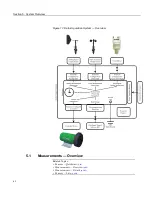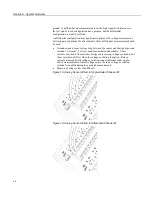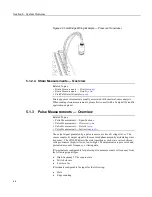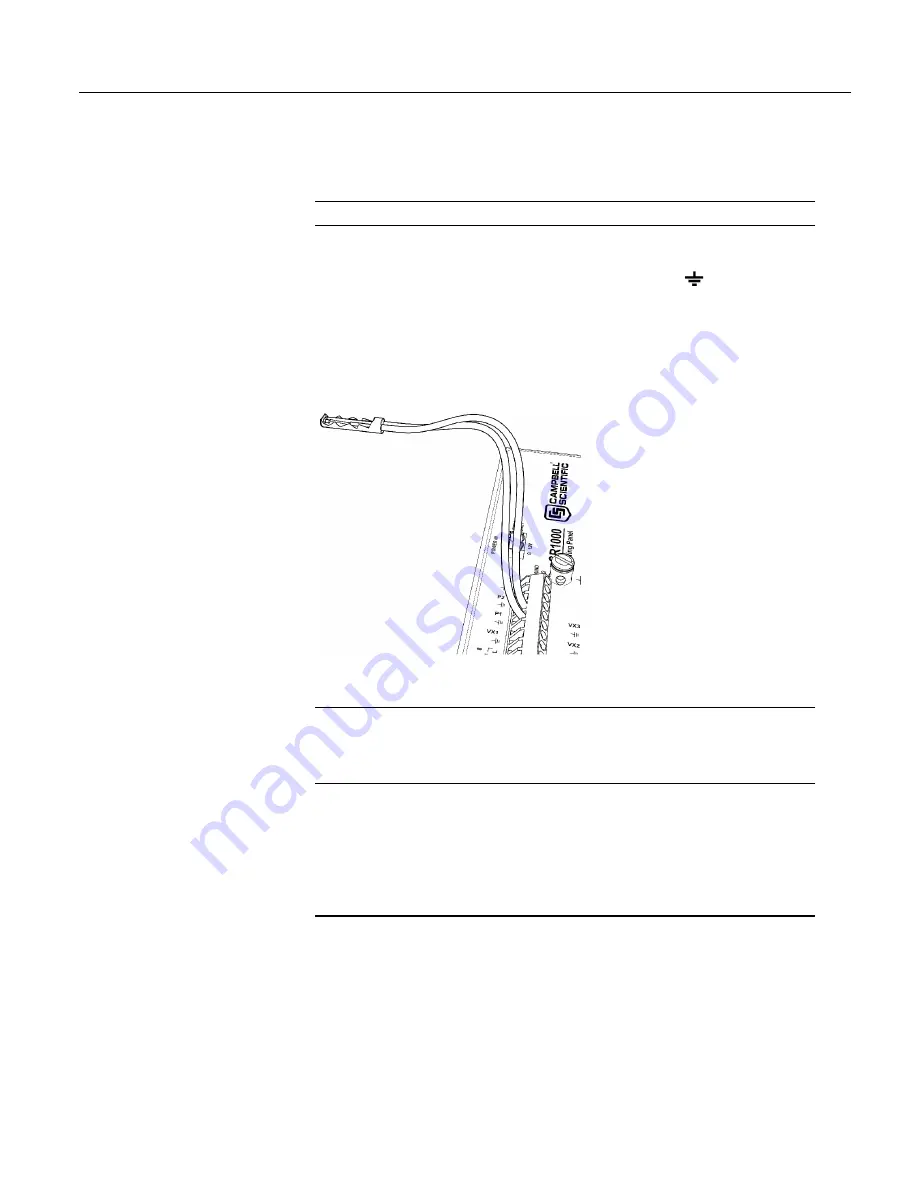
Section 5. System Overview
5.1.3.3 Pulse Sensor Wiring
Read More
See the section
Pulse Measurement Tips
(p. 356)
An example of a pulse sensor connection is illustrated in figure
Pulse-Input
Wiring Example — Anemometer Switch
(p. 70).
Pulse sensors have two active
wires, one of which is ground. Connect the ground wire to a (signal ground)
terminal. Connect the other wire to a
P
terminal. Sometimes the sensor will
require power from the CR1000, so there may be two power wires — one of
which will be power ground. Connect power ground to a
G
terminal. Do not
confuse the pulse wire with the positive-power wire, or damage to the sensor or
CR1000 may result. Some switch-closure sensors may require a pull-up resistor.
Figure 24. Pulse-Input Wiring Example — Anemometer
5.1.4 Period Averaging — Overview
Related Topics:
• Period Averaging
— Specifications
•
Period Averaging — Overview
(p. 70)
•
Period Averaging — Details
(p. 360)
The CR1000 can measure the period of an analog signal.
Numbered
SE
terminals are configurable for period average:
•
Voltage gain: 1, 10, 33, 100
•
Maximum frequency: 200 kHz
•
Resolution: 136 ns
Note
Both pulse-count and period-average measurements are used to measure
frequency output sensors. Yet pulse-count and period-average measurement
methods are different. Pulse-count measurements use dedicated hardware — pulse
count accumulators, which are always monitoring the input signal, even when the
CR1000 is between program scans. In contrast, period-average measurement
instructions only monitor the input signal during a program scan. Consequently,
pulse-count scans can usually be much less frequent than period-average scans.
Pulse counters may be more susceptible to low-frequency noise because they are
70
Summary of Contents for CR1000
Page 2: ......
Page 4: ......
Page 6: ......
Page 32: ......
Page 36: ......
Page 38: ......
Page 40: ......
Page 60: ...Section 4 System Quickstart Figure 16 PC200W View Line Graph 60 ...
Page 96: ......
Page 98: ...98 ...
Page 302: ......
Page 453: ...Section 8 Operation Figure 115 Using the Keyboard Display 453 ...
Page 456: ...Section 8 Operation Figure 118 Real Time Custom 456 ...
Page 457: ...Section 8 Operation 8 8 1 3 Final Memory Tables Figure 119 Final Memory Tables 457 ...
Page 458: ...Section 8 Operation 8 8 2 Run Stop Program Figure 120 Run Stop Program 458 ...
Page 460: ...Section 8 Operation Figure 122 File Edit 460 ...
Page 461: ...Section 8 Operation 8 8 4 PCCard Memory Card Display Figure 123 PCCard CF Card Display 461 ...
Page 478: ......
Page 506: ......
Page 536: ......
Page 636: ......
Page 642: ......
Page 644: ......
Page 676: ......
Page 677: ......