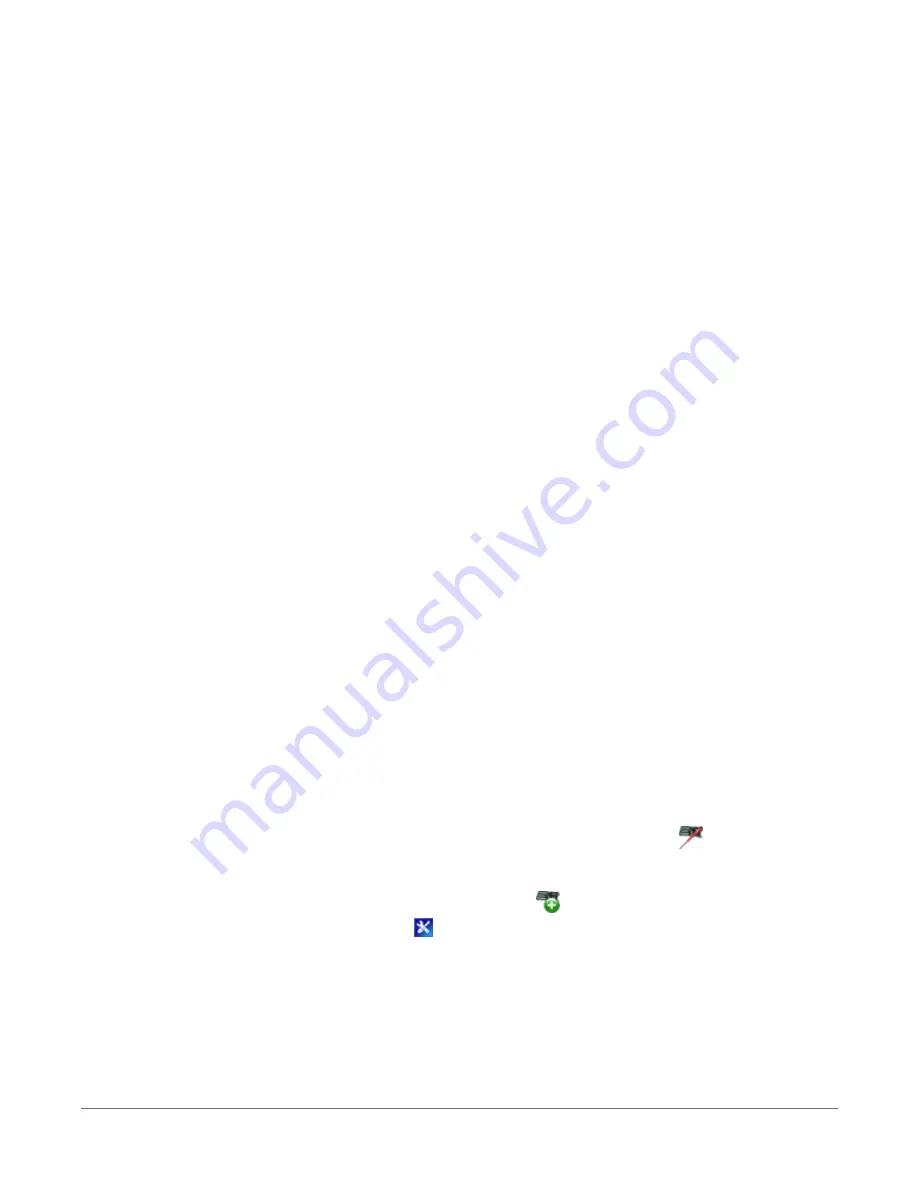
9. The Ethernet Power setting allows you to reduce the power consumption of the data
logger. If there is no Ethernet connection, the data logger will turn off its Ethernet interface
for the time specified before turning it back on to check for a connection. Select Always
On, 1 Minute, or Disable.
10. Enter the IP Address, Subnet Mask, and IP Gateway. These values should be provided by
your network administrator. A static IP address is recommended. If you are using DHCP,
note the IP address assigned to the data logger on the right side of the window. When the
IP Address is set to the default, 0.0.0.0, the information displayed on the right side of the
window updates with the information obtained from the DHCP server. Note, however, that
this address is not static and may change. An IP address here of 169.254.###.### means
the data logger was not able to obtain an address from the DHCP server. Contact your
network administrator for help.
11. Apply to save your changes.
3.1.4.2 Ethernet LEDs
When the data logger is powered, and Ethernet Power setting is not disabled, the 10/100 Ethernet
LEDs will show the Ethernet activity:
l
Solid Yellow: Valid Ethernet link.
l
No Yellow: Invalid Ethernet link.
l
Flashing Yellow: Ethernet activity.
l
Solid Green: 100 Mbps link.
l
No Green: 10 Mbps link.
3.1.4.3 Setting up Ethernet communications between the data logger
and computer
Once you have configured the Ethernet settings or obtained the IP information for your data
logger, you can set up communications between your computer and the data logger over
Ethernet.
This procedure only needs to followed once per data logger. However, these settings can be
revised using the data logger support software Edit Datalogger Setup option (
).
1. Using data logger support software, open EZSetup.
l
PC400 users, click the Add Datalogger button (
).
l
LoggerNet users, select Setup (
) from the Main category on the toolbar, click the
View menu to ensure you are in the EZ (Simplified) view, then click the Add
Datalogger button.
3. Setting up the data logger
20
Summary of Contents for CR1000X
Page 1: ...Revision 02 21 2019 Copyright 2000 2019 Campbell Scientific ...
Page 2: ......
Page 4: ......
Page 6: ......
Page 8: ......
Page 16: ...Appendix A Glossary 176 Appendix B Index 214 Table of Contents viii ...
Page 192: ......
















































