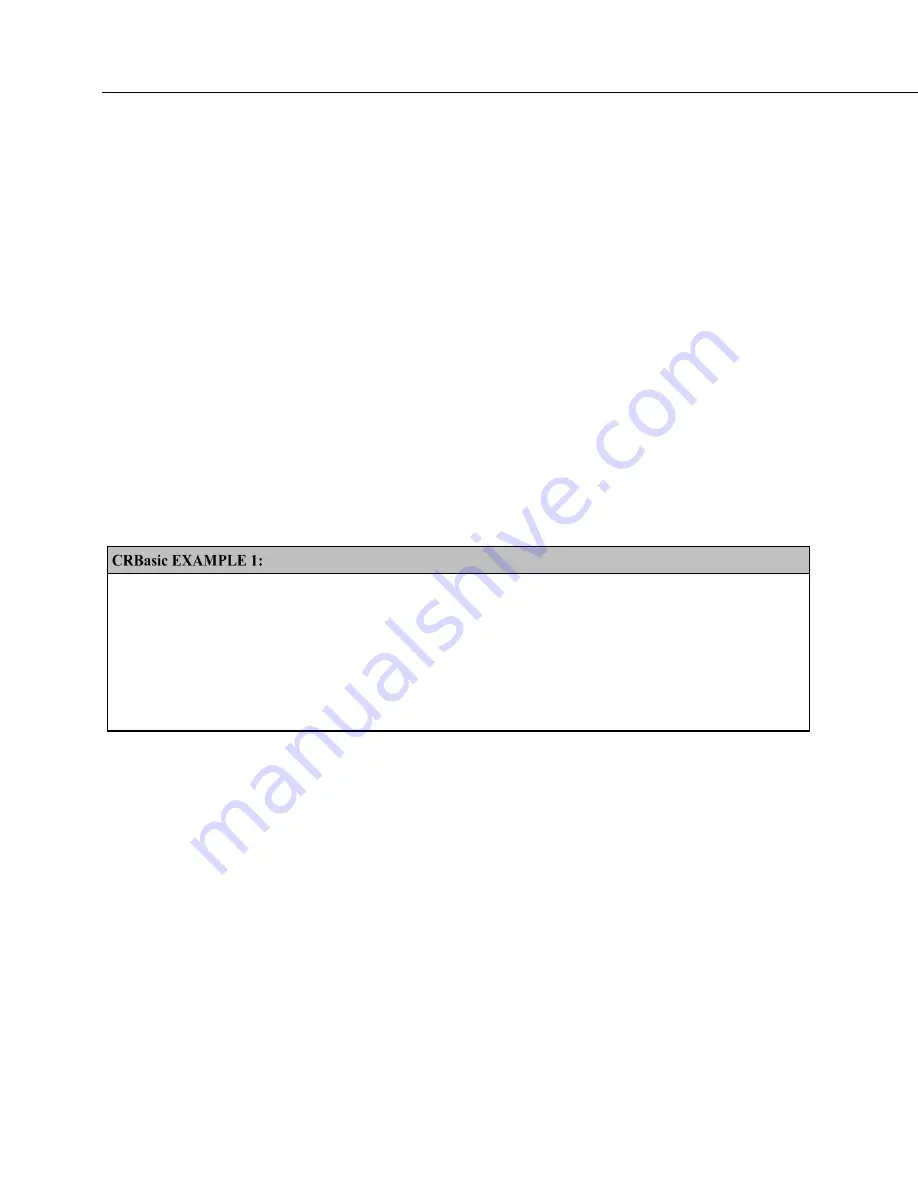
Section 7. Installation
154
To be used, each file needs to be created and then placed on the CPU: drive of the
CR6. The 'include' file and default.CR6 file consist of CRBasic code.
Powerup.ini has a different, limited programming language.
7.5.1.5.1 Default.CR6 File
A file named default.CR6 can be stored on the CR6 CPU: drive. At power up, the
CR6 loads default.CR6 if no other program takes priority (see
Executable File
Run Priorities
(p. 158))
. Default.CR6 can be edited to preserve critical datalogger
settings such as communication settings, but cannot be more than a few lines of
code.
Downloading operating systems over comms requires much of the available CR6
memory. If the intent is to load operating systems via a comms link, and have a
default.CR6 file in the CR6, the default.CR6 program should not allocate
significant memory, as might happen by allocating a large USR: drive. Do not
use a
DataTable()
instruction set for auto allocation of memory, either. Refer to
Operating System — Installation
(p. 175)
for information about sending the
operating system.
Execution of default.CR6 at power-up can be aborted by holding down the
DEL
key on the CR1000KD Keyboard/Display.
Simple Default.CR6 File to Control SW12 Terminal
'This program example demonstrates use of a Default.CR6 file. It must be restricted
'to few lines of code. This program controls the SW12 switched power terminal, which
'may be helpful in assuring that the default power state of a remote modem is ON.
BeginProg
Scan
(1,Sec,0,0)
If
TimeIntoInterval(15,60,Sec)
Then
SW12(1,1)
If
TimeIntoInterval(45,60,Sec)
Then
SW12(1,0)
NextScan
EndProg
7.5.1.5.2 "Include" File
An alternative to a subroutine is an 'include' file. An 'include' file is a CRBasic
program file that resides on the CR6 CPU: drive and compiles as an insert to the
CRBasic program. It may also
run on its own
(p. 158).
It is essentially a
subroutine stored in a file separate from the main program file. It can be used
once or multiple times by the main program, and by multiple programs. The file
begins with the
SlowSequence
instruction and can contain any code.
Procedure to use the "Include File":
1. Write the file, beginning with the
SlowSequence
instruction followed by any
other code.
2. Send the file to the CR6 using tools in the
File Control
menu of
datalogger
support software
(p. 97).
Summary of Contents for CR6 Series
Page 2: ......
Page 4: ......
Page 6: ......
Page 32: ......
Page 36: ......
Page 38: ......
Page 76: ...Section 5 Overview 76 FIGURE 20 Half Bridge Wiring Example Wind Vane Potentiometer ...
Page 80: ...Section 5 Overview 80 FIGURE 23 Pulse Input Wiring Example Anemometer ...
Page 136: ......
Page 454: ...Section 8 Operation 454 FIGURE 104 Narrow Sweep High Noise ...
Page 459: ...Section 8 Operation 459 FIGURE 106 Vibrating Wire Sensor Calibration Report ...
Page 535: ...Section 8 Operation 535 8 11 2 Data Display FIGURE 121 CR1000KD Displaying Data ...
Page 537: ...Section 8 Operation 537 FIGURE 123 CR1000KD Real Time Custom ...
Page 538: ...Section 8 Operation 538 8 11 2 3 Final Storage Data FIGURE 124 CR1000KD Final Storage Data ...
Page 539: ...Section 8 Operation 539 8 11 3 Run Stop Program FIGURE 125 CR1000KD Run Stop Program ...
Page 541: ...Section 8 Operation 541 FIGURE 127 CR1000KD File Edit ...
Page 546: ......
Page 552: ......
Page 610: ...Section 11 Glossary 610 FIGURE 137 Relationships of Accuracy Precision and Resolution ...
Page 612: ......
Page 648: ......
Page 650: ......
Page 688: ......
Page 689: ......
















































