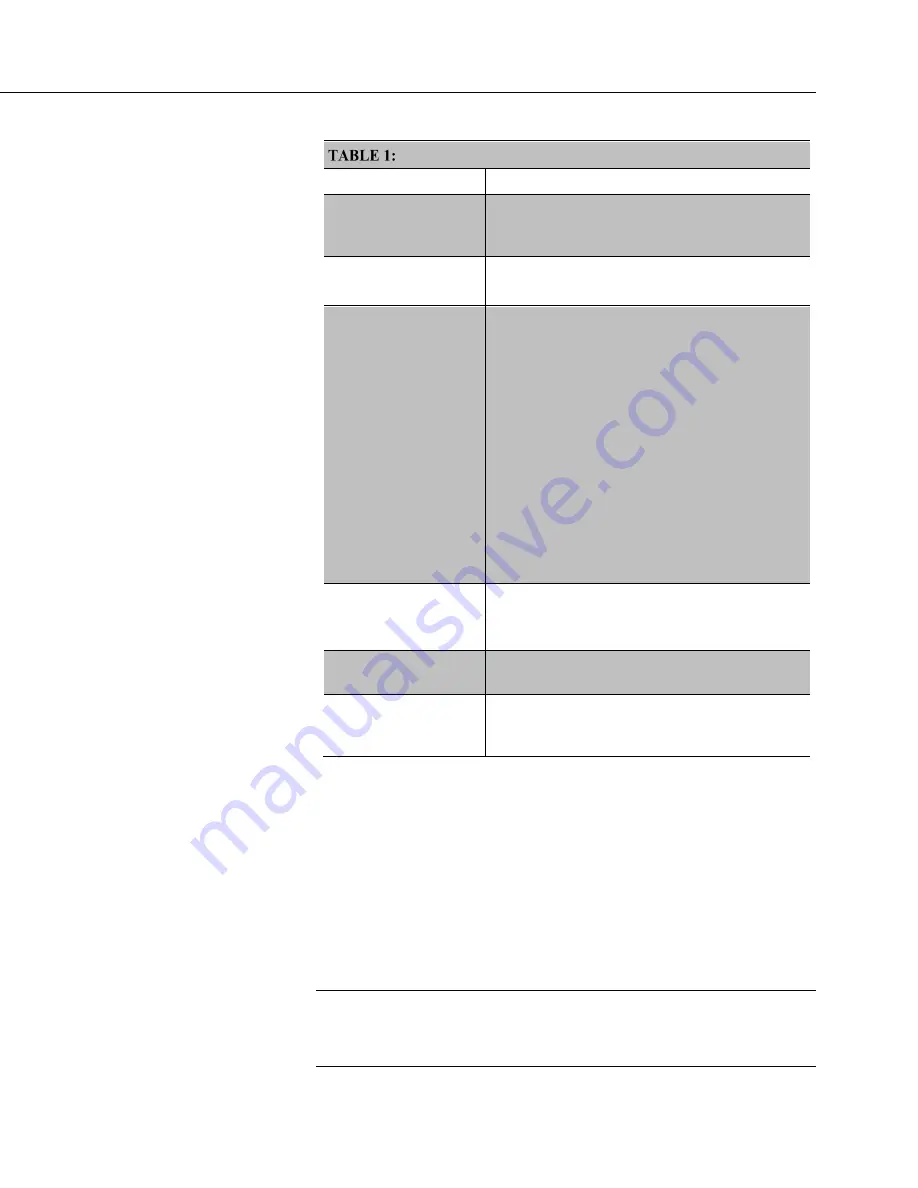
Section 4. Quickstart
47
PC200W EZSetup Wizard Prompts
Screen Name
Information Needed
Introduction
Provides an introduction to the
EZSetup Wizard
along with instructions on how to navigate through
the wizard.
Datalogger Type and
Name
Select the CR6 from the list box.
Accept the default name of
CR6
.
COM Port Selection
Select the correct PC COM port for the serial
connection. Typically, this will be COM1, but
other COM numbers are possible, especially when
using a USB cable.
Leave
COM Port Communication Delay
at
00
seconds.
Note
When using USB cables, the COM number
may change if the cable is moved to a different
USB port. This will prevent data transfer between
the software and CR6. Should this occur, simply
move the cable back to the original port. If this is
not possible, close then reopen the
PC200W
software to refresh the available COM ports. Click
on
Edit Datalogger Setup
and change the COM
port to the new port number.
Datalogger Settings
Configures how the CR6 communicates with the
PC.
For this tutorial, accept the default settings.
Datalogger Settings —
Security
For this tutorial,
Security Code
should be set to
0
and
PakBus Encryption Key
should be left blank.
Communication Setup
Summary
Summary of settings in previous screens. No
changes are needed for this tutorial. Press
Finish
to
exit the wizard.
4.6.4 Write CRBasic Program with Short Cut
Following are the objectives for this
Short Cut
programming exercise:
•
Create a program to measure the voltage of the CR6 power supply,
temperature of the CR6 wiring panel, and ambient air temperature using
a thermocouple.
•
When the program is downloaded to the CR6, it will take samples once
per second and store averages of the samples at one-minute intervals.
NOTE
A video tutorial is available at
https://www.campbellsci.com/videos?video=80
https://www.campbellsci.com/videos?video=80
. Other video resources
are available at
www.campbellsci.com/videos
.
Summary of Contents for CR6 Series
Page 2: ......
Page 4: ......
Page 6: ......
Page 32: ......
Page 36: ......
Page 38: ......
Page 76: ...Section 5 Overview 76 FIGURE 20 Half Bridge Wiring Example Wind Vane Potentiometer ...
Page 80: ...Section 5 Overview 80 FIGURE 23 Pulse Input Wiring Example Anemometer ...
Page 136: ......
Page 454: ...Section 8 Operation 454 FIGURE 104 Narrow Sweep High Noise ...
Page 459: ...Section 8 Operation 459 FIGURE 106 Vibrating Wire Sensor Calibration Report ...
Page 535: ...Section 8 Operation 535 8 11 2 Data Display FIGURE 121 CR1000KD Displaying Data ...
Page 537: ...Section 8 Operation 537 FIGURE 123 CR1000KD Real Time Custom ...
Page 538: ...Section 8 Operation 538 8 11 2 3 Final Storage Data FIGURE 124 CR1000KD Final Storage Data ...
Page 539: ...Section 8 Operation 539 8 11 3 Run Stop Program FIGURE 125 CR1000KD Run Stop Program ...
Page 541: ...Section 8 Operation 541 FIGURE 127 CR1000KD File Edit ...
Page 546: ......
Page 552: ......
Page 610: ...Section 11 Glossary 610 FIGURE 137 Relationships of Accuracy Precision and Resolution ...
Page 612: ......
Page 648: ......
Page 650: ......
Page 688: ......
Page 689: ......
















































