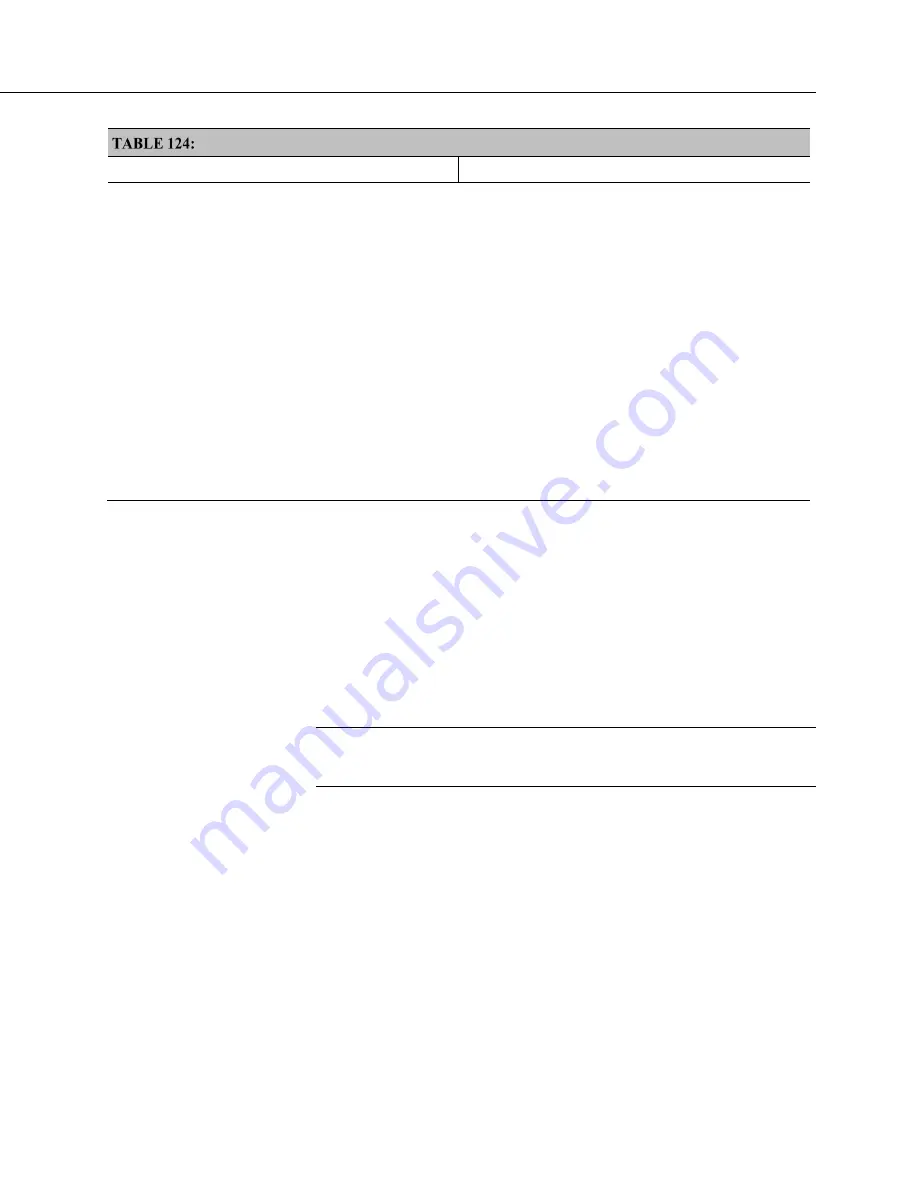
Section 8. Operation
505
File Control Functions
File Control Functions
Accessed Through
1
Datalogger support software
(p. 97)
Program Send
(p. 596)
command
2
Datalogger support software
File Control
(p. 583)
utility
3
Device Configuration Utility (DevConfig)
(p. 148)
software
4
Manual with Campbell Scientific mass storage device or memory card. See
Data Storage
(p. 493)
5
Automatic with Campbell Scientific mass storage device or memory card and Powerup.ini. See
Power-up
(p. 508)
6
CRBasic instructions (commands). See data table declarations,
File Management
(p. 503),
and
CRBasic Editor
Help
7
Datalogger support software
Retrieve
(p. 583)
command
8
Not intended to copy tables already written to the card. Allow the copy of all other tables to either SC115 or
card. A simple data copy, no format choice, number or records choice etc. Format will be TOA5 with _toa5
appended to table name upon successful transfer. You can copy individual files or select the
All Tables
option
(again, this is all tables not already written to the card, so no
CardOut()
tables or tables that have already been
written via
TableFile()
). Keep in mind toa5 can take a bit to transfer if there is a large amount of data. It is
important not to remove the card or the SC115 until the red LED that indicates file writing has stopped flashing.
Once the LED has stopped flashing, you can use File Control or remove the card/SC115 to look for the
appropriate files with _toa5.
8.8.5.1 File Attributes
A feature of program files is the file attribute. Table
CR6 File Attributes
(p. 505)
lists
available file attributes, their functions, and when attributes are typically used.
For example, a program file sent with the support software
Program Send
(p. 596)
command, runs a) immediately ("run now"), and b) when power is cycled on the
CR6 ("run on power-up'). This functionality is invoked because
Program Send
sets two CR6 file attributes on the program file, i.e.,
Run Now
and
Run on
Power-up
. When together,
Run Now
and
Run on Power-up
are tagged as
Run
Always
.
Note
Activation of the run-on-power-up file can be prevented by holding
down the
Del
key on the CR1000KD Keyboard/Display while the CR6 is
powering up.
Summary of Contents for CR6 Series
Page 2: ......
Page 4: ......
Page 6: ......
Page 32: ......
Page 36: ......
Page 38: ......
Page 76: ...Section 5 Overview 76 FIGURE 20 Half Bridge Wiring Example Wind Vane Potentiometer ...
Page 80: ...Section 5 Overview 80 FIGURE 23 Pulse Input Wiring Example Anemometer ...
Page 136: ......
Page 454: ...Section 8 Operation 454 FIGURE 104 Narrow Sweep High Noise ...
Page 459: ...Section 8 Operation 459 FIGURE 106 Vibrating Wire Sensor Calibration Report ...
Page 535: ...Section 8 Operation 535 8 11 2 Data Display FIGURE 121 CR1000KD Displaying Data ...
Page 537: ...Section 8 Operation 537 FIGURE 123 CR1000KD Real Time Custom ...
Page 538: ...Section 8 Operation 538 8 11 2 3 Final Storage Data FIGURE 124 CR1000KD Final Storage Data ...
Page 539: ...Section 8 Operation 539 8 11 3 Run Stop Program FIGURE 125 CR1000KD Run Stop Program ...
Page 541: ...Section 8 Operation 541 FIGURE 127 CR1000KD File Edit ...
Page 546: ......
Page 552: ......
Page 610: ...Section 11 Glossary 610 FIGURE 137 Relationships of Accuracy Precision and Resolution ...
Page 612: ......
Page 648: ......
Page 650: ......
Page 688: ......
Page 689: ......











































