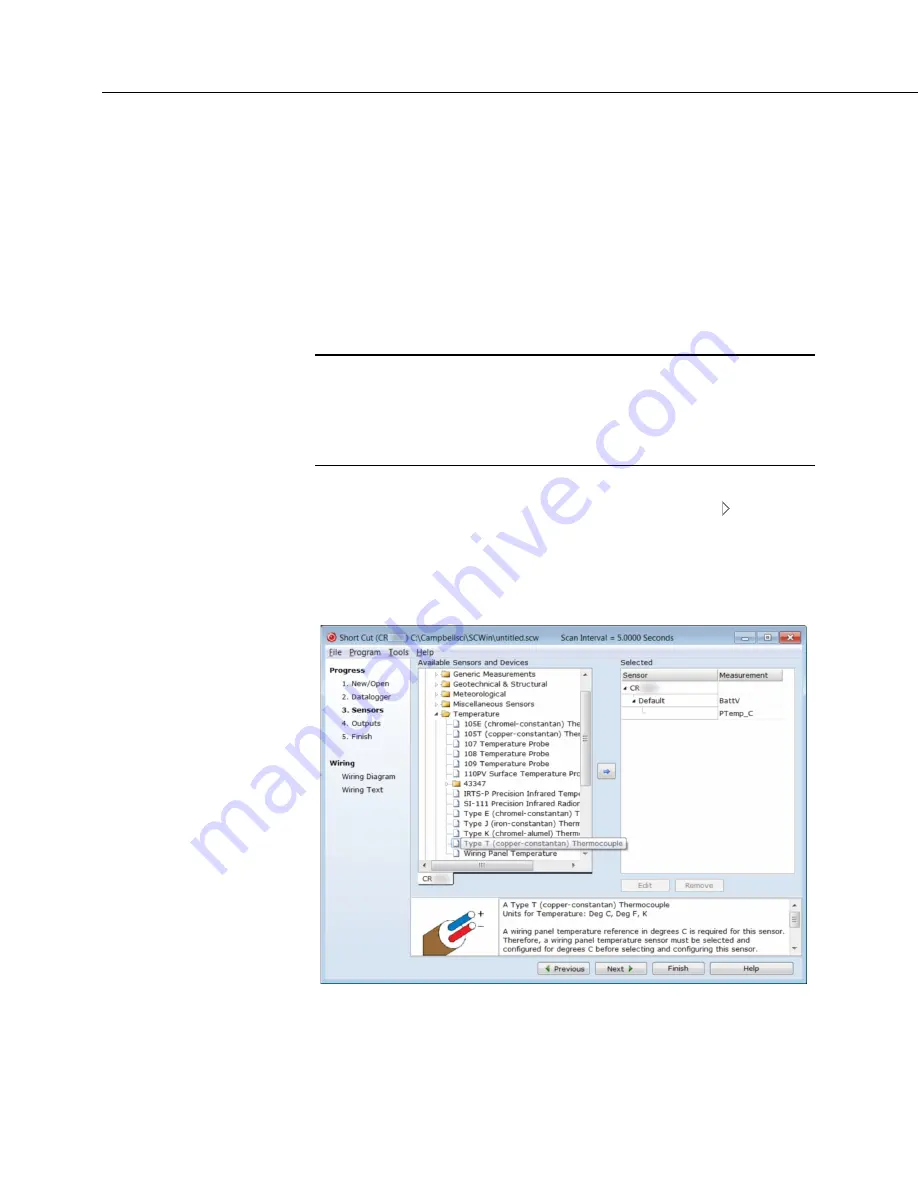
Section 4. Quickstart
44
4.6.4.1 Procedure: (Short Cut Steps 1 to 5)
1. Click on the
Short Cut
icon in the upper-right corner of the
PC200W
window.
The icon resembles a clock face.
2. The
Short Cut
window is shown. Click
New Program
.
3. In the
Datalogger Model
drop-down list, select
CR800
.
4. In the
Scan Interval
box, enter
1
and select
Seconds
in the drop-down list
box. Click
Next
.
Note
The first time
Short Cut
is run, a prompt will appear asking for a
choice of ac noise rejection. Select
60 Hz
for the United States and other
areas using 60 Hz ac voltage. Select
50 Hz
for most of Europe and other
areas that operate at 50 Hz. A second prompt lists sensor support options.
Campbell Scientific, Inc. (US)
is probably the best fit if you are outside
Europe.
5. The next window displays
Available Sensors and Devices
as shown in the
following figure. Expand the
Sensors
folder by clicking on the symbol.
This shows several sub-folders. Expand the
Temperature
folder to view
available sensors. Note that a wiring panel temperature (
PTemp_C
in the
Selected
column) is selected by default.
FIGURE 4: Short Cut Temperature Sensor Folder
Summary of Contents for CR800 Series
Page 2: ......
Page 4: ......
Page 6: ......
Page 32: ......
Page 34: ......
Page 54: ......
Page 92: ......
Page 310: ......
Page 446: ...Section 8 Operation 446 8 11 2 Data Display FIGURE 100 CR1000KD Displaying Data ...
Page 448: ...Section 8 Operation 448 FIGURE 102 CR1000KD Real Time Custom ...
Page 449: ...Section 8 Operation 449 8 11 2 3 Final Storage Data FIGURE 103 CR1000KD Final Storage Data ...
Page 450: ...Section 8 Operation 450 8 11 3 Run Stop Program FIGURE 104 CR1000KD Run Stop Program ...
Page 452: ...Section 8 Operation 452 FIGURE 106 CR1000KD File Edit ...
Page 456: ......
Page 462: ......
Page 523: ...Section 11 Glossary 523 FIGURE 116 Relationships of Accuracy Precision and Resolution ...
Page 524: ......
Page 526: ......
Page 556: ......
Page 558: ......
Page 560: ......
Page 597: ......







































