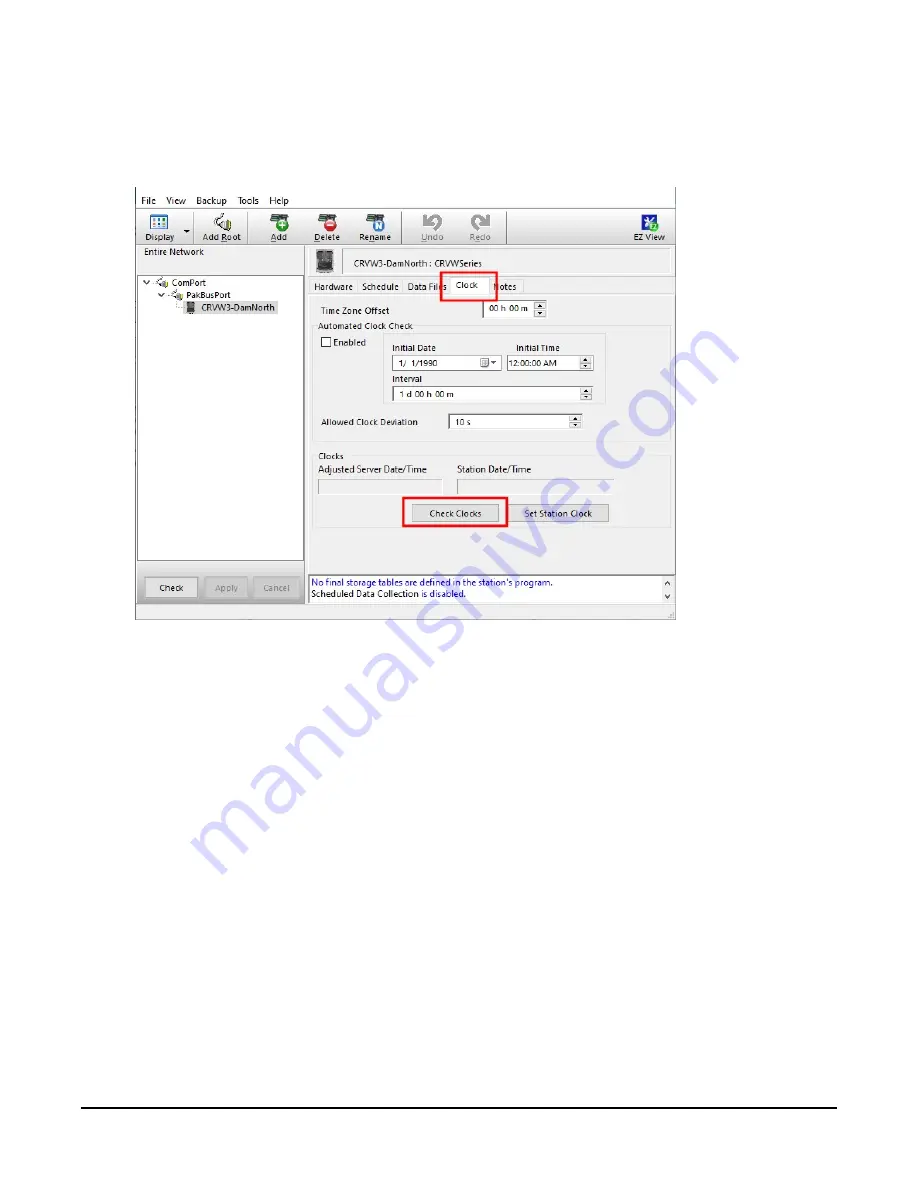
17. Click Check Clocks button to instruct
LoggerNet
to send a clock check command through
the base station to the destination CRVW3 station. If the radio link is working, the current
date and time should show up in the Adjusted Server Date/Time and Station Date/Time
boxes within a few seconds.
If
LoggerNet
returns an error after the clock check attempt, something is wrong with the
radio link or the configuration of
LoggerNet
. Investigate at both the radio level and at the
LoggerNet
level. In-field validation with a temporary laptop computer running
LoggerNet
helps to validate radio links while still in the field and reduces the need to return to the
CRVW3 sites to investigate radio problems.
If the clock check was successful, and you want the station time to be synchronized with the
LoggerNet
computer station time, click Set Station Clock.
18. Adding additional CRVW3 devices to your network map does not require re-entering
ComPort, IPPort, or PakBusPort. Simply click on the existing PakBusPort device and click
Add. Choose CRVWSeries from the list of data loggers and click Close. You will now have
another CRVW3 device on the network map. It is recommended that you rename devices
as you add them to avoid any confusion.
19. Click on the new CRVW3 device and repeat the configuration process described earlier in
this section. You will enter a unique PakBus Address for each device added. Repeat this
CRVW3 3-Channel Vibrating-Wire Data Logger
58











































