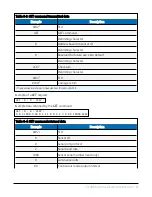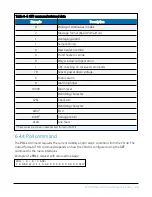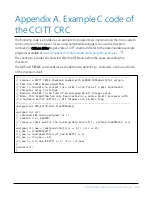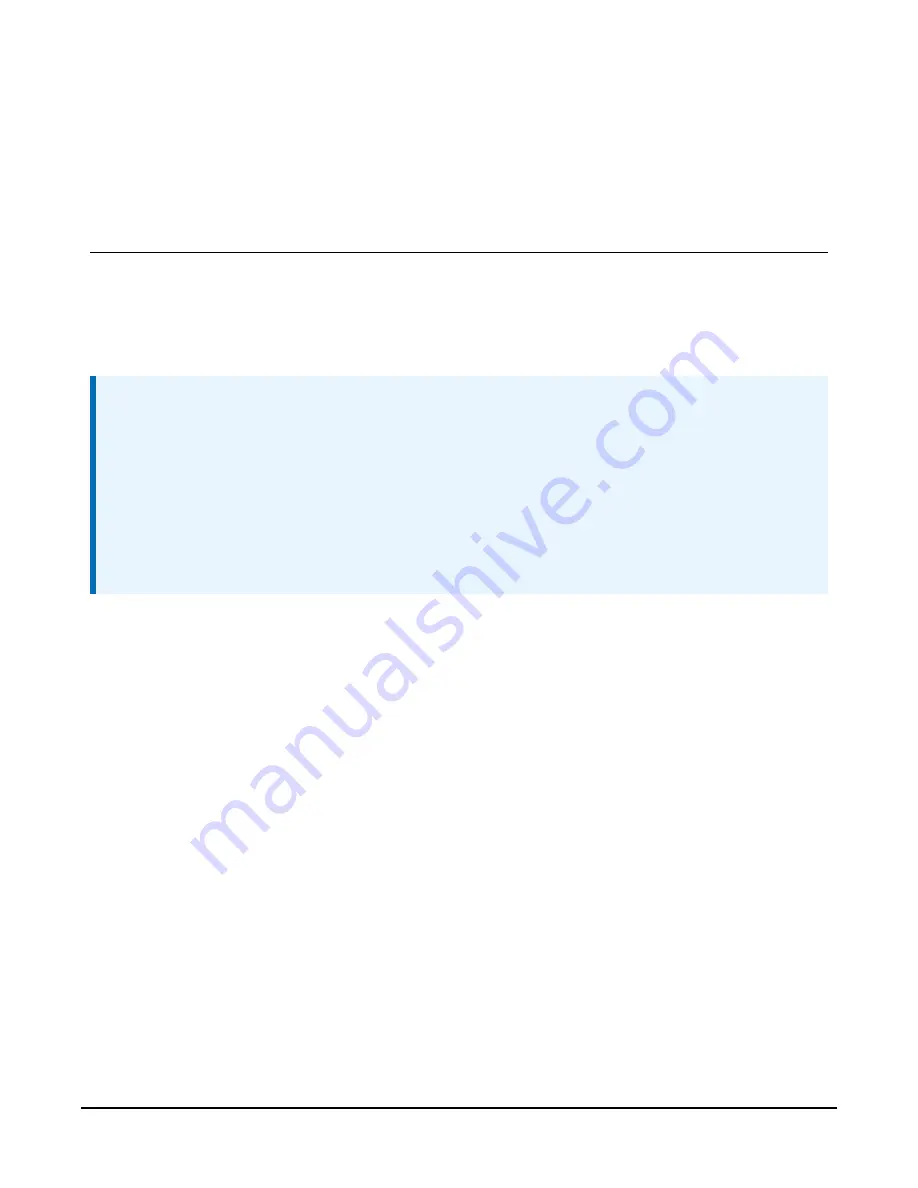
Once the light level calibration has been completed, the new calibration constants will be saved
automatically. All calibration constants including both the user and the factory setting can be
viewed from menu item (4) from the main menu once the test is completed.
8. OS update
Operating system updates for the CS140 background luminance sensor are performed using
Campbell Scientific
Device Configuration Utility
software. This is available as a free download
from the Campbell Scientific website. Please refer to the help built into the
Device Configuration
Utility
for full instructions on how to update the CS140.
NOTE:
To use the
Device Configuration Utility
to carry out an OS change requires RS-232
communication. However, if a sensor is set to communicate by RS-485, it is not necessary to
change this in the sensor.
Connect a computer with the
Device Configuration Utility
running to the sensor with RS- 232
communications. Run the
Device Configuration Utility
to the stage shown in
Then turn on the sensors power supply. The update will then take place through RS-232. The
sensor will however remain in RS-485 mode afterwards.
The following figures show the instructions for downloading an OS using the
Device
Configuration Utility
.
CS140 Background Luminance Sensor
30