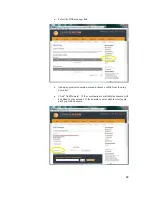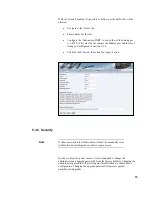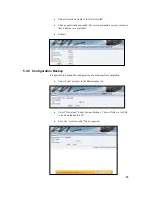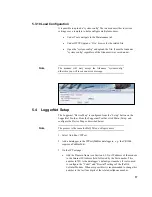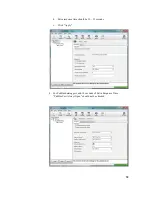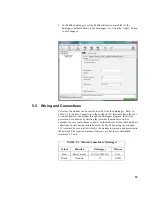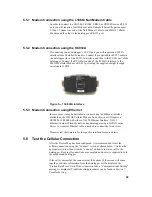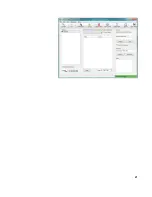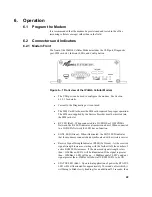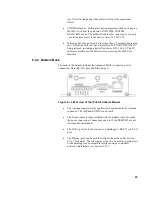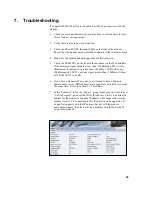7.
Troubleshooting
If LoggerNet/PC400W software is unable to establish a connection with the
modem:
1.
Check your account information (you may have to call your provider for
this or look at your agreement).
2.
Verify there is coverage at your location.
3.
Check the RF and SGNL Indicator LEDs on the front of the modem.
Ensure that the modem has successfully connected to the cellular network.
4.
Make sure the modem and datalogger have sufficient power.
5.
Check the RSSI LEDs on the front of the modem or in the Web Interface.
If the measured signal strength is less than –110dBm no LED’s will be
illuminated. If the signal is greater than –105dBm, 1 LED will be on, -
100dBm equals 2 LED’s, and any signal greater than –95dBm will show
all 3 RSSI LED’s to be ON.
6.
If you have a Dynamic IP account, you will need to have a dynamic
domain name server (DDNS) name that LoggerNet can reference to make
the connection. Refer to Section 5.3.5 for details.
7.
In the “Summary” tab in the “System” group, make sure Activity Status is
“Call in Progress”, and note the WAN IP Address. This is the current IP
address for the modem (a dynamic IP address will change each time the
modem is reset). Try connecting to this IP address using LoggerNet. If
LoggerNet connects with the IP address, but not with the modem
name.domain name, then there may be a problem with the Dynamic IP
setup in the modem.
26