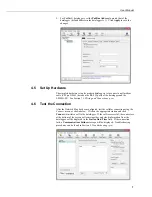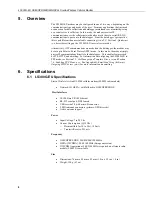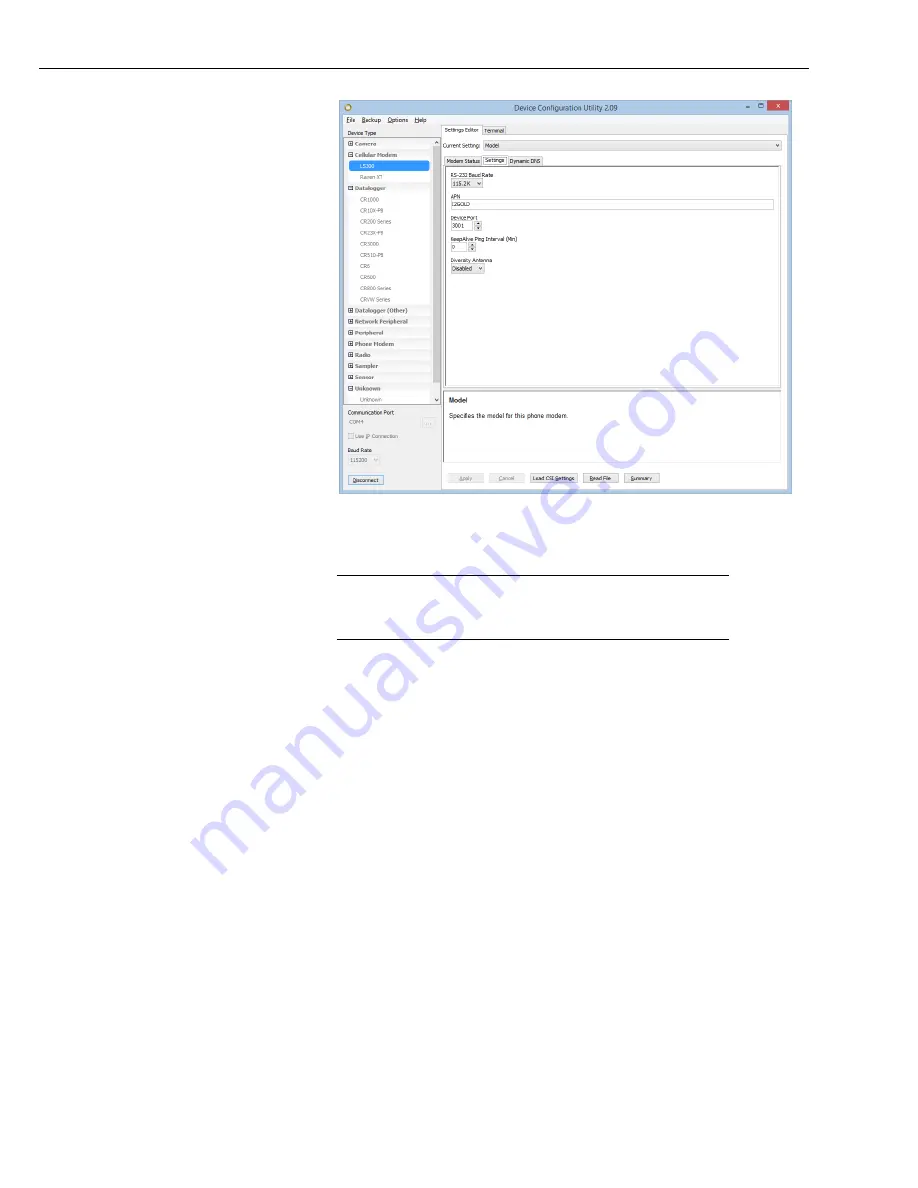
User Manual
5
4.4
Set up
LoggerNet
The
LoggerNet
Network Map is configured from the
LoggerNet Setup
screen.
Setup
has two options, EZ (simplified) and Standard. Click on the
View
menu at the top of the
Setup
screen, and select
Standard
view.
From the
LoggerNet
toolbar, click
Main | Setup
and configure the Network Map
as described below.
1. Select
Add Root | IPPort
.
2. Add a datalogger to the
IPPort
(PakBus® dataloggers, for example the
CR1000, require a PakBusPort).
3. Select the
IPPort
in the Network Map. Enter the LS300G-EU IP address (or
domain name) and port number. The IP address and port number are input in
the
Internet IP Address
field separated by a colon. Preceding zeros are not
entered in the
Internet IP Address
(for example, 070.218.074.247 is entered
as 70.218.74.247).
DevConfig
and the LS300G-EU template file configure
the port number to 3001 for serial server mode. Set the
Extra Response
Time
to
4
seconds.
NOTE
Summary of Contents for LS300G-EU
Page 2: ......
Page 4: ......
Page 6: ......
Page 8: ......
Page 31: ...User Manual 21 Figure 9 1 Can t Connect...
Page 33: ...User Manual 23 Figure 9 3 One computer can connect other s cannot...
Page 34: ...LS300G EU GSM GPRS EDGE HSPA Sierra Wireless Cellular Modem 24...
Page 40: ...Appendix B EmailSend Using the Gmail Outgoing SMTP Server B 4...
Page 44: ...Appendix C Configuring the LS300G EU for Dynamic IP C 4...
Page 50: ...Appendix E LS300G EU Settings E 4...
Page 53: ...Appendix F Regulatory Information F 3 F 6 RoHS Compliance...