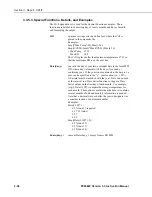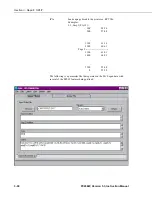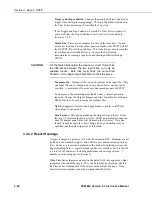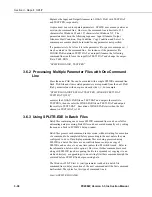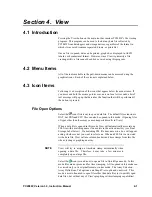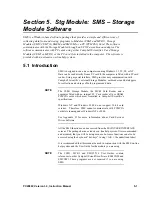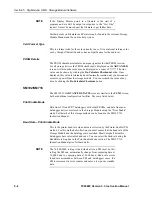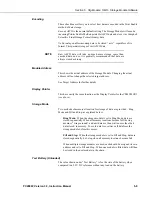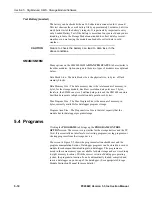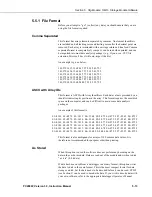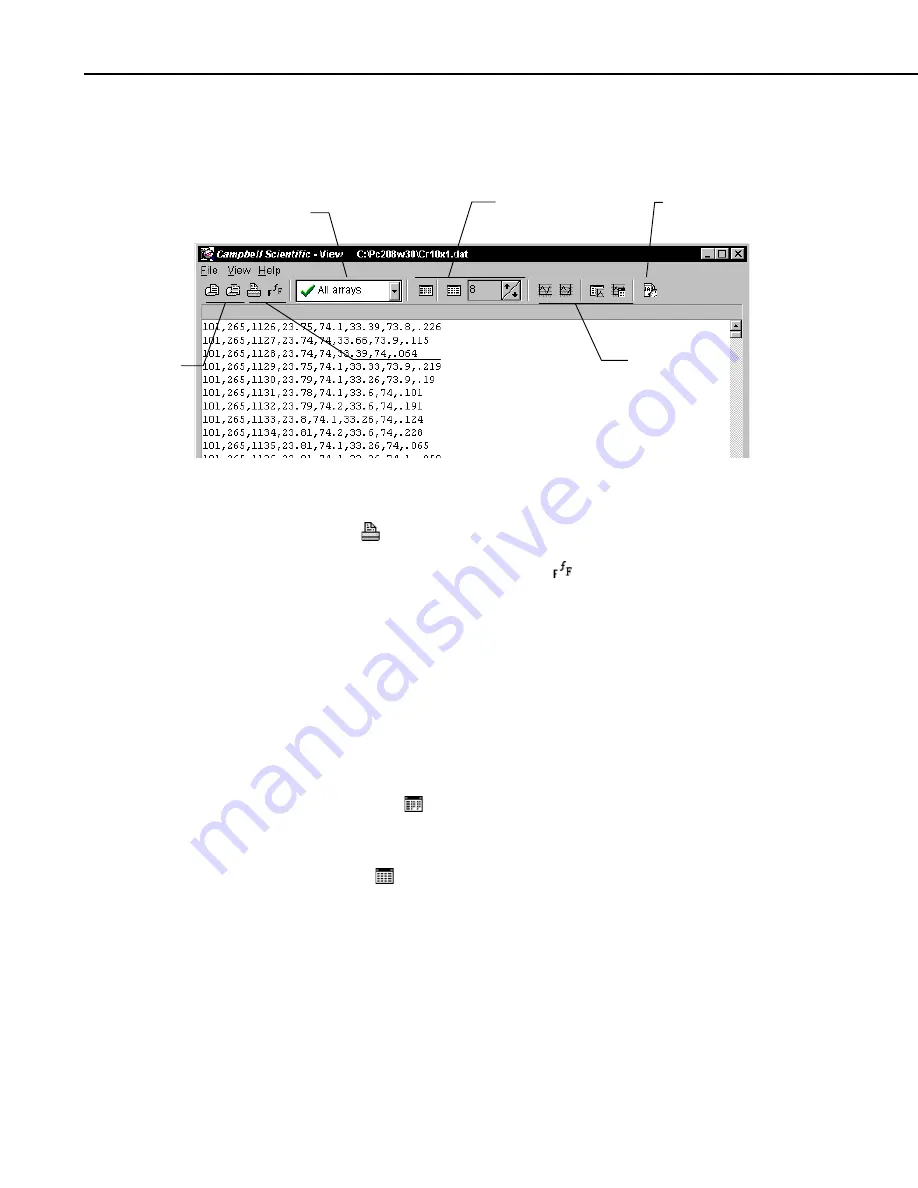
Section 4. View
4-2
PC208W, Version 3.3, Instruction Manual
In Quick Open mode, data can be copied to the Windows clipboard and pasted
into other applications.
File Open
Options
Printing
Options
Array
Selection
Text View
Options
Array
Definitions
Graph View
Options
Printing Options
Select the
icon to immediately print the current data file. (If you prefer to
set the margins of a page or perform a print preview before printing, this can
be done through the File menu.) Press the
icon to bring up a dialog box to
change the font used for the printer and the display.
Array Selection
When a data file is first opened, all arrays in that file will be displayed. Use
the Array Selection list to pick a single array to be displayed, graphed, or
printed.
Text View Options
There are three icons that can be used to change the way data is displayed in
View. When the
icon is pressed, the data will be displayed in hexadecimal
format. This is a toggle button, so if it is pressed again data will return to
ASCII format.
Pressing the
icon will change the data display from ASCII to tabular. This
icon also acts as a toggle. The tab size can be changed by typing a number
directly into the combo box or by using the up and down arrows to change the
value. The tab size can be varied from 8 to 20 spaces.
Graph View Options
To view data graphically, you must first select an array and then select up to
two columns of data (elements) to be graphed. After the first column is
highlighted, hold the control key and click on the second column to select it.
Summary of Contents for PC208W
Page 2: ...This is a blank page...
Page 4: ......
Page 58: ...Section 2 Program EDLOG 2 18 PC208W Version 3 3 Instruction Manual This is a blank page...
Page 98: ...Section 3 Report SPLIT 3 40 PC208W Version 3 3 Instruction Manual This is a blank page...
Page 126: ...Section 6 Program Conversion 6 4 PC208W Version 3 3 Instruction Manual This is a blank page...
Page 156: ...This is a blank page...