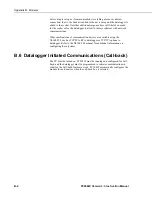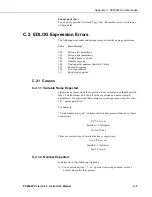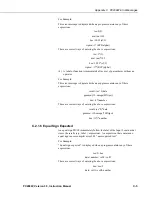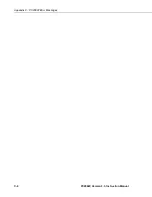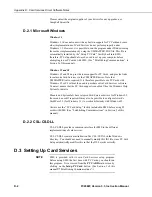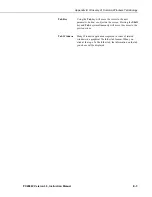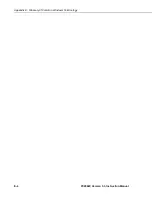Appendix E. Glossary of Common Windows Terminology
E-2
PC208W, Version 3.3, Instruction Manual
ESC
Pressing your computer keyboard's ESC key will usually
exit from the current menu or window and return you to the
previous level.
F1
In most instances, pressing the F1 key will invoke your
program's help system.
Folder
Windows uses graphical folders to represent DOS
directories on your computer. Double Clicking a folder icon
will "open" it to display the files contained within.
Highlight
Text can be highlighted by positioning the cursor where you
want the highlight to begin, holding the left mouse button,
and dragging it across the words or group of objects to be
highlighted. A single object can be highlighted by clicking it
once with the left mouse button. Highlighted items can then
be Cut, Copied, moved, opened, etc.
Maximize
You can restore a Minimized program to its original size by
Maximizing it. If you are running Windows 3.1, double
click on the icon. If you are running Windows 95 or NT,
click once on the item's name at the bottom of your screen.
Minimize
To Minimize a program press the
box from the
objects located at the uppermost right of the
window. When you Minimize a program, it is still running
but appears on your screen as a small icon (Windows 3.1) or
as an entry at the bottom of your screen (Windows 95 or
NT).
OK
Choosing OK from a dialog box will incorporate any
changes made or perform the desired action and close the
box.
Paste
After text is Cut or Copied, it can be Pasted to another
location. The Paste command can be executed by choosing it
from an Edit menu or by pressing the Ctrl key and V key
simultaneously.
Print Scrn
Pressing your computer keyboard's Print Scrn key will
produce somewhat different effects, depending upon your
operating system. However, in most instances pressing the
Shift key and Print Scrn key simultaneously will send a
copy of the entire monitor display to the Windows
Clipboard, and pressing the Ctrl key and Print Scrn key
simultaneously will send a copy of the entire monitor
display to the printer.
Summary of Contents for PC208W
Page 2: ...This is a blank page...
Page 4: ......
Page 58: ...Section 2 Program EDLOG 2 18 PC208W Version 3 3 Instruction Manual This is a blank page...
Page 98: ...Section 3 Report SPLIT 3 40 PC208W Version 3 3 Instruction Manual This is a blank page...
Page 126: ...Section 6 Program Conversion 6 4 PC208W Version 3 3 Instruction Manual This is a blank page...
Page 156: ...This is a blank page...