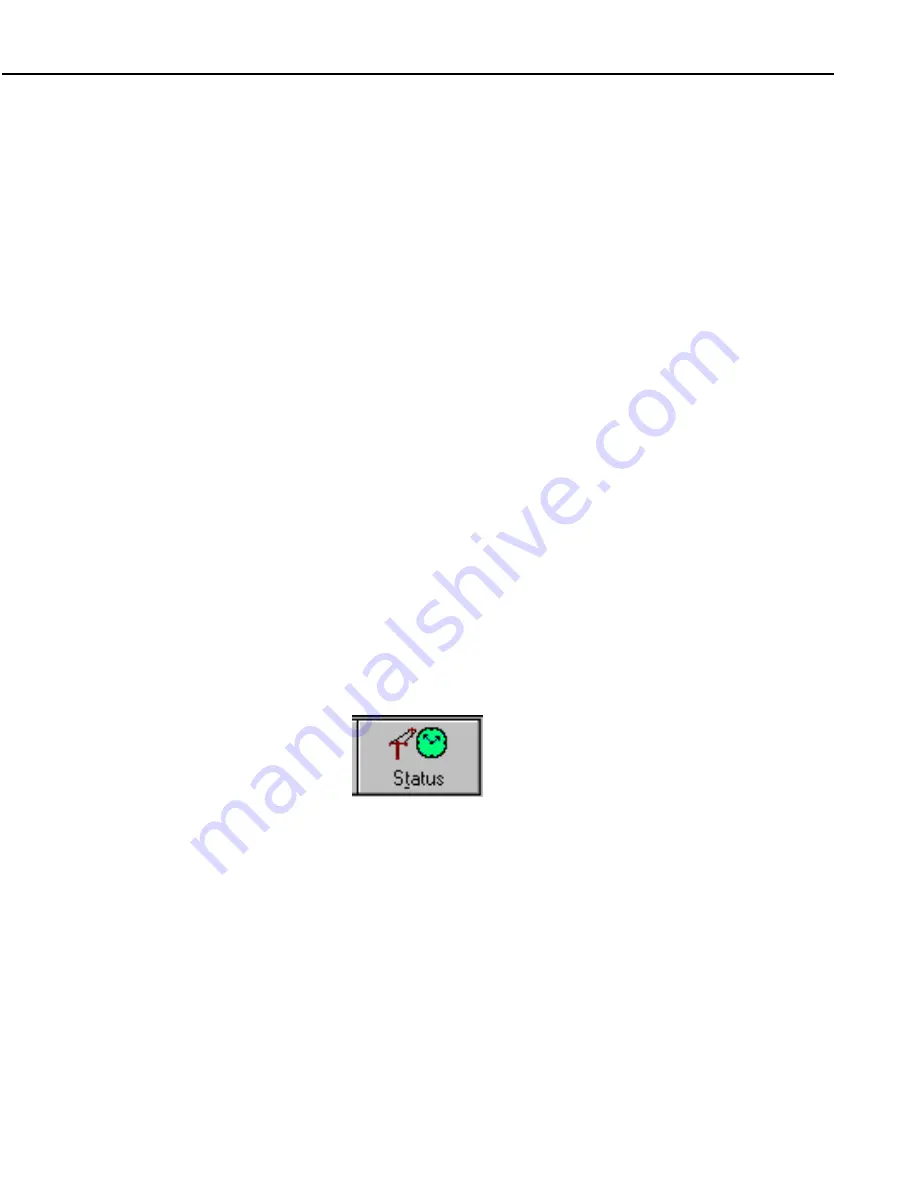
Section 1. Setting Up the Network and Communicating with the Datalogger
PC208W, Version 3.3, Instruction Manual
1-13
allows you to delete program instructions and may result in erasing the
datalogger’s memory!
•
If you enter the Remote Keyboard Mode, be sure to press the ‘ *0 ’ keys
sequence to get a LOG1 message from the datalogger before you leave the
TERMINAL screen so the datalogger is left in a known state.
1.3.2 Connect Safety Tips
•
Leaving PC208W connected to a datalogger keeps the communication link
to the datalogger open and may prevent scheduled collection or callback
from other dataloggers which use the same COM port.
•
If you pause the clock display and the numeric display, there will be no
visual clues as to when you are connected. In fact, PC208W may not stay
connected as there is nothing to do. If you pause communication for more
than 40 seconds, the datalogger may time out and hang up the link.
•
If you are connected, selecting the TERMINAL tab will stop all other
communication with the datalogger until you return to the TOOLS tab. If
communication between the computer and datalogger remains idle for
more than 40 seconds, the datalogger may time out and hang up the link.
When the datalogger times out, you may get odd characters on the screen.
•
During data collection if the disk or other storage devices become full, an
error will be written to the SWF log and the data collection attempt will be
halted. Once space is freed up on the disk or a new storage device is
attached, data collection will be resumed, though some duplicate data may
be written to the file.
1.4 Status
displays information for all the dataloggers on the
Device Map at one glance. You can check the status of
data collection including scheduled calls, errors, retries,
and how much data was collected. You can also
launch windows displaying SWF (Status, Warning, and
Fault) messages or Low Level I/O (input/output) to monitor the binary traffic
between the PC and datalogger. Buttons are also provided to conveniently
collect data, stop data collection, turn on scheduled calls or reset retries.
1.4.1 Device Map and Station Map
The top portion of the Status window shows a summary for all the devices you
have set up. Information is displayed on data collection attempts and the next
scheduled call. A checkbox in the lower left portion of the screen allows you to
choose between viewing all the devices or just the stations (dataloggers). You
can also highlight one or more dataloggers to manually collect data or manually
terminate a collection in progress.
When a device is highlighted, you can press the right mouse button to bring up
a list of data collection related options. You can Toggle On/Off the device's
schedule; Collect Data from the device; Collect Data and Do Task (that is,
Summary of Contents for PC208W
Page 2: ...This is a blank page...
Page 4: ......
Page 58: ...Section 2 Program EDLOG 2 18 PC208W Version 3 3 Instruction Manual This is a blank page...
Page 98: ...Section 3 Report SPLIT 3 40 PC208W Version 3 3 Instruction Manual This is a blank page...
Page 126: ...Section 6 Program Conversion 6 4 PC208W Version 3 3 Instruction Manual This is a blank page...
Page 156: ...This is a blank page...
















































