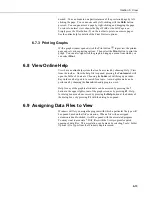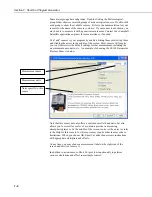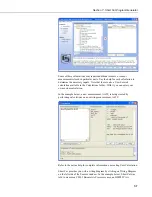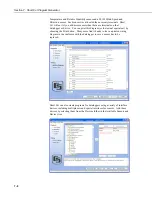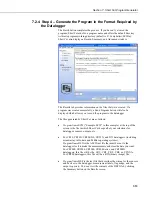Section 6. View
The shortcut Ctrl-n, where n is the number of the bookmark, can also be used
to move the data file to the desired bookmark.
Delete Bookmark
If the data panel contains one or more bookmarks, hovering over the
Delete
Bookmark
menu item will bring up a list of the current bookmarks. Selecting
a bookmark from the list will delete the bookmark.
Delete All Bookmarks
Deletes all bookmarks from the data panel.
6.6.2 Graphs
Right-clicking on a graph will bring up a menu from which you can choose
Export
to save the graph in a choice of formats,
Copy
to
Clipboard
to place
the graph on the clipboard,
to print the graph, or
Options
to bring up the
graph’s Options dialog box.
6.6.3 Traces
Right-clicking on a trace name in the list on the right side of a Line Graph
brings up a menu from which you can choose
Edit
Selection
to bring up the
trace options dialog box,
Delete
Selection
to delete the selection from the
graph,
Selection Summary
to see information about the trace, the data file,
and the datalogger and program that generated the data file,
Assign to Left
Axis
to use the selected trace’s scale on the left y-axis,
Assign to Right Axis
to use the selected trace’s scale on the right y-axis,
Check All
to check all
traces and make them visible on the graph, or
Uncheck All
to uncheck all
traces and remove them from the graph.
6.7 Printing Options
6.7.1 Print Setup
Select File | Print Setup from the View toolbar to set print options such as
printer, paper size and source, orientation, duplex mode, pages per sheet, etc.
Note that many of these options can also be set from the dialog box that is
brought up when the Print button
is pressed or from the Print Preview
screen.
6.7.2 Printing Text
To print numerical data, press the Print button
or select File | Print from
the menu. A dialog box will appear allowing you to choose the printer, print
range, number of copies, etc. After setting the properties, press
OK
to print
the data.
To preview your data before printing, press the Print Preview button
or
select File | Print Preview from the menu. From Print Preview you can browse
among the pages that will be printed and change the paper orientation if
6-12
Summary of Contents for PC400
Page 2: ......
Page 16: ...Section 1 Introduction 1 6...
Page 18: ...Section 2 System Requirements 2 2...
Page 46: ...Section 4 The PC400 Main Screen 4 24...
Page 49: ...Section 5 Split 5 3...
Page 82: ...Section 5 Split 5 36...
Page 114: ...Section 6 View 6 14...
Page 132: ...Section 7 Short Cut Program Generator 7 18...
Page 188: ...Section 9 Datalogger Program Creation with CRBasic Editor 9 30...
Page 230: ...Appendix B Table Based Dataloggers B 12...
Page 249: ......