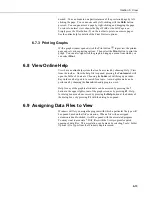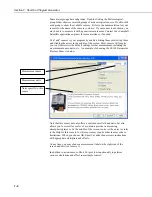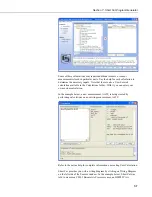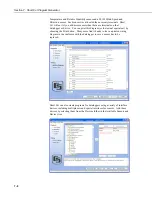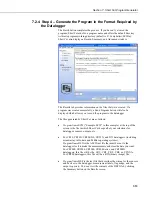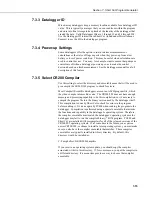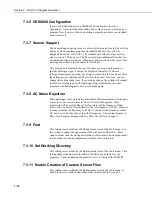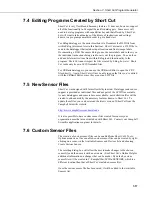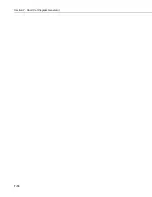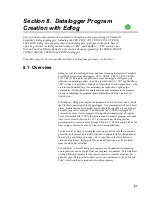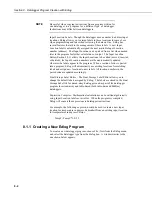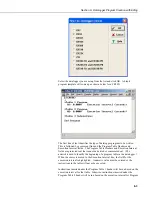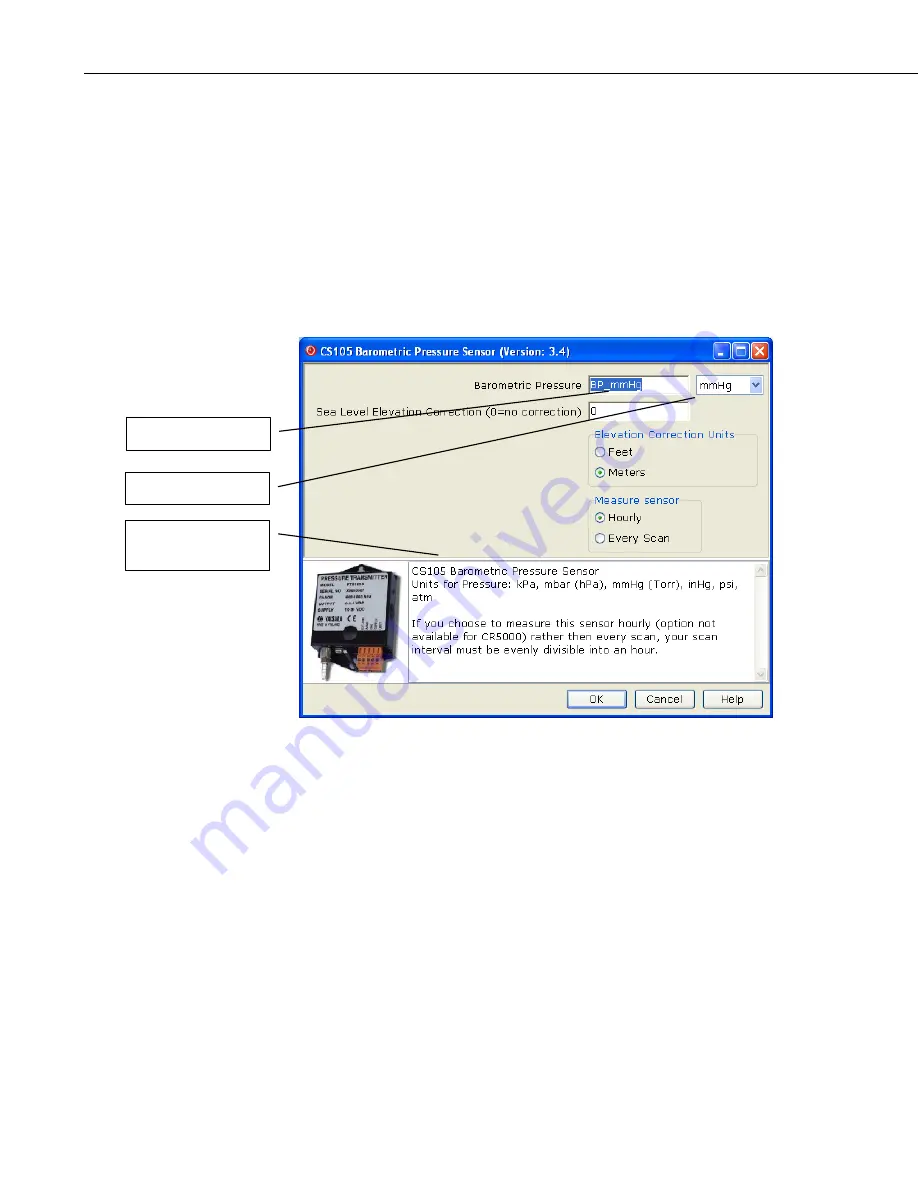
Section 7. Short Cut Program Generator
Some major groups have subgroups. Double-clicking the Meteorological
group folder shows several subgroups of meteorological sensors. Double-click
a subgroup to show the available sensors. Refer to the documentation for your
sensors for the name of the sensors you have. If your sensor is not shown, you
may be able to measure it with a generic measurement. Contact your Campbell
Scientific application engineer for more assistance, if needed.
You “add” sensors to your program by double-clicking them or selecting them
and clicking the arrow in the middle of the screen. Most sensors will require
you to at least review the default settings for that measurement, including the
measurement name, units, etc. An example of choosing the CS105 Barometric
Pressure Sensor is below.
Measurement name
Measurement units
Notes specific to this
sensor
Note that this sensor not only offers a custom name field and units, but also
allows you to correct for sea level, a common practice in measuring
atmospheric pressure. In the middle of the screen, look over the notes (or refer
to the Help for this sensor), for this sensor may require other sensors or have
limitations. When you choose OK, Short Cut adds the necessary instructions
with appropriate multipliers and offsets.
At any time, you may choose a measurement label on the right side of the
screen and edit it or remove it.
In addition to actual sensors, Short Cut provides functionality to perform
various calculations and effect some simple control:
7-6
Summary of Contents for PC400
Page 2: ......
Page 16: ...Section 1 Introduction 1 6...
Page 18: ...Section 2 System Requirements 2 2...
Page 46: ...Section 4 The PC400 Main Screen 4 24...
Page 49: ...Section 5 Split 5 3...
Page 82: ...Section 5 Split 5 36...
Page 114: ...Section 6 View 6 14...
Page 132: ...Section 7 Short Cut Program Generator 7 18...
Page 188: ...Section 9 Datalogger Program Creation with CRBasic Editor 9 30...
Page 230: ...Appendix B Table Based Dataloggers B 12...
Page 249: ......