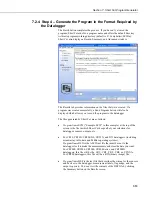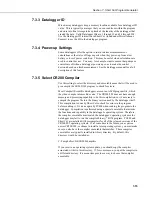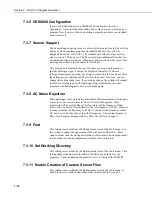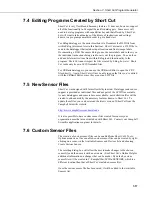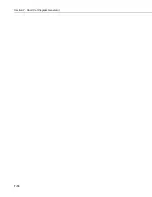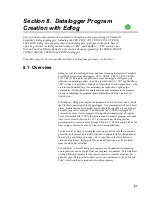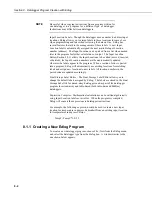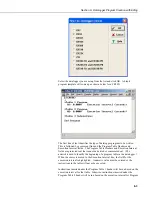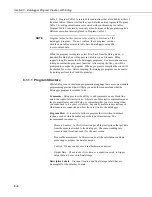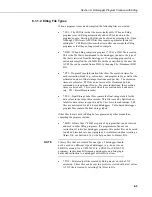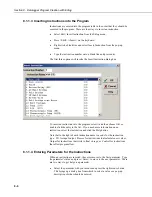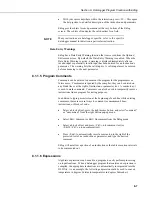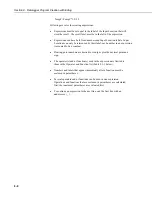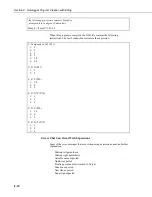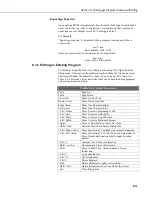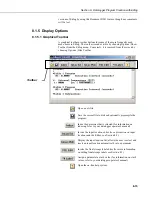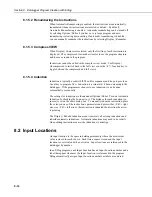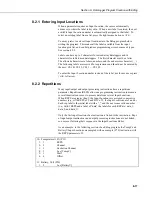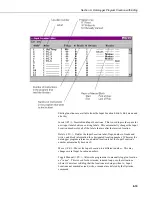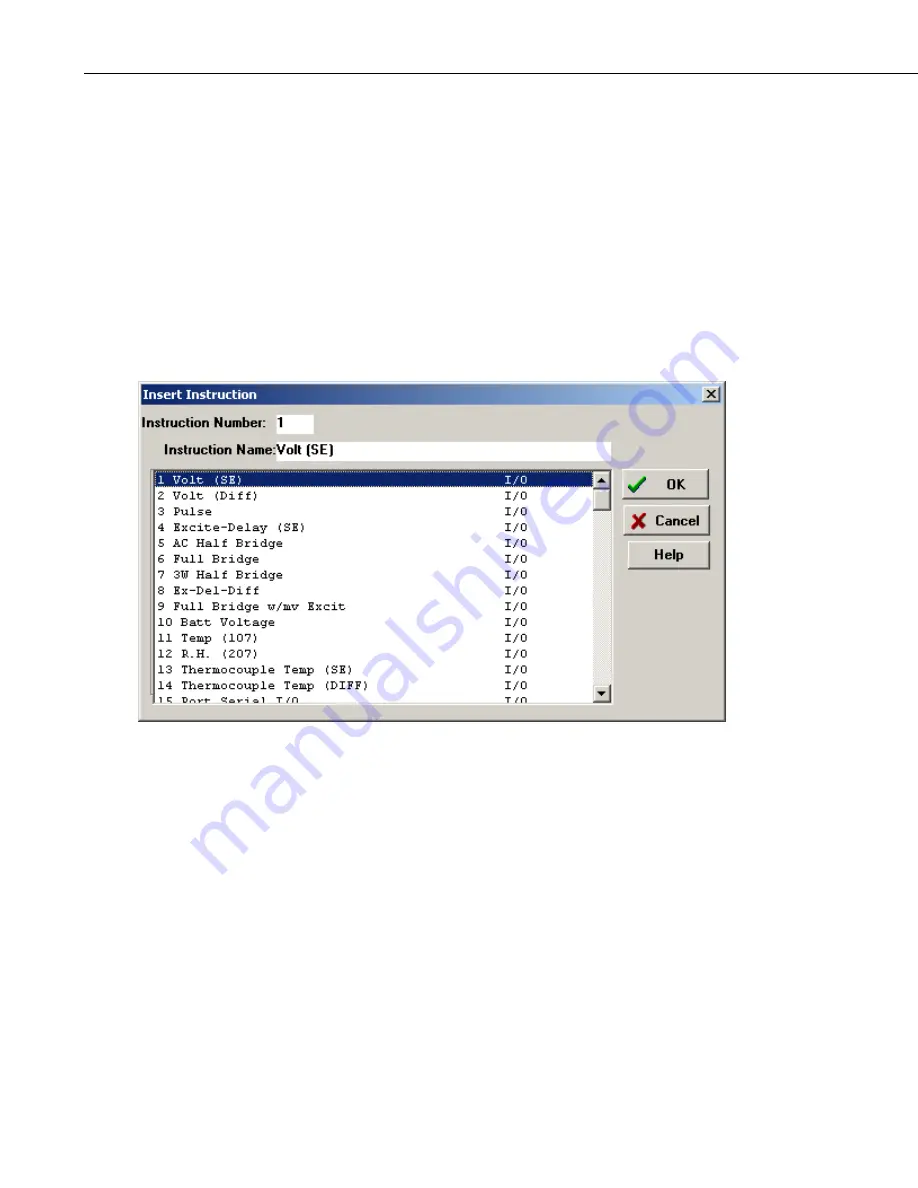
Section 8. Datalogger Program Creation with Edlog
8.1.1.3 Inserting Instructions into the Program
Instructions are entered into the program table in the order that they should be
executed in the program. There are four ways to insert an instruction:
•
Select Edit | Insert Instruction from the Edlog menu.
•
Press <Shift>+<Insert> on the keyboard.
•
Right click a blank line and select Insert Instruction from the pop-up
menu.
•
Type the instruction number onto a blank line and press enter.
The first three options will invoke the Insert Instruction dialog box.
To insert an instruction into the program, select it and then choose OK, or
double click the entry in the list. If you need more information on an
instruction, select the instruction and click the Help button.
Note that to the right of each instruction name is a code for the instruction
type: I/O for input/output, Process for instructions that calculate new values,
Output for instructions that write to final storage, or Control for instructions
that affect program flow.
8.1.1.4 Entering Parameters for the Instructions
When an instruction is inserted, the cursor moves to the first parameter. Type
the parameter's value and press <Enter> to move to the next parameter. There
are two ways to get help on a parameter:
•
Select the parameter with your mouse and press the right mouse button.
This brings up a dialog box from which to select a value or a pop-up
description of what should be entered.
8-6
Summary of Contents for PC400
Page 2: ......
Page 16: ...Section 1 Introduction 1 6...
Page 18: ...Section 2 System Requirements 2 2...
Page 46: ...Section 4 The PC400 Main Screen 4 24...
Page 49: ...Section 5 Split 5 3...
Page 82: ...Section 5 Split 5 36...
Page 114: ...Section 6 View 6 14...
Page 132: ...Section 7 Short Cut Program Generator 7 18...
Page 188: ...Section 9 Datalogger Program Creation with CRBasic Editor 9 30...
Page 230: ...Appendix B Table Based Dataloggers B 12...
Page 249: ......