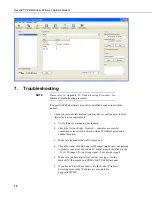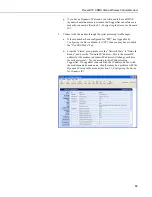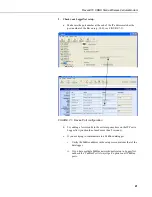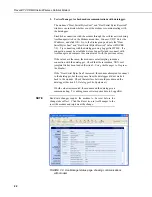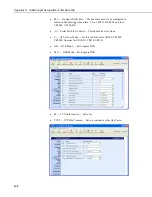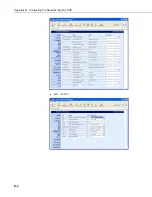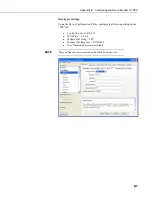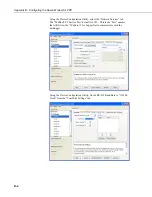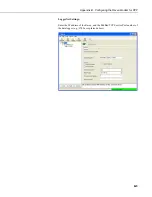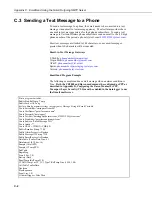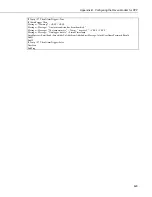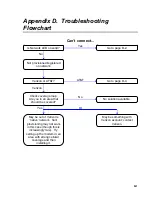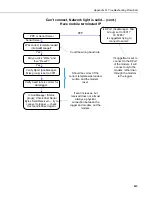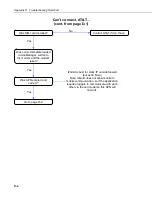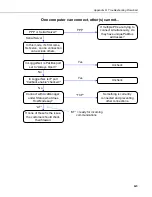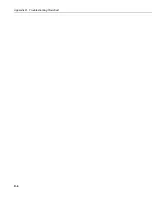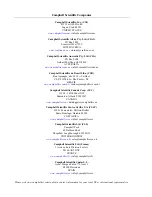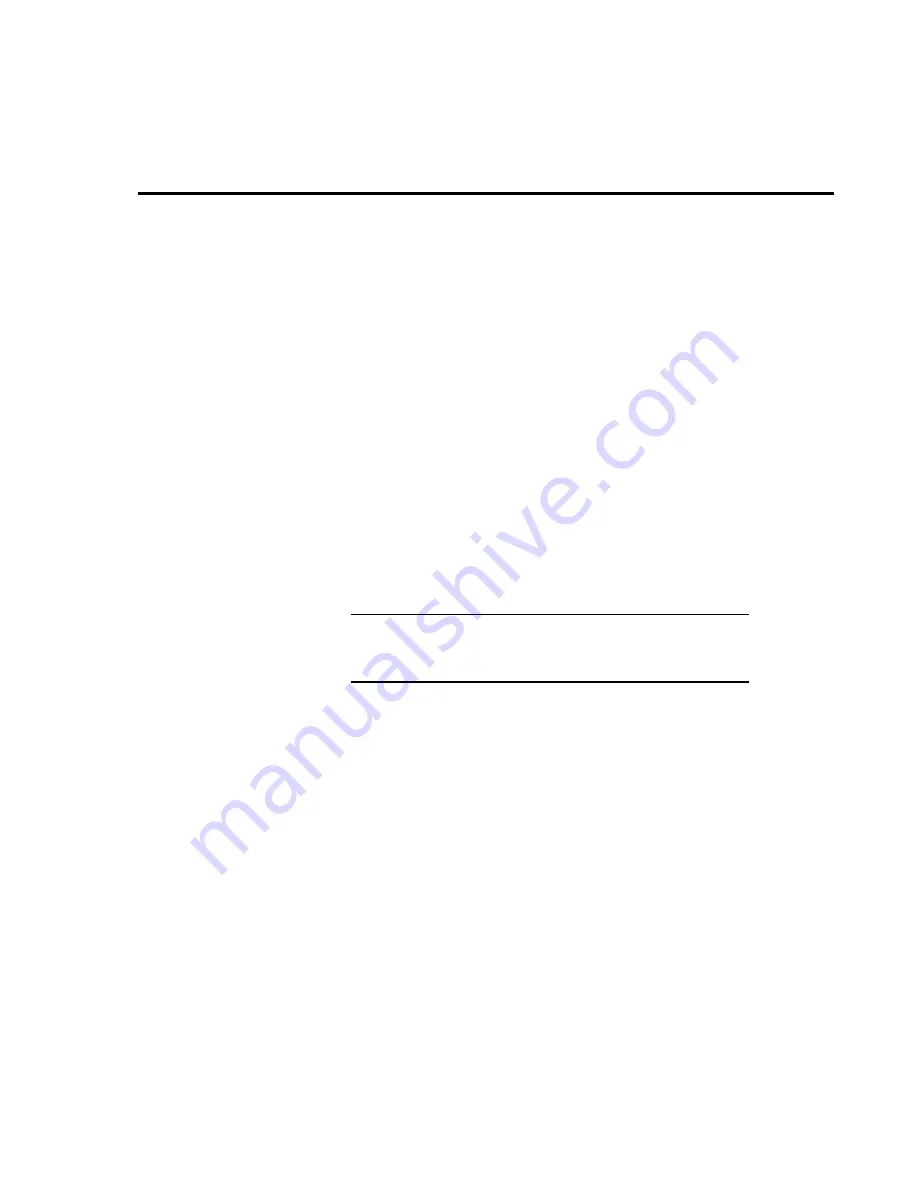
Appendix C. EmailSend Using the
Gmail Outgoing SMTP Server
The datalogger has a mail client in it similar to a mail client on a computer.
For the datalogger to send an email, it needs an SMTP server to send through
like any other mail client. The Gmail SMTP server can be used for sending
outgoing email from the datalogger. Both the modem and the datalogger must
be configured for PPP as described in Appendix B,
Configuring the Raven
Modem for PPP
.
C.1 Setting up a Gmail Account
First you need to create a Gmail account if you do not already have one. To
create one go to
www.gmail.com
from your PC. Gmail accounts are free of
charge.
The credentials to access the mail server will be the username and password
used when creating the Gmail account.
In the following example program you will see:
•
ServerAddr set to smtp.gmail.com:587
•
UserName set to (the gmail account user name).
•
Password (the one you established at gmail)
Gmail requires Transport Layer Security (TLS) to connect to
their mail server. You must go into the Settings Editor in the
Device Configuration Utility to enable TLS in the datalogger.
NOTE
Early in 2013, Gmail changed the way they receive email. The changes require
a port number of 587 to be added to the IP address or server name you are
sending to (i.e., 174.194.68.108:587, smtp.gmail.com:587). This will allow for
the datalogger to establish a TLS connection with the correct SMTP (Simple
Mail Transfer Protocol) port on Gmail’s SMTP servers.
Also, a new security feature has been added to Gmail that will prompt if the
device/PC sending the email is authorized to do so. You will see a message in
the Result variable (of the EmailSend Instruction) that states something to the
effect of opening your email account in your web browser. If you see this
message, open your web browser and point it to
http://email.google.com
. Enter
the username and password that your datalogger is using to send email with.
You should then see a red bar at the top of the browser screen. Follow the
listed instructions to allow the datalogger to send email.
C.2 Sending to Multiple Addresses
Sending to multiple email address can be done by using a comma to separate
the email addresses (
4355551212@hotmail.com
,
4355551234@vtext.com
).
C-1
Summary of Contents for RavenXTV CDMA
Page 2: ......
Page 32: ...Appendix B Configuring the Raven Modem for PPP MD 02 PPP B 2...
Page 36: ...Appendix B Configuring the Raven Modem for PPP B 6...
Page 40: ...Appendix C EmailSend Using the Gmail Outgoing SMTP Server C 4...
Page 46: ...Appendix D Troubleshooting Flowchart D 6...
Page 47: ......