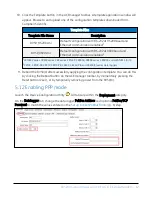4. Connect the power cable leads to a power supply.
Wire Color
Function
Connect To
Black
Ground
G
White
Enable (On/Off) 12V or SW12V or control port
Red
Power (7 to 36 V)
12V
5. Connect the power cable to the RV50(X) DC Power input. When the RV50(X) is properly set
up and powered, the status LEDs will turn on. The RV50(X) will begin the
activation/provisioning process and attempt to connect to the mobile network. This process
typically takes 5 to 10 minutes. A successful connection is indicated by a solid green or solid
amber Network LED.
NOTE:
If Campbell Scientific did not provision the RV50(X) or it does not automatically
connect to the network, you may need to to confirm or enter your APN information.
Follow steps 6 through 8 to WAN/Cellular > SIM Slot 1 Configuration > Network
Credentials > User Entered APN.
6. Connect your Windows® computer to the RV50(X) using the supplied Ethernet cable.
7. Launch a web browser, and enter http://192.168.13.31:9191 into the address bar. The
ACEmanager login screen should appear in your browser.
RV50(X) Sierra Wireless AirLink® 4G LTE Cellular Modem
18