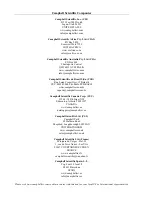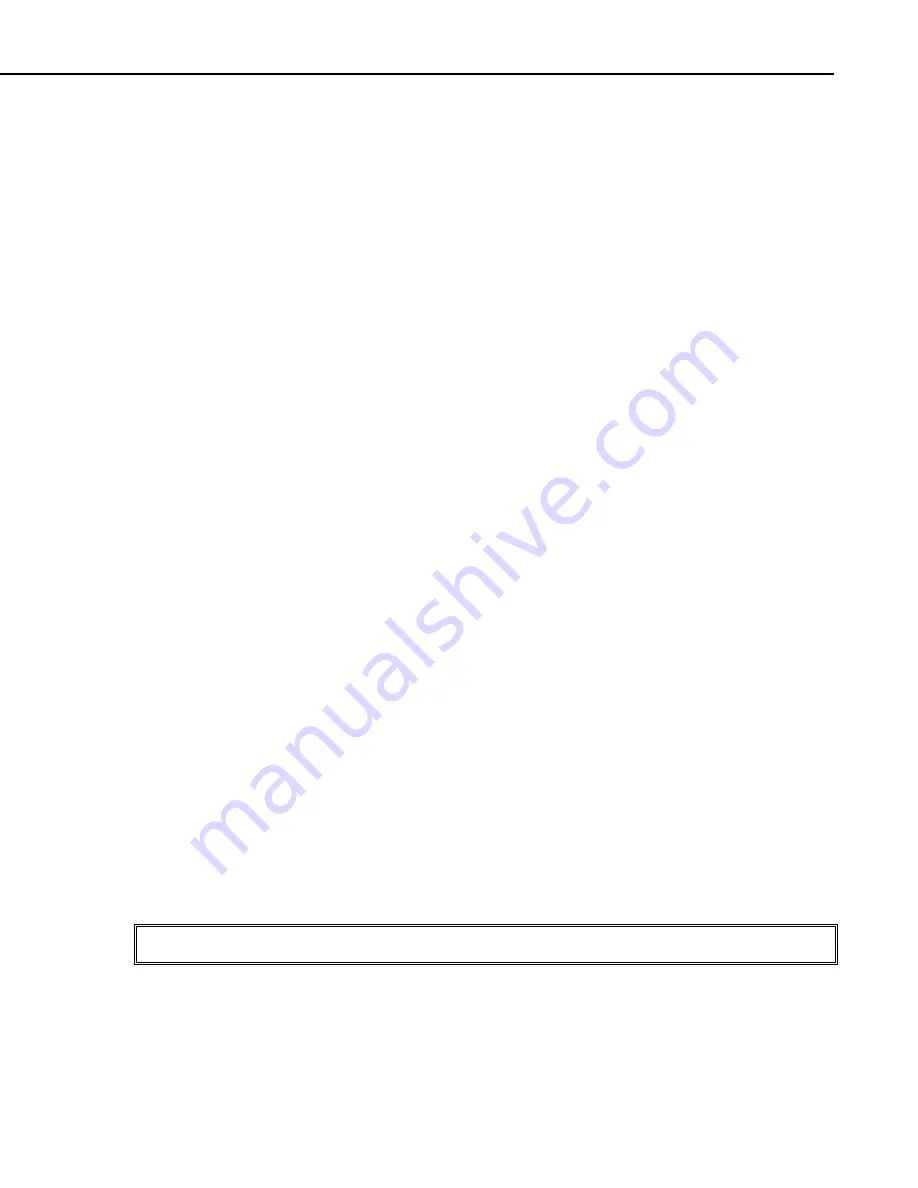
Section 6. Troubleshooting
6-9
6.6.2 System is not Communicating — RAD Modem
1.
Physically check the entire setup. Check to make certain the RAD modem is
attached to COM port #1. If it isn't, then move the RAD to COM port #1 and
repeat steps 3 - 5 in Section 6.6.1.
2.
Carefully remove the RAD modem from the back of the computer. There
should be a slide switch and some terminal blocks on one side. Next to the
switch on the case should be the following lettering: "DCE" and "DTE". The
switch should be slid to the "DCE" position. If the switch is not in the correct
position then slide it to the correct position.
3.
At the rear of the RAD modem are five screw type terminal blocks. There
should be four wires attached to it. You should see the following markings next
to each terminal block: -RCV+ G -XMT+. These markings will be read from
left to right as follows: "-RCV", "+RCV", "G", "-XMT", "+XMT". Each
marking is associated with the screw terminal directly below it.
4.
Get a piece of paper and write down the wire color that is associated with each
terminal block. If you have two of the same colored wires then wrap a piece of
tape around one of them, or mark it with a pen. It is crucial that the wiring is
put back in the correct order.
5.
Disconnect all the wires from the RAD modem. Make sure none of the wires
accidentally touch each other.
6.
Get two paper clips and straighten them. If you don't have paper clips, find two
short lengths of wire. Attach the paper clips, or wire, to the RAD modem as
follows:
a.
Attach one paper clip from "-RCV" to "-XMT".
b.
Attach one paper clip from "+RCV" to "+XMT".
Make sure the paper clips don't short against each other.
7. Plug the RAD modem back into the computer. Get into TERM as described in
steps 3 - 8 in Section 6.6.1.
8.
At the main menu window press <t>. The screen should change to resemble
Figure 6-4. The cursor should be in the upper left hand corner of the screen.
Start typing on the keyboard. If the computer and RAD modem are operating
properly you should see the typed characters being echoed on the screen.
Figure 6-4 shows an example of characters being echoed on the screen. If you
are seeing characters echoed on the screen then skip the next step.
TERM: Ver5.0
Com1:9600 baud
Datalogger Type: CR10
Option: Terminal Emulator
Esc = Abort Option
&KLDJFHGVMBNCVHX,CMVNC,XC
FIGURE 6-4. Terminal Emulation Window