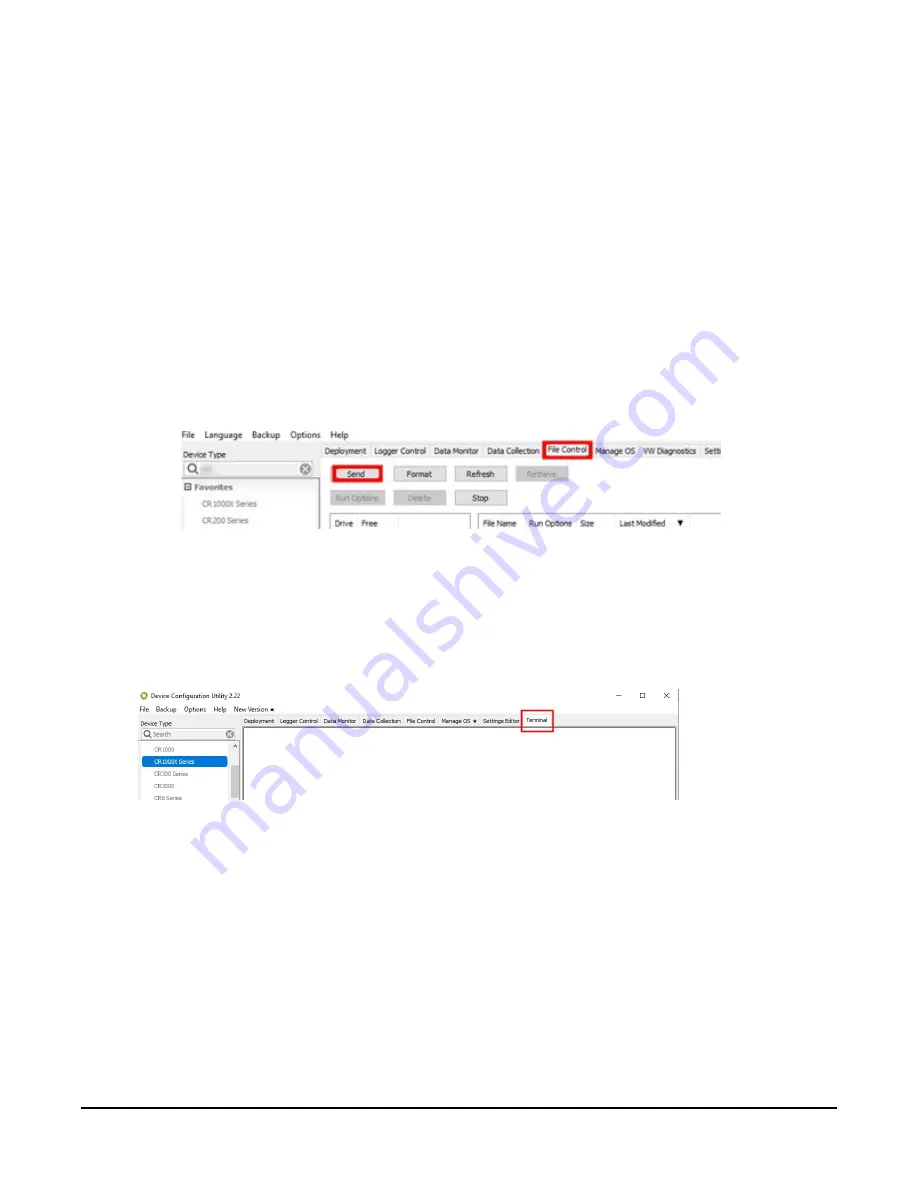
Although this update may be performed remotely, if the sensor is not communicating with the
data logger, it must first be power cycled to regain communication and accept the new OS.
1. Download the update file from the Campbell Scientific website and run the self-extracting
executable. The extraction takes only a moment, and a dialog box will indicate that the OS
file has been saved on the computer in the C:\Campbellsci\Lib\OperatingSystems
directory.
2. Upload the OS to the data logger CPU drive using
Device Configuration Utility
.
a. Connect to the data logger.
b. Open the File Control tab.
c. Click Send and select the OS file from the C:\Campbellsci\Lib\OperatingSystems
directory. File type may need to be changed to All Files (*.*) for the OS file to show up
on the list.
d. Verify that the file is now on the data logger CPU drive.
3. Connect the sensor to the data logger digital and power terminals. Note the terminal to
which the sensor is connected.
4. Open a terminal interface to the data logger. Press Enter twice within the terminal window
to get a command prompt.
5. Within the terminal, run the following commands:
a. Type
SDI12
at the prompt and then enter the corresponding number assigned to
the digital terminal to which the sensor is connected.
b. Identify the SDI-12 address of the sensor by typing
?!
at the prompt.
c. Verify that the responding sensor is the TempVue 20 SDI-12 that you want to update
by using the SDI-12 verify command
aI!
.
TempVue 20 SDI-12 PT-100 Class A, Precision Air Temperature Sensor
16
















































