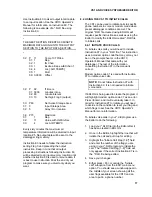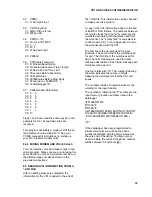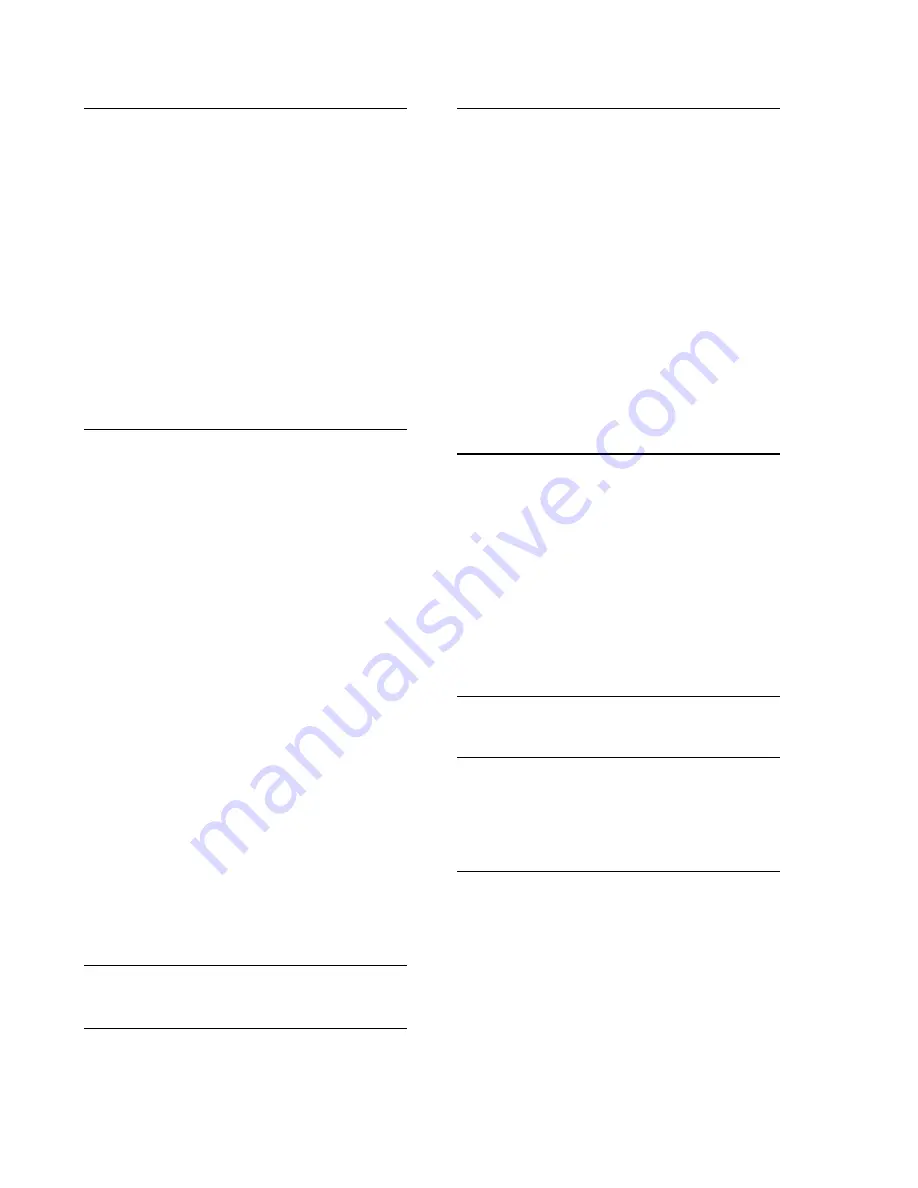
VS1 AND VOICE SYNTHESIZER EDITOR
14
To exit using a keyboard, press <Tab>
to move to another field.
Use a mouse or the <Tab> key to
highlight the input location line. You will
see a flashing cursor at the beginning
of the input location line.
To move through the line, use the right
or left arrow keys to move letter by
letter. To move quickly through the line,
use the <Home> and <End> keys. If the
line is very long and takes up more than
one full window of characters, the
<End> key will not move the cursor to
the end of the sentence. Pressing
<End> and then the left arrow key will
take the cursor to the end of the line.
As you scroll through the line of text you will see
"DATALOGGER INTERNAL TEMPERATURE"
in double quotes and a "$" sign followed by a
number. The words in double quotes is the input
location name and the number following the "$"
sign is an input memory location in the
datalogger. The input location name is
associated with the memory location by the
VS1. Every line must contain one input location
name associated with one memory location.
The VS1 will give a verbal list of input locations
and their names when a user calls the
datalogger and requests to monitor input
locations. Users only have access to input
locations that are associated with an input
location name.
The VS1 has a limited vocabulary of 199 words.
A list of these words can be found in Appendix
C. To enter words into the input location line you
can either type them in directly using all capital
letters and the word list, or use the option called
"List" which allows you to copy and paste words
into the input location line.
Let's modify the existing list of input locations
and add an additional line. Place the cursor on
the first letter in the word "FAHRENHEIT".
If you are using a mouse, place the
mouse cursor on the "List" option and
click the left mouse button once.
For a keyboard, press <F2> to set up
the editor to import words. <F2> puts
the editor in the copy and paste mode
for the word list. You can’t transfer in a
word from the word list via keyboard
any other way.
The WORD LIST window will appear in
the center of your screen. To select a
word to copy and paste, you must first
highlight it. The highlight area can be
moved around the same as was done
earlier to select a directory and file.
Both mouse and keyboard control is the
same except the right and left arrows
can be used as well as the up and
down arrow keys. Highlight the word
"CELSIUS" and double click the left
mouse button if using a mouse or press
<Enter> from the keyboard.
Notice the cursor has moved to the front of the
line. The cursor will automatically go to the front
of the input location line whenever you leave or
return to it. Go to the end of the line. Notice
"CELSIUS" has been inserted where the cursor
was when you moved to the word list.
Delete the word "FAHRENHEIT" using the
<Delete> key. Make sure the line terminates
with a period. Move the cursor to "$" and delete
everything up to the letter "D" in the word
"DEGREES". Leave the cursor on the "D" in the
word "DEGREES".
To insert the memory location number
using a mouse, click on the LABELS
option.
To use a keyboard, press <F7> to get
into the LABELS option. The <F7> key
puts the Editor in copy and paste mode
for labels. The same restrictions apply
to using <F7> as to what was explained
for <F2> above.
The DATALOGGER LABELS window will
appear in the middle of your screen. This
window contains all the input memory locations
and their labels from the EXMPL1.DLD
program. Select LOG TEMPC from the list in
the same way you selected words from the
word list. Once you are back into the input
location line, move the cursor to where you
inserted the new memory location. You will only
see the input memory location number.