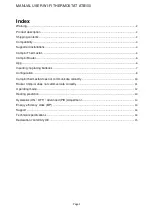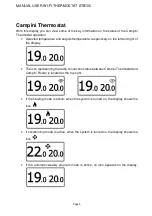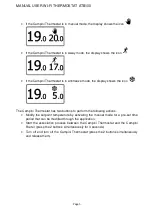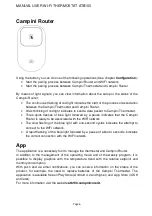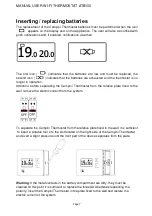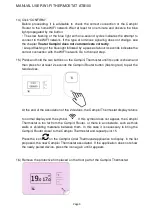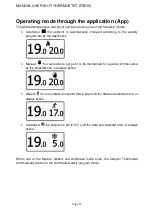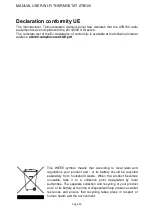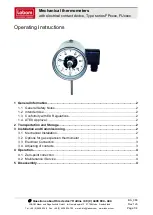MANUAL USER WI-FI THERMOSTAT ATB100
Page 11
Router Campini does not communicate correctly
Through the light signals emitted by the Campini Router it is possible to know its operating
status. Therefore to intervene in case of malfunctions it is sufficient to observe these
luminous signals.
•
The red light signals indicate the correct radio communication between Campini
Thermostat and Campini Router. If you observe the system is working properly.
•
Three quick flashes of blue light followed by a pause indicates that the Campini
Router is ready to be associated with the WIFI network and, therefore, to your
Campini Corel Thermostat account. If the
Configuration
procedure is not in
progress, it is sufficient to switch the Campini Router off and on again to exit this
procedure.
•
The slow flashing of the blue light with one-second cycles indicates the attempt to
connect to the WIFI network. Once powered, the Campini Router will try to connect
to the Wi-fi network set during the
Configuration
procedure. If this warning persists,
it means that the device cannot connect to the WIFI network.
The causes can be:
1) The password entered during the
Configuration
procedure is incorrect.
2) The SSID inserted during the
Configuration
procedure is incorrect.
3) The WIFI access point is turned off.
To resolve causes 1 and 2, it is sufficient to carry out the
Configuration
procedure
again. Cause 3 can be solved by turning on the access point or, alternatively, repeat
the
Configuration
procedure and associate the Campini Router with another WIFI
access point.
If a WIFI network is not available, the Campini Thermostat and the Campini Router
will continue to operate according to the last parameters set via the
Campini Corel
Thermostat
application.
•
A rapid flashing of the blue light followed by a pause of about 4 seconds indicates
the correct connection with the WIFI network, therefore the Campini Router is
working correctly. If, despite this indication, it is impossible to manage the product
using the
Campini Corel Thermostat
application, carry out the following checks:
1) Check if the access point is connected to an internet line
2) Check if the WIFI access point does not limit communications with some
devices. This case can occur if the Campini Router is connected to corporate
networks or networks equipped with MAC filters.